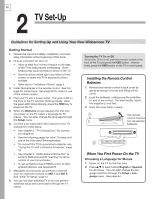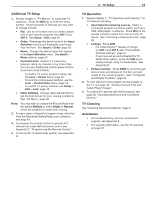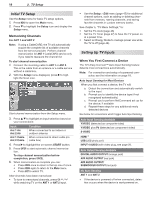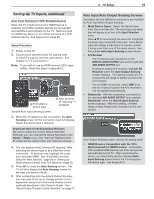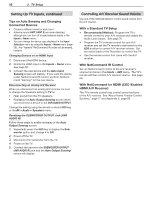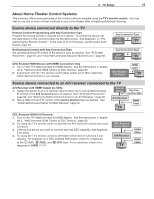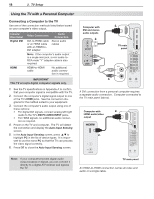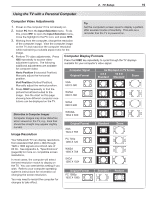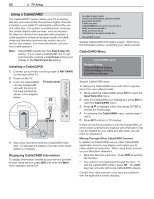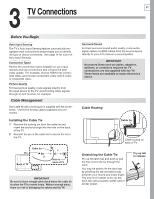Polaroid LDTV152 Owners Guide - Page 17
About Home-Theater Control Systems
 |
UPC - 082400028051
View all Polaroid LDTV152 manuals
Add to My Manuals
Save this manual to your list of manuals |
Page 17 highlights
2. TV Setup 17 About Home-Theater Control Systems This summary offers some examples of the control methods available using the TV's remote control. You may wish to use one or more of these methods in your home theater after completing Auto Input Sensing. Source device connected directly to the TV Remote Control Programming with Any Connection Type Program the remote control to operate the A/V device. To control the device, set the slide switch to the correct position for the device type. See Appendix C, "Programming the Remote Control." In the case of an A/V receiver, use the Audio Lock feature, page 70. NetCommand Control with Any Connection Type Set up NetCommand IR control of the device's keys as desired. See "IR Emitter Placement," page 55, and "Initial NetCommand Setup for Most Devices," page 56. Any Connection Type A/V TV Device Any Connection Type A/V Device TV CEC-Enabled HDMI Device with HDMI Connection Only 1. Turn on the TV's NetCommand for HDMI feature. See the instructions in Appen- dix E, "NetCommand HDMI Control of CEC Devices," page 80. 2. Experiment with the TV's remote control (slide switch set to TV) to determine which device functions it can operate. CEC-Enabled A/V Device HDMI Cable TV Source device connected to an A/V receiver connected to the TV A/V Receiver with HDMI Output (no CEC) 1. Assign the device to an A/V receiver input to allow you to set up NetCommand IR control of the A/V receiver's keys as desired. See "IR Emitter Placement," page 55, and "Setting Up NetCommand Control of an A/V Receiver," page 60. 2. Set up NetCommand IR control of the source device's keys as desired. See "Initial NetCommand Setup for Most Devices," page 56. Source Device Any Connection Type A/V Receiver TV HDMI Cable CEC-Enabled HDMI A/V Receiver 1. Turn on the TV's NetCommand for HDMI feature. See the instructions in Appen- dix E, "NetCommand HDMI Control of CEC Devices," page 80. 2. Try using the TV's remote control to operate the A/V receiver's volume and mute functions. 3. If the source device you want to connect also has CEC capability, see Appendix E for setup. 4. Try using the TV's remote control to determine which device functions it can operate. For example, on a CEC-enabled DVD player, check for a response to the (PLAY), (PAUSE), and response to CH/PAGE / . (STOP) keys. For a cable box, check for a CEC-Enabled Source Device A/V Receiver TV HDMI Cable HDMI Cable