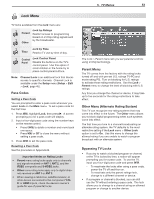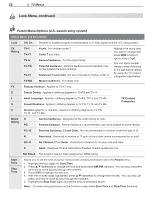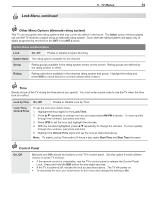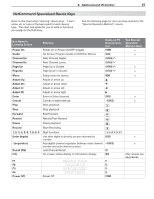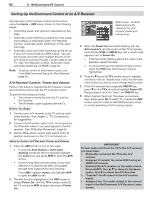Polaroid LDTV152 Owners Guide - Page 56
Adding or Removing Device Keys, from NetCommand Control, Initial NetCommand Setup for Most Devices
 |
UPC - 082400028051
View all Polaroid LDTV152 manuals
Add to My Manuals
Save this manual to your list of manuals |
Page 56 highlights
56 6. NetCommand IR Control Initial NetCommand Setup for Most Devices To perform this procedure, you need: • The remote controls for both the TV and the device you want to control. • The IR emitter cable supplied with the TV. Note: To set up an A/V receiver, see "Setting Up NetCommand Control of an A/V Receiver," page 60. 1. Connect and position the IR emitters for the devices you wish to control. See "IR Emitter Placement" on the previous page. 2. Set the TV's remote control slide switch to the TV position and power on the TV if needed. 3. Open the NetCommand Learn screen in one of two ways: • If working from the Auto Input Sensing screen for the device, highlight the Learn icon and press ENTER to open the Learn screen for the device. • If performing NetCommand setup at any time after the device has been recognized through Auto Input Sensing: a. Press INPUT to open the Input Selection menu. b. Highlight the desired input icon and press ENTER to switch to that input. c. Press MENU, highlight Inputs, and highlight Learn to open the Inputs > Learn screen for the device. 4. The first function highlighted in the Learn screen is always Power On. Aim the TV's remote control at the TV and press ENTER to begin learning for that function. 5. When the Power On text starts flashing, aim the device's remote control at the TV and press and hold the POWER key until a check mark appears next to Power On. • If the text stops flashing before the check mark appears, repeat the previous step. • To remove the key from NetCommand control, press the CANCEL key while the key name is highlighted. 6. Press the keys on the TV's remote control to highlight other keys on the list. Repeat steps 4 and 5 for each additional function you wish to control through NetCommand. 7. If the device's remote control has keys that are not in the list, you can associate up to any four keys with the F1 through F4 keys. Perform NetCommand setup for the F keys the same way you did for the named keys. For example, you can: • Assign your DVD player's CHAPTER SKIP FORWARD and CHAPTER SKIP BACK keys to F1 and F2. From the Auto Input Sensing screen, highlight the Learn icon and press ENTER to open the NetCommand Learn screen. Inputs > Learn screen • "Learn" your A/V receiver's DSP options for the current device. 8. If the device has a separate POWER OFF key, press on the TV's remote to highlight Power Off. Repeat the earlier steps to "learn" the POWER OFF key. If the device has no POWER OFF key, skip this step. 9. Press EXIT to finish NetCommand "learning" for the current device. Adding or Removing Device Keys from NetCommand Control 1. Press INPUT to open the Input Selection menu, high- light the device's icon and press ENTER. 2. Open the Inputs menu and highlight the Learn icon. 3. When the Learn screen displays: • To add keys: Continue as described earlier under "Initial NetCommand Setup for Most Devices" on this page. • To delete keys: Highlight the name of the key you wish to delete and press CANCEL on the TV's remote control to clear the check mark.