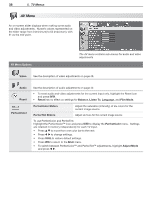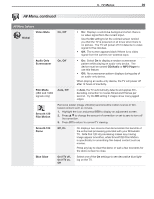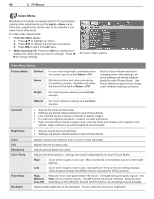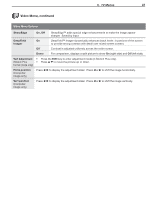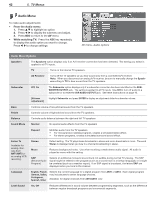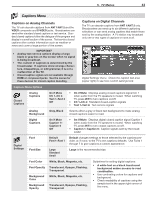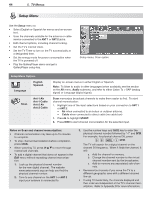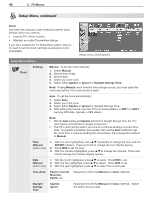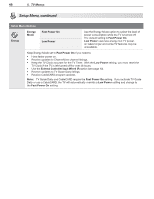Polaroid LDTV152 Owners Guide - Page 43
Captions Menu
 |
UPC - 082400028051
View all Polaroid LDTV152 manuals
Add to My Manuals
Save this manual to your list of manuals |
Page 43 highlights
5. TV Menus 43 Captions Menu Captions on Analog Channels The TV can decode captions from ANT 1/ANT 2 and the VIDEO composite and S-VIDEO jacks. Broadcasters can send either standard closed captions or text service. Standard closed captions follow the dialogue of the program and display in a small section of the screen. Text-service closed captions often contain information such as weather or news and cover a large portion of the screen. IMPORTANT • Analog text-service options display a large black or gray box on the screen when no signal is being broadcast. • The content of captions is determined by the broadcaster. If captions show strange characters, misspellings, or odd grammar, it is not a malfunction of the TV. • Closed caption signals are not available through HDMI or component jacks. See the menus for these devices for closed-caption decoding. Captions on Digital Channels The TV can decode captions from ANT 1/ANT 2 only. Broadcasters can send up to six different captioning selections or can send analog captions that match those sent by the analog station. A TV station may broadcast only one or two types of captions or none at all. Digital Settings menu. Check the caption test area (upper right) to see how custom settings look. Captions Menu Options Closed Captions Analog Captions On if Mute CC 1-CC 4 Text 1-Text 4 Off • On if Mute: Displays analog closed captions signal CC 1 when audio from the TV speakers is muted. When watching TV, press MUTE to turn captions on/off. • CC 1-CC 4: Standard closed-caption signals • Text 1-Text 4: Text-service signals Analog Background Gray, Black Selects either a gray or black text background to make analog closed captions easier to read. Digital Captions On if Mute Caption 1- Caption 6 Off • On if Mute: Displays digital closed caption signal Caption 1 when audio from the TV speakers is muted. When watching TV, press MUTE to turn closed captions on/off. • Caption 1-Caption 6: Caption signals sent by the broadcaster Font Digital Settings Font Size Default Font 1-Font 7 Default changes settings to those selected by the captions provider, or, if none, to the TV's own captions defaults. Use Fonts 1 through 7 to give captions a custom appearance. Large Standard Small Large is the recommended size. Font Color White, Black, Magenta, etc. Font Opacity Translucent, Opaque, Flashing, Transparent Background Color White, Black, Magenta, etc. Background Opacity Translucent, Opaque, Flashing, Transparent Guidelines for setting digital captions: • A white font on a black translucent background makes an easy-to-read combination. • Use contrasting colors for captions and background. • Check readability of captions using the sample text in the upper right corner of the menu.