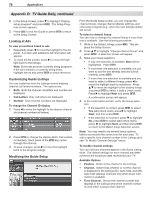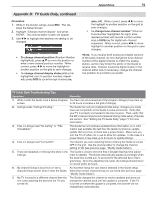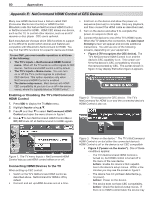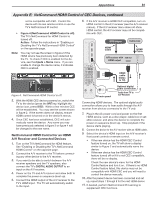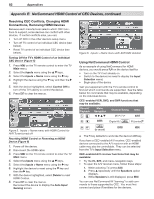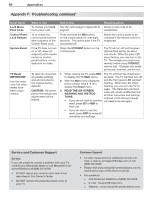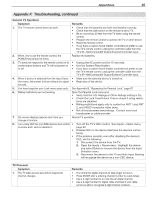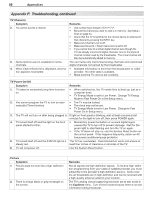Polaroid LDTV152 Owners Guide - Page 82
Resolving CEC Conflicts, Changing HDMI, Connections, Removing HDMI Devices, Using, NetCommand HDMI
 |
UPC - 082400028051
View all Polaroid LDTV152 manuals
Add to My Manuals
Save this manual to your list of manuals |
Page 82 highlights
82 Appendices Appendix E: NetCommand HDMI Control of CEC Devices, continued Resolving CEC Conflicts, Changing HDMI Connections, Removing HDMI Devices Because each manufacturer selects which CEC functions to support, some devices can conflict with other devices. If control conflicts arise, you can: • Turn off CEC in the other device's setup menu. • Turn off TV control of an individual CEC device (see below). • Reset TV control of an individual CEC device (see below). Turning Off the TV's HDMI Control of an Individual CEC Device (Figure 5) 1. Press MENU on the TV remote control to enter the TV Main menu. 2. Select the Inputs menu using the keys. 3. Select the Inputs > Name menu using the key. 4. Highlight the device using the key and then the key. 5. With the device highlighted, select Control Off to turn off the TV's ability to control the device. 6. Press EXIT to clear the menus. Figure 5. Inputs > Name menu with HDMI Control for AVR Tuner turned off Resetting HDMI Control or Removing an HDMI Device (Figure 6) 1. Power off the device. 2. Disconnect the HDMI cable. 3. Press MENU on the TV remote control to enter the TV Main menu. 4. Select the Inputs menu using the keys. 5. Select the Inputs > Name menu using the key. 6. Highlight the device to reset using the key and then the key. 7. With the device highlighted, select Delete to reset HDMI Control. 8. Press EXIT to clear the menus. Reconnect the device to display the Auto Input Sensing screen. Figure 6. Inputs > Name menu with AVR DVD deleted. Using NetCommand HDMI Control As an example of using NetCommand for HDMI devices, you would press PLAY on the device itself to: • Turn on the TV if not already on • Switch to the device (no need to display the Input Selection menu) • Begin play of the device Test your equipment with the TV's remote control to find out which commands are supported. See the table below for commands that may be available, depending on the individual device. CEC-enabled VCR, DVD, and DVR functions that may be available: Record/ Menu Playback Navigation Channel Tuning Other CH / GUIDE ENTER CAN-CEL (to cancel) * Digits 0-9, CAN-CEL F1 (content) ENTER MENU * The F1 key defaults to work like the device's LIST key. If you have a CEC-enabled A/V receiver, CEC-enabled devices connected to the A/V receiver with an HDMI cable may also be controllable. They can be selected from the TV's Input Selection menu. CEC-enabled A/V receiver functions that may be available: • Try the VOL, MUTE, and menu-navigation keys. • To open the A/V receiver menu, follow these steps: 1. While watching TV, press AUDIO. 2. Press repeatedly until the Speakers option displays. 3. While Speakers is still displayed, press MENU. You can use NetCommand IR "learning" to add commands to those supported by CEC. You must first connect and place IR emitters for the devices.