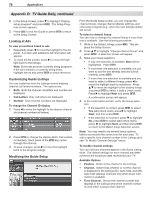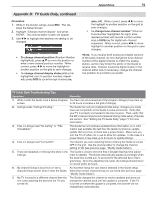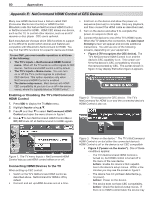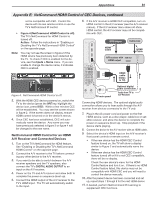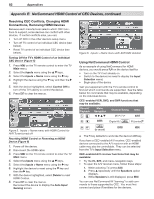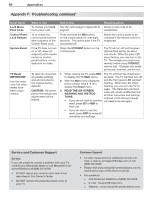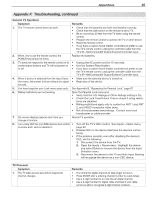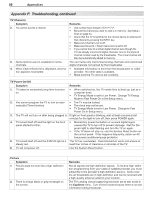Polaroid LDTV152 Owners Guide - Page 83
Appendix F, Troubleshooting
 |
UPC - 082400028051
View all Polaroid LDTV152 manuals
Add to My Manuals
Save this manual to your list of manuals |
Page 83 highlights
Appendices 83 Appendix F: Troubleshooting TV Reset Comparison Guide You can resolve many common TV problems using the reset functions described in the following table. See also the troubleshooting suggestions later in this appendix. IMPORTANT Before you change sound or picture settings: If picture or sound settings seem wrong for a broadcast channel (a channel from ANT 1, ANT 2, a cable box, or satellite receiver), first check other channels from the same input before changing settings. If most other channels from the same input seem correct, there is likely a problem with the broadcast rather than with the TV. Use care in this case, as changes you make to fix problems on individual channels also affect all other channels on the same input. Reset Name Format PerfectColor™ and PerfecTint™ Reset (for the single input currently being watched)) A/V Memory Reset (for the single input currently being watched) A/V Reset (for all inputs) Channel Memorization When to Use How to Use Resulting Action When the picture Press the FORMAT key to cycle through shape seems incorrect, the available formats to find the best use FORMAT to change format for the current picture. the shape of the picture. The last-used format for a signal type is memorized for each input. The next time the same input and the same signal type is viewed, the last-used format will be recalled. When the color intensities seem out of balance, use the PerfectColor/PerfecTint reset to reset the color balances to the original factory settings. Both PerfectColor and PerfecTint and are reset at the same time. 1. While viewing the input to be All PerfectColor/PerfecTint sliders reset, press MENU to display the are reset to the original center Main menu with the A/V icon position. The PefectColor/PerfecTint highlighted. settings for other inputs remain unchanged. 2. Use to highlight PerfectColor and press ENTER to display the PerfectColor adjustment screen. 3. Press CANCEL to reset the colors. When audio and/ or video settings for a single input seem incorrect, use A/V Memory Reset to return the input to the original factory settings. 1. While viewing the input to be reset, press MENU to display the Main menu with the A/V icon highlighted. 2. Use to highlight the Reset icon and press ENTER to reset. All Audio and Video settings for the individual input are reset except for the Listen To, Language, audio Balance, and Closed Caption settings. To reset audio and video adjustments for all inputs to the original factory settings. While viewing the TV, press the control-panel buttons GUIDE and FORMAT at the same time. All Audio and Video settings are returned to the original factory settings, including Listen To and Language, plus Closed Captions settings and Format settings. To erase and re-memorize channels on ANT 1 or ANT 2. 1. While viewing the TV, press MENU to display the Main menu. 2. Press to highlight the Setup icon. 3. Press to highlight the Scan icon. 4. Press to highlight the antenna input and reception mode, e.g. Ant 1 Air. 5. Press to highlight the Start button icon and press ENTER to start the memorization. All previously memorized channels for the selected antenna input are erased and a new set of memorized channels is created. All custom settings for Fav, channel names, and channel locks are deleted. To add or delete individual channels, see Edit menu instructions on page 45. CableCARD channels are reacquired.