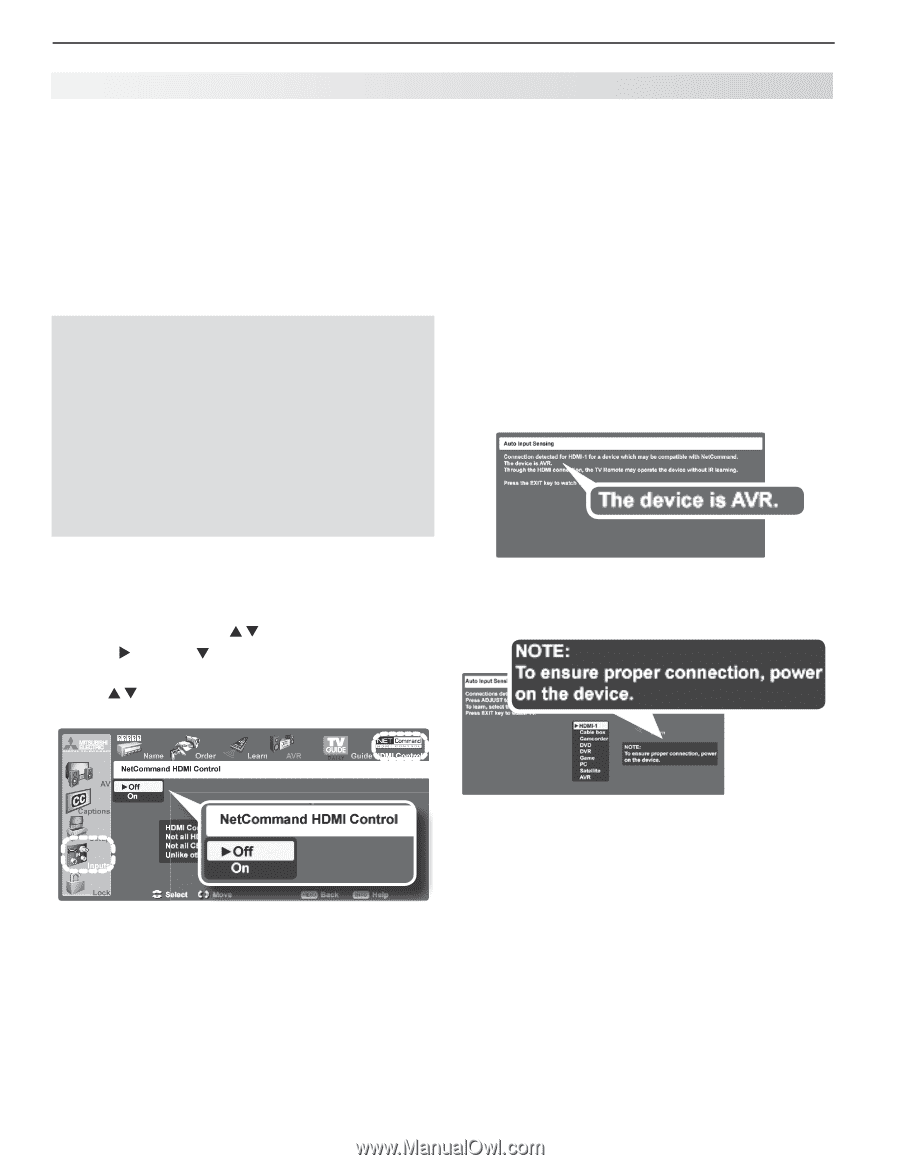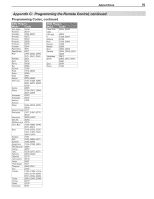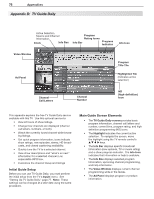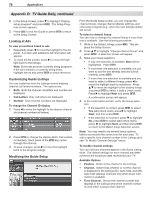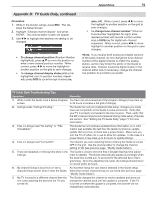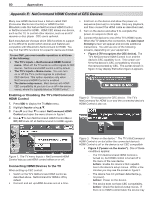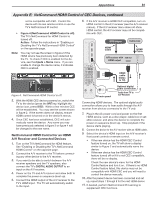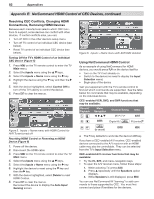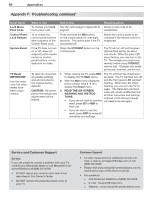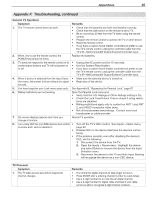Polaroid LDTV152 Owners Guide - Page 80
Appendix E, NetCommand HDMI Control of, CEC Devices
 |
UPC - 082400028051
View all Polaroid LDTV152 manuals
Add to My Manuals
Save this manual to your list of manuals |
Page 80 highlights
80 Appendices Appendix E: NetCommand HDMI Control of CEC Devices Many new HDMI devices have a feature called CEC (Consumer Electronics Control) or HDMI Control. Mitsubishi calls this feature NetCommand HDMI Control or NetCommand for HDMI. HDMI CEC allows one device, such as the TV, to control other devices, such as an A/V receiver or disc player. CEC use is optional. Each manufacturer chooses which CEC functions to support so it is difficult to predict which devices and features are compatible with Mitsubishi's NetCommand for HDMI. You may find that CEC functions for a specific device are limited. To use CEC, you must enable operation in all three of the following: • The TV's Inputs > NetCommand HDMI Control menu. When off, the TV sends no control signals to CEC devices. NetCommand HDMI control is off by default. • The TV's Inputs > Name menu. You can turn on or off the TV's control signals to individual CEC devices. This option operates only when NetCommand HDMI Control is enabled. • The device setup menus. Most devices with HDMI CEC compatibility let you turn it on or off in the device menus, where it is typically listed as "HDMI Control." Enabling or Disabling the TV's NetCommand HDMI Control 1. Press MENU to display the TV Main menu. 2. Highlight Inputs using . 3. Press and then to select NetCommand HDMI Control and open the menu shown in figure 1. 4. Use to turn NetCommand HDMI Control On or Off; Off shuts off all NetCommand for HDMI signals. • First turn on the device and allow the power-on sequence (boot up) to complete. Stop any playback, and then connect the HDMI cable as described next. 1. Turn on the device and allow it to complete the power-on sequence (boot up). 2. Connect the device to one of the TV's HDMI inputs. When the TV detects the connection, the Auto Input Sensing screen will appear and provide additional instructions. You will see one of the following screens, depending on your equipment. • Figure 2 (TV recognizes the CEC device). The TV's NetCommand HDMI Control is on and the device's CEC capability is on. This screen confirms the device is CEC compatible by showing the name provided by CEC. The screen shown in figure 3 may display first before figure 2 appears. Figure 2. TV recognizes the CEC device. The TV's NetCommand for HDMI is on and the connected device's HDMI Control is also on. Figure 1. The TV menu Inputs > NetCommand HDMI Control lets you set HDMI control either on or off. Connecting HDMI Devices to the TV When setting up CEC control: • Switch on the TV's NetCommand HDMI control as described above. NetCommand for HDMI is off by default. • Connect and set up HDMI devices one at a time. Figure 3. "Power on the device." The TV's NetCommand HDMI Control is on but either the connected device's HDMI Control is off or the device is not CEC compatible • Figure 3 ("power on the device"). One of these conditions applies: - The TV's NetCommand HDMI Control is turned on, but HDMI control is turned off in the menu of the new device. Action: Enable the device's CEC capabilities in the device's setup menus. Within a few minutes you may see the screen in figure 2. - The device has not yet been detected (e.g., no power). Action: Power on the device. - The device does not have CEC compatibility. Action: Check the device's setup menus. If there is no HDMI control listed, the device may