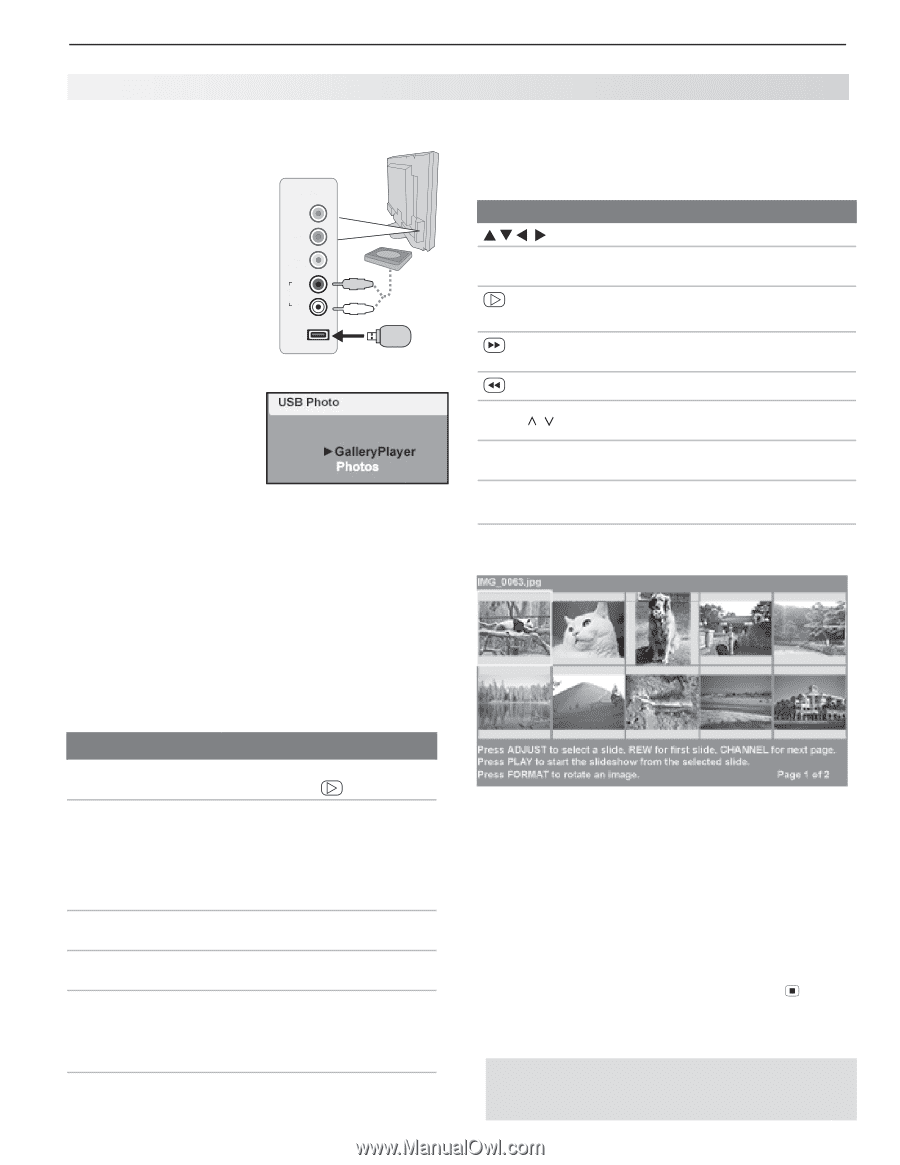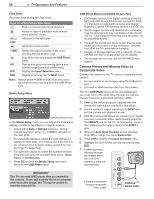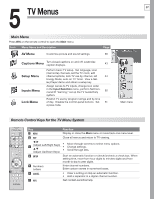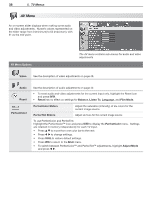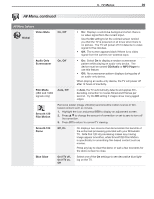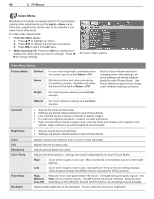Polaroid LDTV152 Owners Guide - Page 35
Viewing Camera Files and, GalleryPlayer Images - response time
 |
UPC - 082400028051
View all Polaroid LDTV152 manuals
Add to My Manuals
Save this manual to your list of manuals |
Page 35 highlights
4. TV Operation and Features 35 Viewing Camera Files and GalleryPlayer Images JPEG Images and the USB Photo Port For instructions on viewing the GalleryPlayer demo or to pur- chase images, see page 49. INPUT 4 1. Back up the data on Pr your USB drive before Pb connecting it to the TV. Mitsubishi is not respon- Y/ VIDEO sible for file damage or R AUDIO data loss. L 2. Connect your USB card reader or USB drive to USB the TV's USB Photo port. The TV will begin reading files. Optional audio device 3. Wait until you see the completion message on screen before continuing. If GalleryPlayer images and personal images are stored on the device, a menu will display to let you choose which to view. Note: If the TV is unable to display photos from an incompatible device, you can: - Transfer files to a different USB device. - Use your camera's composite video output as described on the next page. 4. Refer to the table below for use of the USB Photo menu after files have been read. 5. Optional: Connect an audio device to the convenient INPUT 4 AUDIO L and R stereo jacks to play sound while viewing pictures. USB Photo Menu Options Start slide show. With the Slideshow icon highlighted, press or ENTER. Activate menu options. Highlight an icon and press ENTER to: • start the slide show • display picture thumbnails • open the Media Setup submenu. Display or close the Press MENU. Main menu. Display status for the Press INFO. file source. Select a different con- 1. nected device 2. 3. Press INPUT. Highlight the icon for a different device. Press ENTER. Clear status display Press EXIT. or menu to show the USB Photo menu JPEG Thumbnail Menu Use these keys while viewing JPEG thumbnail images. Not all keys are available with GalleryPlayer files. Keys for the JPEG Thumbnail Menu Move the highlight from image to image. FORMAT Rotate the thumbnail clockwise in 90˚ increments (personal photos only) or ENTER Play the slide show starting with the highlighted thumbnail. Highlight the last thumbnail on the current page. Highlight the first thumbnail on the current page. CH/PAGE / Display the next or previous page of thumbnails. EXIT Close the Thumbnail menu and display the USB Photo menu. MENU Close the Thumbnail menu and display the Main menu. INPUT Close the Thumbnail menu and display the Input Selection menu. JPEG Thumbnail Menu Notes on Viewing Images from the USB Photo Port • The TV ignores all commands while reading files. Wait for the completion message before continuing. • Large files or high-capacity storage devices may take a long time to display. The screen will be blank while files are read. • Use only one source device at a time. • If your USB storage device contains both personal images and GalleryPlayer images, you can view only one type per session. To view a different image type, press (STOP) to stop playback. Press INPUT to display the Input Selection menu and select the USB input. When the Media menu displays, select either GalleryPlayer or Photos. IMPORTANT Stop playback or change to a different TV input before disconnecting from the USB photo port.