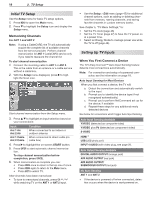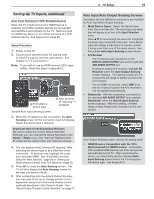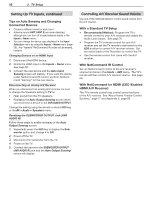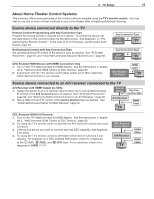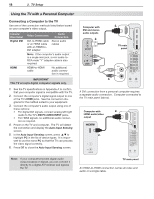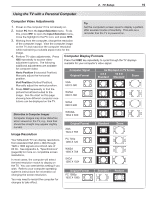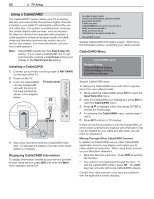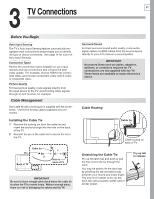Polaroid LDTV152 Owners Guide - Page 19
Computer Video Adjustments, Image Resolution, Computer, Display Formats - mitsubishi manual
 |
UPC - 082400028051
View all Polaroid LDTV152 manuals
Add to My Manuals
Save this manual to your list of manuals |
Page 19 highlights
2. TV Setup 19 Using the TV with a Personal Computer Computer Video Adjustments Tip 1. Power on the computer if it is not already on. Set the computer's screen saver to display a pattern 2. Select PC from the Input Selection menu. To do this, press INPUT to open the Input Selection menu, move the highlight to the PC icon, and press ENTER. after several minutes of inactivity. This acts as a reminder that the TV is powered on. 3. Working from the computer, change the resolution of the computer image. View the computer image on the TV and maximize the computer resolution while maintaining a suitable aspect ratio for the image. 4. Perform TV video adjustments. Press Computer Display Formats VIDEO repeatedly to access video- Press the FORMAT key repeatedly to cycle through the TV displays adjustment options. The following available for your computer's video signal. additional adjustments are available for computer video: Horiz Position (Horizontal Position). Manually adjust the horizontal position. Computer Signal Original Format As Displayed on TV Screen 4 X 3 16 X 9 Standard Standard Zoom Vert Position (Vertical Position). Manually adjust the vertical position. VGA 640 X 480 5. Press FORMAT repeatedly to find the picture format best suited to the image. See the chart on this page showing how different computer resolutions can be displayed on the TV. WVGA 848 X 480 SVGA 800 X 600 Distortion in Computer Images Computer images may show distortion when viewed on the TV, e.g., lines that should be straight may appear slightly curved. Image Resolution Your Mitsubishi TV can display resolutions from standard VGA (640 x 480) through 1920 x 1080 signals at a refresh rate of 60 Hz. See Appendix A, "Specifications" (page 66) for more on compatible screen resolutions. In most cases, the computer will select the best resolution match to display on the TV. You can override this setting if you wish. Refer to your computer operating system's instructions for information on changing the screen resolution. You may need to restart the computer for changes to take effect. WSVGA 1064 X 600 Original Format XGA 1024 X 768 PC 720p 1280 X 720 WXGA 1360 X 768 SXGA 1280 X 1024 Original Format PC 1080p 1920 X 1080 Standard Zoom Standard Reduce