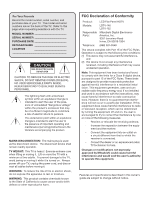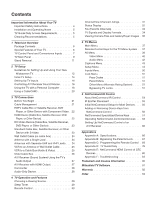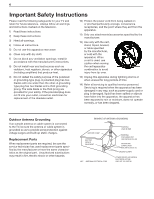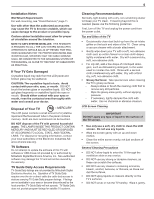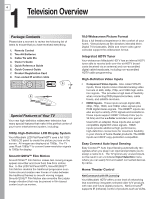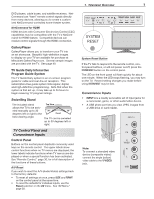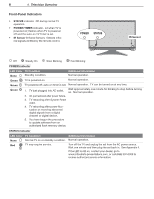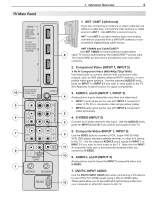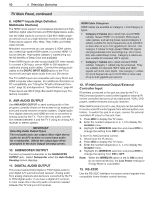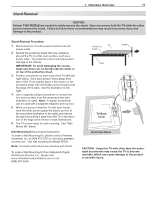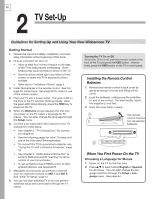Polaroid LDTV152 Owners Guide - Page 7
System, Reset - manual
 |
UPC - 082400028051
View all Polaroid LDTV152 manuals
Add to My Manuals
Save this manual to your list of manuals |
Page 7 highlights
1. Television Overview 7 DVD players, cable boxes, and satellite receivers. NetCommand can "learn" remote control signals directly from many devices, allowing you to create a customized NetCommand-controlled home-theater system. NetCommand for HDMI HDMI devices with Consumer Electronics Control (CEC) capabilities may be compatible with the TV's NetCommand for HDMI feature. Compatible devices can receive control signals through the HDMI connection. GalleryPlayer GalleryPlayer allows you to transform your TV into an art showcase. Beautiful high-definition images to display on your TV are available for purchase at Mitsubishi.GalleryPlayer.com. Several sample images are provided with the TV. See page 49. TV Guide Daily Interactive Program Guide System The TV Guide Daily system is an on-screen program guide for cable and over-the-air reception. This subscription-free guide system lists regular, digital, and high-definition programming. Note that when the system is first set up, it may take up to 24 hours to begin receiving TV program listings. Swivelling Stand The included stand Top View allows the TV to be swiv- eled manually up to 30 30° 30° degrees left or right to the Front best viewing angle. The TV can be swiveled up to 30 degrees left or right. TV Control Panel and Convenience Inputs Control Panel Buttons on the control panel duplicate commonly used keys on the remote control. The upper labels show control functions when no TV menus are displayed; the lower labels indicate functions when TV menus are displayed or when a special function has been activated. See "Remote Control," page 30, for a full description of the functions of these buttons. A/V Reset If you wish to reset the A/V (Audio/Video) settings back to the factory defaults: • To reset all settings at once, press GUIDE and FORMAT on the control panel at the same time. • To reset the defaults for individual inputs, use the Reset selection on the AV menu. See "AV Menu," page 38. POWER SYSTEM RESET VOL ADJ CH FORMAT MENU GUIDE INPUT ADJ ENTER MENU CANCEL SYSTEM RESET System Reset Button If the TV fails to respond to the remote control, control-panel buttons, or will not power on/off, press the SYSTEM RESET button on the control panel. The LED on the front panel will flash quickly for about one minute. When the LED stops flashing, you may turn on the TV. Recent setting changes you made before using SYSTEM RESET may be lost. Convenience Inputs • INPUT 4 is a readily accessible set of input jacks for a camcorder, game, or other audio/video device. • A USB photo port lets you view JPEG images from a USB drive or card reader. Note: To connect a standard video device (composite video): connect the single (yellow) video cable to the Y/VIDEO jack. AUDIO INPUT 4 Pr Pb Y/ VIDEO R L USB