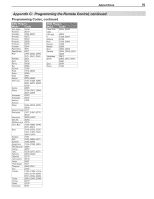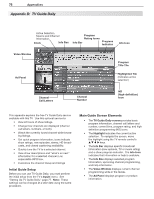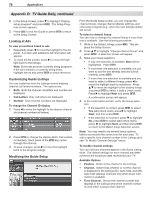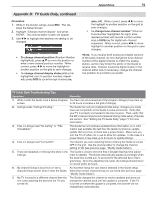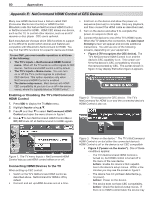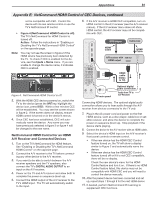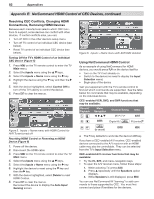Polaroid LDTV152 Owners Guide - Page 78
Looking at Ads, Customizing Guide Listings, Modifying the Guide Setup
 |
UPC - 082400028051
View all Polaroid LDTV152 manuals
Add to My Manuals
Save this manual to your list of manuals |
Page 78 highlights
78 Appendices Appendix D: TV Guide Daily, continued 2. In the Setup Screen, press to highlight "Display setup progress" and press ENTER. The Setup Progress screen appears. 3. Press GUIDE to exit the Guide or press ENTER to return to the Setup Screen. Looking at Ads To view promotions linked to ads • Repeatedly press to move the highlight to the Ad panel. A screen with additional Ad information will appear. • To close the Ad screen, press to move the highlight back to the listings. Note: Some ads promote currently airing programs. If the ad is linked to a currently airing show, highlight the ad and press ENTER to watch the show. Customizing Guide Listings You can customize how the Listings screen displays channel call letters/numbers. The options are: • Both. Both the channel call letters and number are displayed. • Call Letters. Only call letters are displayed. • Number. Only channel numbers are displayed. To change the Channel ID display 1. Press to move the highlight to the desired channel tile (channel number/call letters). 2. Press ENTER to change the display (Both, Call Letters, or Number). Each press of the ENTER key cycles through the choices. 3. To save changes, press to move the highlight back to the program listings. Modifying the Guide Setup From the Guide Setup screen, you can change the channel lineup, change channel display settings, and view setup progress (e.g., when the next listings update will occur). To select a channel lineup You can view or change the channel lineup if more than one is available. Use the following procedure: 1. While in the Guide Listings, press MENU. This dis- plays the Setup Screen. 2. Press to highlight "Change channel lineup" and press ENTER. A selection screen will appear. 3. Make your lineup selection: • If only one selection is available, Next will be highlighted. Press ENTER. • If more than one selection is available, but you want to use the one already selected (check marked), press ENTER. • If more than one selection is available and you want to select a different lineup, press to move the highlight back to selections. Press to move the highlight to the desired lineup and press ENTER to select it (add a check mark). Press to highlight Next and press ENTER. A confirmation screen will appear. 4. In the confirmation screen, verify the lineup selec- tion: • If the selection is correct, press ENTER to select Yes (add check mark), press to highlight Next, and then press ENTER. • If the selection is incorrect, press to highlight No, press ENTER to select (add check mark), press to highlight Next, and then press ENTER to return to the Make Lineup Selection screen. Note: You may need to try several lineup options before you receive the correct one for your area. To edit a specific tune channel number in the Listings grid, see "To Modify Channel Settings" below. To modify channel settings You can edit how channels appear in the Guide Listing. Note: The default settings for each channel are determined by the broadcast data received by your TV. Available Options • Position. Order of the channel in the Listings. • Channel. Determines whether or not the channel is displayed in the Listings (On, Auto-hide, and Off). Auto-hide displays channels only when show information is available. • Tune Channel. Shows the channel number that displays in the Listings and which channel number is used when tuning to that channel.