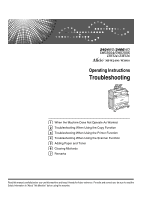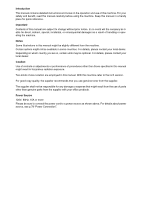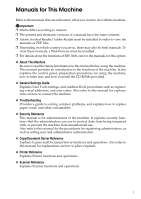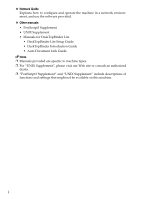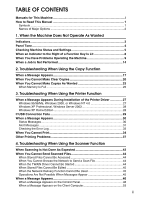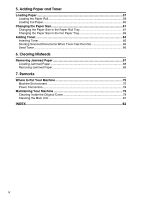Ricoh Aficio MP W3600 Troubleshooting
Ricoh Aficio MP W3600 Manual
 |
View all Ricoh Aficio MP W3600 manuals
Add to My Manuals
Save this manual to your list of manuals |
Ricoh Aficio MP W3600 manual content summary:
- Ricoh Aficio MP W3600 | Troubleshooting - Page 1
Instructions Troubleshooting 1 When the Machine Does Not Operate As Wanted 2 Troubleshooting When Using the Copy Function 3 Troubleshooting When Using the Printer Function 4 Troubleshooting When Using the Scanner Function 5 Adding Paper and Toner 6 Clearing Misfeeds 7 Remarks Read this manual - Ricoh Aficio MP W3600 | Troubleshooting - Page 2
Introduction This manual contains detailed instructions and notes on the operation and use of this machine. For your safety and benefit, read this manual carefully before using the machine. Keep this manual in a handy place for quick reference. Important Contents of this manual are subject to change - Ricoh Aficio MP W3600 | Troubleshooting - Page 3
connect the machine. ❖ Troubleshooting Provides a guide to solving common problems, and explains how to replace paper, toner, and other consumables. ❖ Security Reference This manual is for administrators of the machine. It explains security functions that the administrators can use to protect data - Ricoh Aficio MP W3600 | Troubleshooting - Page 4
network environment, and use the software provided. ❖ Other manuals • PostScript3 Supplement • UNIX Supplement • Manuals for DeskTopBinder Lite • DeskTopBinder Lite Setup Guide • DeskTopBinder Introduction Guide • Auto Document Link Guide Note ❒ Manuals provided are specific to machine types. ❒ For - Ricoh Aficio MP W3600 | Troubleshooting - Page 5
23 When Memory Is Full 26 3. Troubleshooting When Using the Printer Function When a Message Appears During Installation of the Printer Driver 27 Windows 95/98/Me, Windows 2000, or Windows NT 4.0 27 Windows XP Professional, Windows Server 2003 28 Windows XP Home Edition 28 If USB Connection - Ricoh Aficio MP W3600 | Troubleshooting - Page 6
Roll Tray 61 Changing the Paper Size in the Cut Paper Tray 63 Adding Toner...64 Inserting Toner ...65 Sending Scanned Documents When Toner Has Run Out 66 Used Toner ...66 6. Clearing Misfeeds Removing Jammed Paper 67 Locating Jammed Paper 68 Removing Jammed Paper 69 7. Remarks Where to Put - Ricoh Aficio MP W3600 | Troubleshooting - Page 7
to when using the machine, and explanations of likely causes of paper misfeeds, damage to originals, or loss of data. Be sure to read these explanations. Indicates supplementary explanations of the machine's functions, and instructions on resolving user errors. This symbol is located at the - Ricoh Aficio MP W3600 | Troubleshooting - Page 8
Names of Major Options Major options of this machine are referred to as follows in this manual: • Roll Feeder Type 240A → Paper roll tray 1 • Roll Feeder Type 240B → Paper roll tray 2 • Paper Cassette Type 240 → Cut paper tray • Folder FD6500A → Folding finisher 2 - Ricoh Aficio MP W3600 | Troubleshooting - Page 9
Paper". r: Add Paper indicator D: Add Toner indicator Appears when paper-out condition occurs. See p.57 "Loading Paper". Appears when toner runs out. See p.64 "Adding Toner". E: Waste Toner Full indicator Appears when the waste toner bottle is full. Contact your sales or service representative - Ricoh Aficio MP W3600 | Troubleshooting - Page 10
and is ready for use. Single short beep. or the entered password was incorrect. user attention because paper has jammed, the toner needs replenishing, or other problems have occurred. Note ❒ Users cannot mute the machine's beep alerts. When the machine beeps to alert users of a paper jam or toner - Ricoh Aficio MP W3600 | Troubleshooting - Page 11
. ❖ Maintenance Info 1 You can check the following items under [Maintenance Info]: • [Remaining Toner] Displays the amount of remaining toner. • [Paper Tray] Displays the paper type and size loaded in the paper tray. • [Original Misfeed] Displays state of and solutions for original misfeeds - Ricoh Aficio MP W3600 | Troubleshooting - Page 12
and contact number that are required for 1 service. • [Sales Representative] Displays the sales representative's telephone number. • [Supply Order] Displays the contact number for placing supply orders. • [Supply Details] Displays the name of toner used on the machine. A On the control panel - Ricoh Aficio MP W3600 | Troubleshooting - Page 13
Status and Settings Note ❒ [Original Misfeed], [Paper Misfeed], and [Cover Open] appear only when these errors occur. ❒ For details about how to locate and remove misfeeds, see "Locating Jammed Paper" or "Removing Jammed Paper". 1 Reference p.68 "Locating Jammed Paper" p.67 "Removing Jammed - Ricoh Aficio MP W3600 | Troubleshooting - Page 14
lit. Problem Cause Solution Documents and reports There is no copy paper Add more paper. See p.57 "Loading Pa- do not print out. left. per". An error has occurred. The function whose indi- Record the code number shown in the cator is lit is defective. display and contact your service repre - Ricoh Aficio MP W3600 | Troubleshooting - Page 15
instructions displayed. Important ❒ Check the contact address and Serial No. of Machine shown in the Service Call message (L), and then contact your service representative. If the contact address is not shown, contact your sales representative. Problem User Tools menu when they become ready for use - Ricoh Aficio MP W3600 | Troubleshooting - Page 16
Not Operate As Wanted 1 10 Problem Cause Solution "Please wait." ap- This message appears pears. when you change the toner cartridge. Wait for the machine to Windows Authentication, LDAP Authentication or Integration Server Authentication is set. Enter your login user name and user password - Ricoh Aficio MP W3600 | Troubleshooting - Page 17
. You may have loaded pa- • Remove the paper. See p.67 "Removper of a size different from ing Jammed Paper". the paper size settings. • Use Tray Paper Size Settings to set the paper size. See "Tray Paper Settings", General Settings Guide and "Copy Paper", About This Machine. An error C message - Ricoh Aficio MP W3600 | Troubleshooting - Page 18
Server Problem Cause wait." ap- pears. Copier or Scanner function is in use. To cancel a job in progress, first press [Exit], password. You cannot access a protected file without entering the password to keep. See "Administrator Tools", General Settings Guide. You cannot find out what is stored - Ricoh Aficio MP W3600 | Troubleshooting - Page 19
function. • Switch to the printer screen, and then delete unnecessary paper from curling, lay paper on a flat surface, and do not lean it against the wall. ❒ If you cannot make copies as you want because of paper type, paper size, or paper capacity problems, use recommended paper. See "Copy Paper - Ricoh Aficio MP W3600 | Troubleshooting - Page 20
, you can carry out an- other job (copier, document server, printer, scanner) without canceling the cur- rent job being performed. Performing multiple is set to "Interleave". See "General Features", General Settings Guide. : Simultaneous operations are possible. : Operation is enabled when the - Ricoh Aficio MP W3600 | Troubleshooting - Page 21
Web Document Server DeskTopBinder Document Server Interrupt Copying Mode after you select When a Job Is Not Performed 1 TWAIN Scanner Printer Copy Printing from Document Server Scanning a Document to Store in Document Server Operations for Document Server Operations for Scanning - Ricoh Aficio MP W3600 | Troubleshooting - Page 22
". This setting is factory-preset to "Display Mode". For setting of Printing Priority Function, 1 see "General Features", General Settings Guide. ❒ While printing is in progress, scanning a document using another function may take more time. Reference "General Features", General Settings - Ricoh Aficio MP W3600 | Troubleshooting - Page 23
2. Troubleshooting When Using the Copy Function This chapter explains likely causes of and possible solutions for copier function problems. When a Message Appears This section explains the machine's main messages. If other messages appear, follow the instructions they contain. Important ❒ Check - Ricoh Aficio MP W3600 | Troubleshooting - Page 24
Troubleshooting When Using the Copy Function Message Cause Solution Rotate Sort is not available with this paper The rotate sort function You cannot use rotate sort with A0 (E), B4 does not support the size JIS, A4 (A), and custom size paper. See of the scanned original. "Sort", Copy/Document - Ricoh Aficio MP W3600 | Troubleshooting - Page 25
is being Document Server or scanned by anoth- Scanner function is in er function. use. Please wait. To cancel the job in process, press [Exit], and then ing updated from the not switch off the power while this mesnetwork using SmartDe- sage is displayed. viceMonitor for Admin. Depending on the - Ricoh Aficio MP W3600 | Troubleshooting - Page 26
thickness is not properly set. Use paper that has been stored in the recommended temperature and humidity condition. See "Copy Paper", About This Machine. Set the paper thickness again. See "Tray Paper Settings", General Settings Guide. Toner fusing is poor. The copy paper is too thick. Set the - Ricoh Aficio MP W3600 | Troubleshooting - Page 27
this problem. Images are blurred when Translucent paper is be- Select a proper paper thickness for the using translucent paper. ing used when copying copy paper. See "Tray Paper Settings", multiple sheets. General Settings Guide. Extreme wrinkling oc- An improper paper curs when using translu - Ricoh Aficio MP W3600 | Troubleshooting - Page 28
Troubleshooting When Using the Copy Function Problem Cause Solution White lines appear. When D is blinking, ton- Add toner. See p.64 "Adding Toner". er is beginning to run out. Copies are blank. The original is not set When using the exposure glass, face the correctly. originals down. See " - Ricoh Aficio MP W3600 | Troubleshooting - Page 29
becomes creased. The paper is too thin. Use recommended paper. See "Copy Paper", About This Machine. Copies are slanted. The original was not set Set the original so that it is squarely straightly. aligned with the original guides. Original and copy size does not match. Dampness can cause - Ricoh Aficio MP W3600 | Troubleshooting - Page 30
Troubleshooting When Using the Copy Function Problem Cause Solution Cannot scan originals on Originals on different se- Scan the originals on each series separately. mixed A series and JIS B ries of paper cannot be series paper continuously. scanned continuously at the same time. You cannot - Ricoh Aficio MP W3600 | Troubleshooting - Page 31
proper reproduction ratio. ❖ Combine Problem Cause Solution When using Combine, parts of the image are not copied. You specified a reproduction ratio that does not match the sizes of your originals and copy paper. When you specify a reproduction ratio using Manual Paper Select mode, make sure - Ricoh Aficio MP W3600 | Troubleshooting - Page 32
Troubleshooting When Using the Copy Function When Memory Is Full This section explains likely causes of and possible solutions for problems related to full memory. Message Cause Solution Memory is full. The scanned originals Press [Print] to copy scanned originals 2 nn originals have exceeds - Ricoh Aficio MP W3600 | Troubleshooting - Page 33
2000, or Windows NT 4.0. A On the [Start] menu, point to [Settings], and then click [Printers]. B Double-click the [Add Printer] icon. C Follow the instructions in [Add Printer Wizard]. If the printer driver is on a CD-ROM, the location of the RPCS printer driver is either \DRIVERS\RPCS\WIN9X_ME, or - Ricoh Aficio MP W3600 | Troubleshooting - Page 34
under Windows XP Professional or Windows Server 2003. A On the [Start] menu, click [Printers and Faxes]. B Click [Add a printer]. C Follow the instructions in [Add Printer Wizard]. If the printer driver is on a CD-ROM, the location of the RPCS printer driver 3 is \DRIVERS\RPCS\WIN2K_XP - Ricoh Aficio MP W3600 | Troubleshooting - Page 35
Windows Help. When using Windows 2000 / XP or Windows Server 2003, an erroneous device is displayed under [USB Controller] in the [Device Manager] dialog box. Windows Me and the machine cannot be connected. You need to download USB Printing Support for Windows Me. Download USB Printing Support - Ricoh Aficio MP W3600 | Troubleshooting - Page 36
Troubleshooting When Using the Printer is the default ready message. The machine is ready for use. No is preparing, performing initial adjustments, or adding toner. Wait a while. All jobs in the Dump mode, the machine receives data in hexadecimal format. Turn off the machine after printing, and then - Ricoh Aficio MP W3600 | Troubleshooting - Page 37
inserted correctly. Then, turn the machine on again. If the message appears again, call your service representative. the card. Problems with the wireless card. A wireless card that the machine cannot use has been installed. Turn off the machine and check the interface unit is inserted correctly - Ricoh Aficio MP W3600 | Troubleshooting - Page 38
Troubleshooting When Using the Printer Function Message Cause Solution You do not have the privileges to use this function. Use of this function is restricted. Contact the administrator. Authentication • The login user name • Check your login user name and has failed. or password entered - Ricoh Aficio MP W3600 | Troubleshooting - Page 39
be stored due to printing errors, identify the cause of the errors by checking the error log on the control panel. A Press the {Printer} key to display the printer screen. 3 ATK022S B Press [Error Log]. An error log list appears. Note ❒ The most recent 30 errors are stored in the error log. If - Ricoh Aficio MP W3600 | Troubleshooting - Page 40
Troubleshooting When Using the Printer Function When You Cannot Print Use the following procedures if printing does not start when printing from a computer. Problem {User location where radio waves can pass or remove objects that might cause interference. (You can check signal status only when using - Ricoh Aficio MP W3600 | Troubleshooting - Page 41
. Also, check there are no problems in transmission between access point and user name, login pass- 3 login password, or driv- word, or driver encryption key. er encryption key is invalid. Printing does not start. Advanced encryption Check the settings of the Extended Secuhas been set using - Ricoh Aficio MP W3600 | Troubleshooting - Page 42
or blink. Check if the print port setting is correct. When it is connected using a parallel interface, connect it to LPT1 or LPT2. For Windows 95/98/Me A Click the [Start] button, point to [Settings], and then click [Printers]. B Click the icon of the machine. On the [File] menu, click [Properties - Ricoh Aficio MP W3600 | Troubleshooting - Page 43
. When D is blinking, toner is beginning to run out. Use paper that has been stored in the recommended temperature and humidity condition. See "Copy Paper", About This Machine. Add toner. See p.64 "Adding Toner". ❖ When printer driver settings are required Problem Cause Solution The printed - Ricoh Aficio MP W3600 | Troubleshooting - Page 44
the [Change User Settings...] dialog box, on the [Print Quality] tab in the RPCS printer driver. See the printer driver Help. Optional components connected to the machine are not recognized when using Windows 95 / 98 / Me, Windows 2000 / XP, Windows Server 2003, and Windows NT 4.0. Bidirectional - Ricoh Aficio MP W3600 | Troubleshooting - Page 45
not feed in properly Problem Cause Solution Paper is not fed from the selected tray. When you are using a Windows operating system, printer driver settings override those set using the display panel. Set the desired input tray using the printer driver. See the printer driver Help. Print is - Ricoh Aficio MP W3600 | Troubleshooting - Page 46
Troubleshooting When Using the Printer Function Problem Cause Solution It printer driver. Configure the optional device correctly using [Change Accessories...] on the printer driver. See the printer driver Help. Cannot specify folding. Translucent paper or film was specified. Translucent paper - Ricoh Aficio MP W3600 | Troubleshooting - Page 47
Problem Cause Solution A print instruction was issued from the computer, but printing did not start. User Authentication may have been set. • Ask the administrator for the user code. • Specify the user code you confirmed when printing from the printer driver. On the printer driver's [Printer - Ricoh Aficio MP W3600 | Troubleshooting - Page 48
Troubleshooting When Using the Printer Function 3 42 - Ricoh Aficio MP W3600 | Troubleshooting - Page 49
4. Troubleshooting When Using the Scanner Function This chapter explains likely causes of and possible solutions for scanner function problems. When Scanning Is Not Done As Expected This section explains causes and remedies when scan results are not as expected. Problem Cause Solution The - Ricoh Aficio MP W3600 | Troubleshooting - Page 50
Check the settings. See "Network Settings ", General Settings Guide. When the TWAIN Driver Cannot Be Started This section explains likely causes of and possible solutions for the TWAIN driver failing to operate. Problem Cause Solution The Scanner Properties Advanced encryption has been For - Ricoh Aficio MP W3600 | Troubleshooting - Page 51
driver failing to operate. Problem Cause Stored files cannot be deleted. File names and passwords cannot be changed. Files cannot be redelivered. Limits have been imposed using . See "Settings Required to Use the Network Delivery Scanner", General Settings Guide. Operations Are Not Possible When - Ricoh Aficio MP W3600 | Troubleshooting - Page 52
Cause Solution No HDD is available for this function, or File Format Converter is not connected. Cannot use Scanner Function. No HDD is available for Contact your service representative. this function, or File Format Converter is not connected. Connection with LDAP server has failed. Check - Ricoh Aficio MP W3600 | Troubleshooting - Page 53
do not have the privileges to use this function. The machine has not been set to allow you to use the function. Contact the administrator. the information of System Settings. See "System Settings", General Settings Guide. The specified group contains some destination(s) that do not have - Ricoh Aficio MP W3600 | Troubleshooting - Page 54
Troubleshooting When Using the Scanner Function Message Cause Solution Cannot find the specified path. status cleared) or the DeskTopBinder setting, and then delete the password. Selected file is currently in use. Cannot change user name. You cannot change the sender's name whose status is " - Ricoh Aficio MP W3600 | Troubleshooting - Page 55
the LAN cable are connected properly. • Check that the server settings are correct and the server is working properly. Authentication The entered user name • Check that the user name and pass- with the destina- or password was invalid. word are correct. tion has failed. • Check that the ID and - Ricoh Aficio MP W3600 | Troubleshooting - Page 56
Troubleshooting When Using the Scanner Function 4 50 Message Cause Solution Transmission has failed. Insufficient memory . and then enter it again. See "Registering a Protection Code", General Settings Guide. Password entered is not correct. Please re-enter. You have entered an incorrect - Ricoh Aficio MP W3600 | Troubleshooting - Page 57
user name and login name or login password password. The machine is unable to au- is incorrect. thenticate. Contact an administrator. The entered path is not correct. Please re-enter. The entered path format ]... Original is being The machine is using an- Switch to another function such as - Ricoh Aficio MP W3600 | Troubleshooting - Page 58
Troubleshooting When Using the Scanner Function Message Cause Solution E-mail address entered whether to use the data or not. No paper. Load No paper is set in the paper of one of specified paper tray. the following sizes, then press [Start Printing]. A3K, B4K, A4K... Load paper of the - Ricoh Aficio MP W3600 | Troubleshooting - Page 59
using the TWAIN driver . Important ❒ If a message not described here appears, act according to the message. For information about how to turn off the main power switch, see "Turning On the Power", About This Machine. Message Cause Solution Paper misfeed has A paper Check the location of the - Ricoh Aficio MP W3600 | Troubleshooting - Page 60
Troubleshooting When Using the Scanner Function Message Cause Solution Standby time reached. An original was not Load an original within the time limit loaded within the speci- specified in [Standby Time]. fied time limit. Please call your An unrecoverable error has Contact your service - Ricoh Aficio MP W3600 | Troubleshooting - Page 61
no compression. See TWAIN Driver help. The problem may be due to User The entered login user • Check the login user name, login Name, Login Pass- name, password, or driv- password, and driver encryption word or Driver er encryption key was key. Encryption Key is invalid. • Permission to use - Ricoh Aficio MP W3600 | Troubleshooting - Page 62
Troubleshooting When Using the Scanner Function 4 56 - Ricoh Aficio MP W3600 | Troubleshooting - Page 63
explains troubleshooting procedures that are applicable to all the machine's functions. Loading Paper This section explains what to do when paper runs out and needs reloading. R CAUTION: • Be careful when replacing the roll paper or removing misfed paper by follow- ing the operating instructions - Ricoh Aficio MP W3600 | Troubleshooting - Page 64
Adding Paper and Toner Note ❒ If the original hanger (optional) is installed, remove it before pulling out the paper roll tray or cut paper tray. ❒ For paper types and sizes that can be loaded in the paper roll tray and cut pa- per tray, see "Recommended Paper Sizes and Types", About This Machine. ❒ - Ricoh Aficio MP W3600 | Troubleshooting - Page 65
procedure explains loading the paper roll. Loading Paper 5 ATK003S Note ❒ When you use the printer function, set the paper volume again after loading the paper roll. See "Tray Paper Settings", General Settings Guide. ❒ When you change the paper size or paper type, make the paper size or type - Ricoh Aficio MP W3600 | Troubleshooting - Page 66
and Toner Reference "Tray Paper Settings", General Settings Guide Loading Cut Paper The following procedure explains loading cut paper. 5 ATK004S Note ❒ Fan the paper before loading. ❒ Straighten curled or warped paper before loading. ❒ Extend the side-end fences when changing to a larger paper size - Ricoh Aficio MP W3600 | Troubleshooting - Page 67
", General Settings Guide Changing the Paper Size in the Paper Roll Tray 5 The following procedure explains how to change a paper size in the paper roll tray. Removing the roll holder The following procedure explains removing the roll holder. Important ❒ Always follow the instructions below when - Ricoh Aficio MP W3600 | Troubleshooting - Page 68
Adding Paper and Toner Setting the roll holder The following procedure explains setting the roll holder. 5 ATK006S Note ❒ For procedures about loading the paper, see "Loading Paper". ❒ Confirm paper width using the paper roll tray's scale. Reference p.57 "Loading Paper" 62 - Ricoh Aficio MP W3600 | Troubleshooting - Page 69
. ❒ If you want to load A4K, 81/2" × 11"K paper sizes, see "Loading Cut Paper". ❒ When you change the paper size or paper type, make the paper size or type settings under System Settings. See "Tray Paper Settings", General Settings Guide. ❒ Fan the paper before loading. ❒ Straighten curled or warped - Ricoh Aficio MP W3600 | Troubleshooting - Page 70
ingestion. Important ❒ Fault may occur if you use toner other than the recommended type. ❒ When adding toner, do not turn off the operation switch. If you do, settings will be lost. ❒ Always add toner when the machine instructs you. ❒ When a message "DAdd Toner" is shown on the display, replace the - Ricoh Aficio MP W3600 | Troubleshooting - Page 71
of the required toner name and the replacement proce- dure using the "DAdd Toner" screen. ❒ Toner The following describes how to replace toner. Important ❒ Do not shake the removed toner cartridge. The remaining toner might scatter. 5 ATK008S Note ❒ The waste toner bottle makes a noise when toner - Ricoh Aficio MP W3600 | Troubleshooting - Page 72
Paper and Toner Sending Scanned Documents When Toner Has Run Out When the machine has run out of toner, the indicator on the display lights. Note that even if there is no toner key. Used Toner Toner cannot be re-used. 5 Bring the stored used container to your sales or service representative for - Ricoh Aficio MP W3600 | Troubleshooting - Page 73
torn scraps of paper inside the machine. ❒ Contact your service representative if misfeeds occur frequently. Note ❒ For details about how to locate and remove misfeeds, see "Locating Jammed Paper" or "Removing Jammed Paper". ❒ On the original cover, paper output exit cover, or paper roll tray, there - Ricoh Aficio MP W3600 | Troubleshooting - Page 74
Clearing Misfeeds Locating Jammed Paper If a misfeed happens, remove the misfed paper or original by following the procedures shown on the diagrams on the original cover, paper output exit cover, or paper roll tray. A misfeed has occurred in the place corresponding to the letter displayed on the - Ricoh Aficio MP W3600 | Troubleshooting - Page 75
print quality. Note ❒ On the original cover, paper output exit cover, or paper roll tray, there is a sticker explaining how to remove misfed paper. ❒ If a detailed removal instruction appears on the right of the screen, follow it. ❒ You can also use the procedure indicated in [System Status] to - Ricoh Aficio MP W3600 | Troubleshooting - Page 76
Clearing Misfeeds When A2 is lit 6 70 ATK011S - Ricoh Aficio MP W3600 | Troubleshooting - Page 77
When B is lit When C is lit When P is lit Removing Jammed Paper ATK012S 6 ATK013S ATK014S 71 - Ricoh Aficio MP W3600 | Troubleshooting - Page 78
Clearing Misfeeds When N1 - N7 is lit ❖ When N1 is lit 6 ❖ When N3 is lit ❖ When N5 is lit 72 ATK015S ATK016S ATK017S - Ricoh Aficio MP W3600 | Troubleshooting - Page 79
❖ When N7 is lit Removing Jammed Paper ATK018S 6 73 - Ricoh Aficio MP W3600 | Troubleshooting - Page 80
Clearing Misfeeds 6 74 - Ricoh Aficio MP W3600 | Troubleshooting - Page 81
location carefully. Environmental conditions greatly affect its performance. Moving The following describes precautions when moving the machine. R CAUTION: • Contact your service and risk of injury to users. The machine's various handling areas are for service engineer use only. Do not touch these - Ricoh Aficio MP W3600 | Troubleshooting - Page 82
you move the machine, use the caster fixture to used heavily. • Temperature: 10 - 30 °C (50 - 86 °F) • Humidity: 15 - 90% • A strong and level base. • The machine must be level within 5 mm, 0.2 inches: both front to rear and left to right. • To avoid possible buildup of ozone, make sure to locate - Ricoh Aficio MP W3600 | Troubleshooting - Page 83
air from an air conditioner or heated air from a heater. (Sudden temperature changes can cause condensation to form inside the machine.) • Locations close to machines generating ammonia, such as a diazo copy machine. • Places where the machine will be subject to frequent strong vibration. • Dusty - Ricoh Aficio MP W3600 | Troubleshooting - Page 84
on the inside front cover of this manual. Connect the power cord directly into a wall outlet and do not use an extension cord. • Do not damage cord is damaged (exposure of the core, disconnection, etc.), contact your service representative to change a new one. Operating the machine with a damaged - Ricoh Aficio MP W3600 | Troubleshooting - Page 85
reduced. Clean these parts if they are dirty. Important ❒ Do not use chemical cleaners or organic solvents, such as thinner or benzene. If parts other than those explicitly specified in this manual. Other parts should only be cleaned by your service representative. ❖ How to maintain Cleaning the - Ricoh Aficio MP W3600 | Troubleshooting - Page 86
Remarks C Wipe the platen plate with a soft, dry cloth. ATJ040S D Wipe the original feed guides with a soft, dry cloth. 7 ATJ041S E Close the original cover gently. ATJ042S Note ❒ If there is paper dust or fluff inside, remove it. 80 - Ricoh Aficio MP W3600 | Troubleshooting - Page 87
Maintaining Your Machine Cleaning the Main Unit Clean off toner that may have collected on the imaging area. Important ❒ Do not leave the main unit more than 10 minutes, otherwise copy quality may deteriorate. A Lift - Ricoh Aficio MP W3600 | Troubleshooting - Page 88
, 59 Locating Jammed Paper, 68 M Machine Address Info, 5 Machine Does Not Operate As Wanted, 3 Machine Environment, 75 Maintaining Your Machine, 79 Maintenance Info, 5 Manuals for This Machine, i Memory Is Full, 26 Message Appears, 17, 30, 46 Message Appears During Installation of the Printer Driver - Ricoh Aficio MP W3600 | Troubleshooting - Page 89
, 44, 53 TWAIN Driver Cannot Be Started, 44 U Used Toner, 66 W When A1 is lit, 69 When A2 is lit, 70 When B is lit, 71 When C is lit, 71 When N1 is lit, 72 When N3 is lit, 72 When N5 is lit, 72 When N7 is lit, 72 When paper does not feed - Ricoh Aficio MP W3600 | Troubleshooting - Page 90
84 EN USA B286-7757 - Ricoh Aficio MP W3600 | Troubleshooting - Page 91
POWER ON. c means STAND BY. In accordance with IEC 60417, this machine uses the following symbols for the anti-humidity heater switch: a means POWER ON. b means POWER OFF. Trademarks Microsoft®, Windows® and Windows NT® are registered trademarks of Microsoft Corporation in the United States and/or - Ricoh Aficio MP W3600 | Troubleshooting - Page 92
Operating Instructions Troubleshooting Type for 2404WD/GWD2004/LW324/Aficio MP W2400 Type for 2406WD/GWD2006/LW326/Aficio MP W3600 EN USA B286-7757
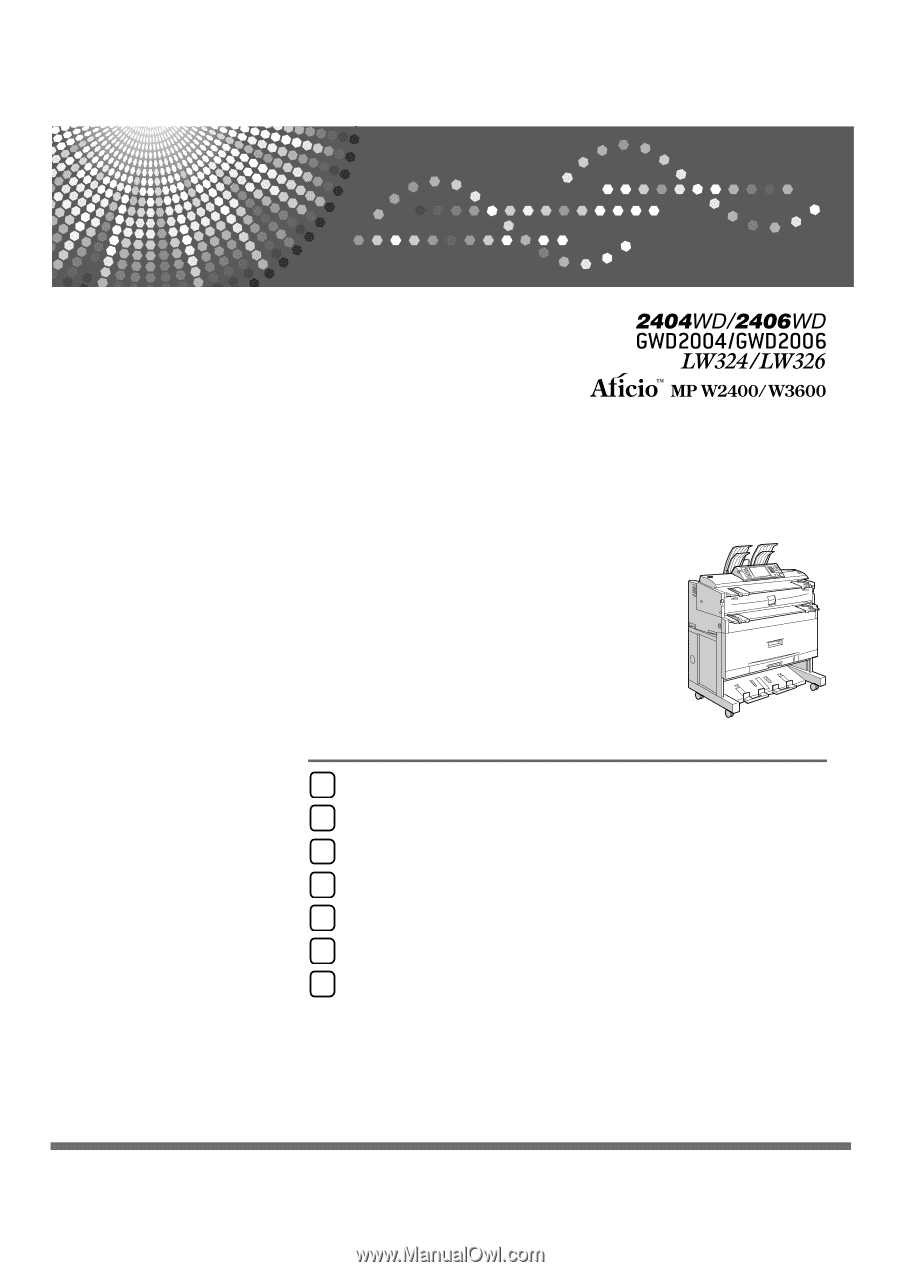
Operating Instructions
Troubleshooting
Read this manual carefully before you use this machine and keep it handy for future reference. For safe and correct use, be sure to read the
Safety Information in "About This Machine" before using the machine.
When the Machine Does Not Operate As Wanted
Troubleshooting When Using the Copy Function
Troubleshooting When Using the Printer Function
Troubleshooting When Using the Scanner Function
Adding Paper and Toner
Clearing Misfeeds
Remarks
1
2
3
4
5
6
7