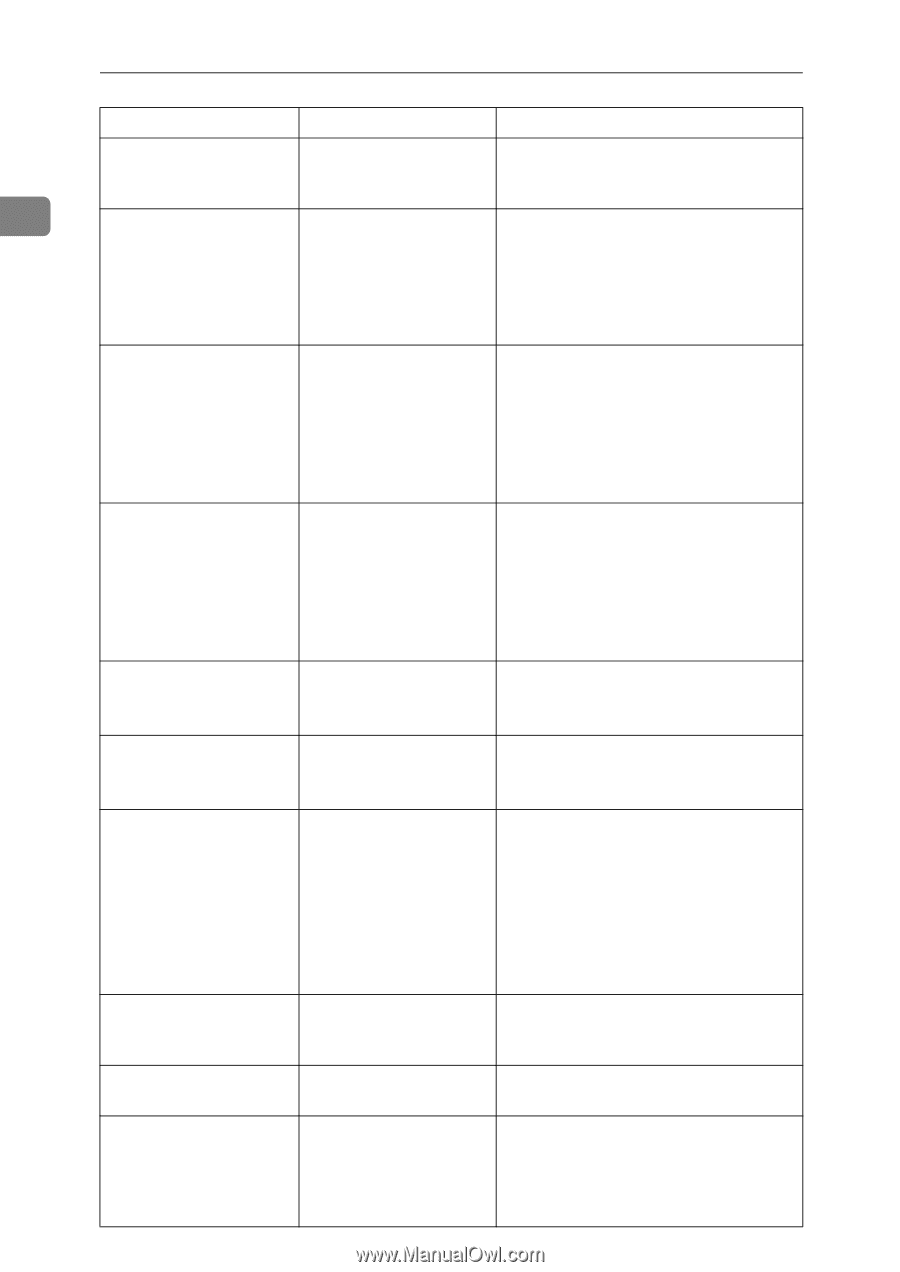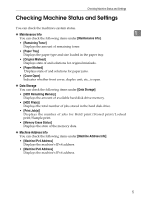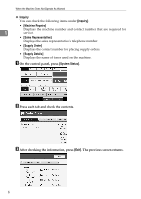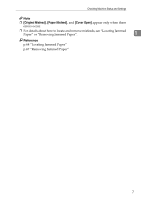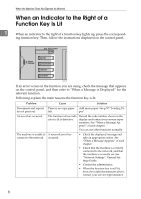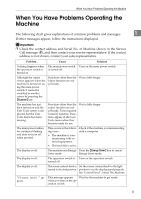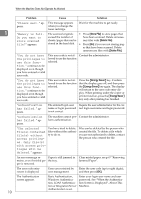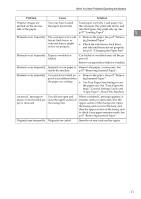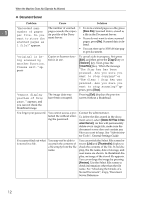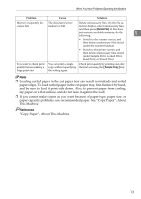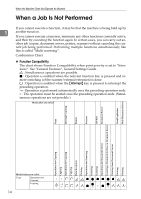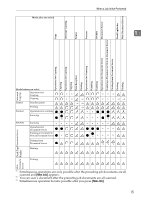Ricoh Aficio MP W3600 Troubleshooting - Page 16
Store File, Delete File, Energy Saver
 |
View all Ricoh Aficio MP W3600 manuals
Add to My Manuals
Save this manual to your list of manuals |
Page 16 highlights
When the Machine Does Not Operate As Wanted 1 10 Problem Cause Solution "Please wait." ap- This message appears pears. when you change the toner cartridge. Wait for the machine to get ready. "Memory is full. Do you want to store scanned file?" appears. The scanned originals • Press [Store File] to store pages that exceed the number of have been scanned. Delete unneces- sheets/pages that can be sary files with [Delete File]. stored in the hard disk. • Press [No] if you are not storing pag- es that have been scanned. Delete unnecessary files with [Delete File]. "You do not have the privileges to use this func- tion." continues to be displayed even though you have entered a valid user code. This user code is not allowed to use the function selected. Contact the administrator. "You do not have the privileges to use this func- tion." continues to be displayed even though you have entered a valid user code. This user code is not allowed to use the function selected. Press the {Energy Saver} key. Confirm that the display goes off, and then press the {Energy Saver} key again. The display will return to the user code entry display. When printing under the copier or printer function, press the {Energy Saver} key only after printing has finished. "Authentication has failed." ap- pears. The entered login user Inquire the user administrator for the corname or login password rect login user name and login password. is not correct. "Authentication has failed." ap- pears. The machine cannot per- Contact the administrator. form authentication. "The selected file(s) contained file(s) without access privileg- You have tried to delete Files can be deleted by the person who files without the authori- created the file. To delete a file which ty to do so. you are not authorized to delete, contact the person who created the file. es. Only file(s) with access priv- ileges will be deleted." appears. An error message re- Paper is still jammed in mains, even if misfed pa- the tray. per is removed. Clear misfed paper. see p.67 "Removing Jammed Paper". The user code entry screen is displayed. Users are restricted by Enter the user code (up to eight digits), user management. and then press [OK]. The Authentication screen appears. Basic Authentication, Windows Authentication, LDAP Authentication or Integration Server Authentication is set. Enter your login user name and user password. See "When the Authentication Screen is Displayed", About This Machine.