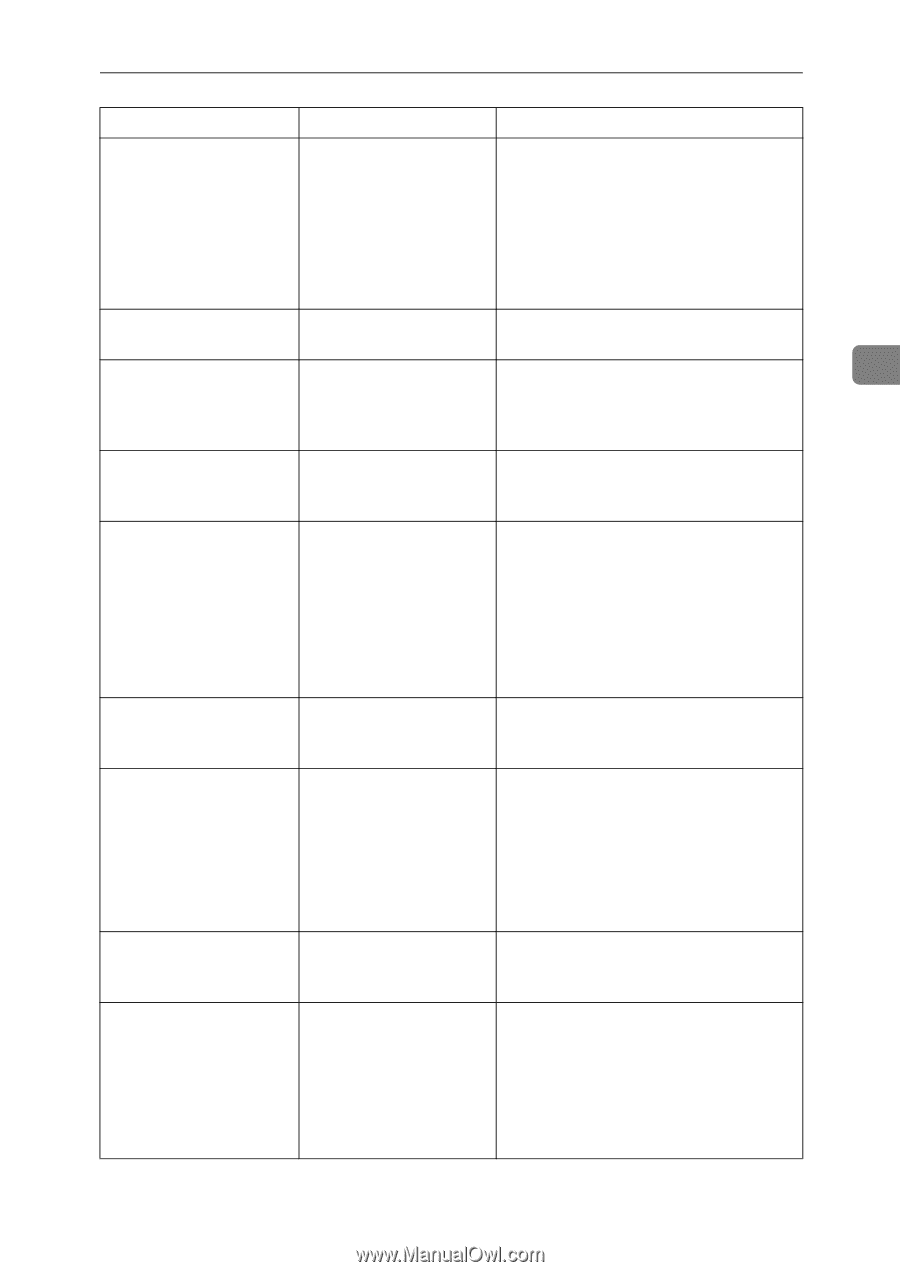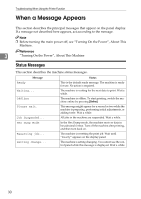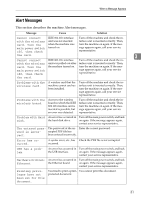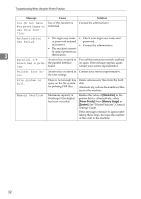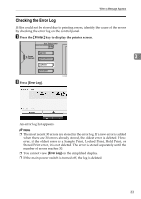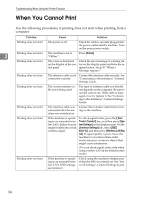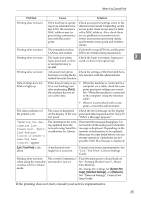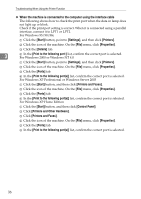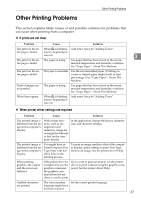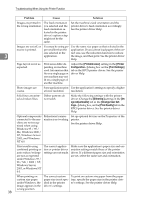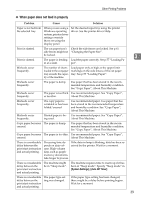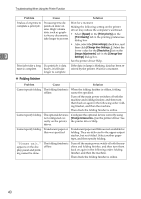Ricoh Aficio MP W3600 Troubleshooting - Page 41
If the printing does not start, consult your service representative., Print, List / Test Print - admin password
 |
View all Ricoh Aficio MP W3600 manuals
Add to My Manuals
Save this manual to your list of manuals |
Page 41 highlights
When You Cannot Print Problem Cause Solution Printing does not start. If the machine is operating in an extended wireless LAN, the receiver's MAC address may be preventing communication with the access point. Check access point settings when in the infrastructure mode. Depending on the access point, client access may be limited by MAC address. Also, check there are no problems in transmission between access point and wired clients, and between access point and wireless clients. Printing does not start. The extended wireless Confirm the orange LED is lit, and the green LAN has not started. LED is lit or blinks during transmission. Printing does not start. The login user name, Check the login user name, login pass- 3 login password, or driv- word, or driver encryption key. er encryption key is invalid. Printing does not start. Advanced encryption Check the settings of the Extended Secuhas been set using the Ex- rity function with the administrator. tended Security function. Data-in lamp does not blink or light up. If the data-in lamp is un- • When the machine is connected to a lit or not flashing even computer via a cable, check the com- after performing [Print], puter print port settings are correct. the machine has not re- See "When the machine is connected ceived the data. to the computer using the interface cable". • When it is networked with a computer, contact the administrator. The status indicator of the printer is lit. The cause is displayed Check the error message on the display on the display of the con- panel and take required action. See p.30 trol panel. "When a Message Appears". "Updating the des- The destination list is be- Wait until the message disappears. Do tination list... ing updated from the not switch off the main power while this Please wait. Speci- network using SmartDe- message is displayed. Depending on the fied destination(s) or sender's name has been cleared." appears. viceMonitor for Admin. number of destinations to be updated, there may be some delay before you can resume operation. Operations are not possible while this message is displayed. [List / Test Print] is disabled. A mechanical error might have occurred. Contact your service representative. See "List / Test Print", General Settings Guide. Printing does not start when using the extended wireless LAN in Ad-hoc mode. The correct Communication mode is not set. Turn the main power off and back on. See "Turning On the Power", About This Machine. Or, change the settings for [System Settings], [Interface Settings], and [Network]. See "Network Settings", General Settings Guide. If the printing does not start, consult your service representative. 35