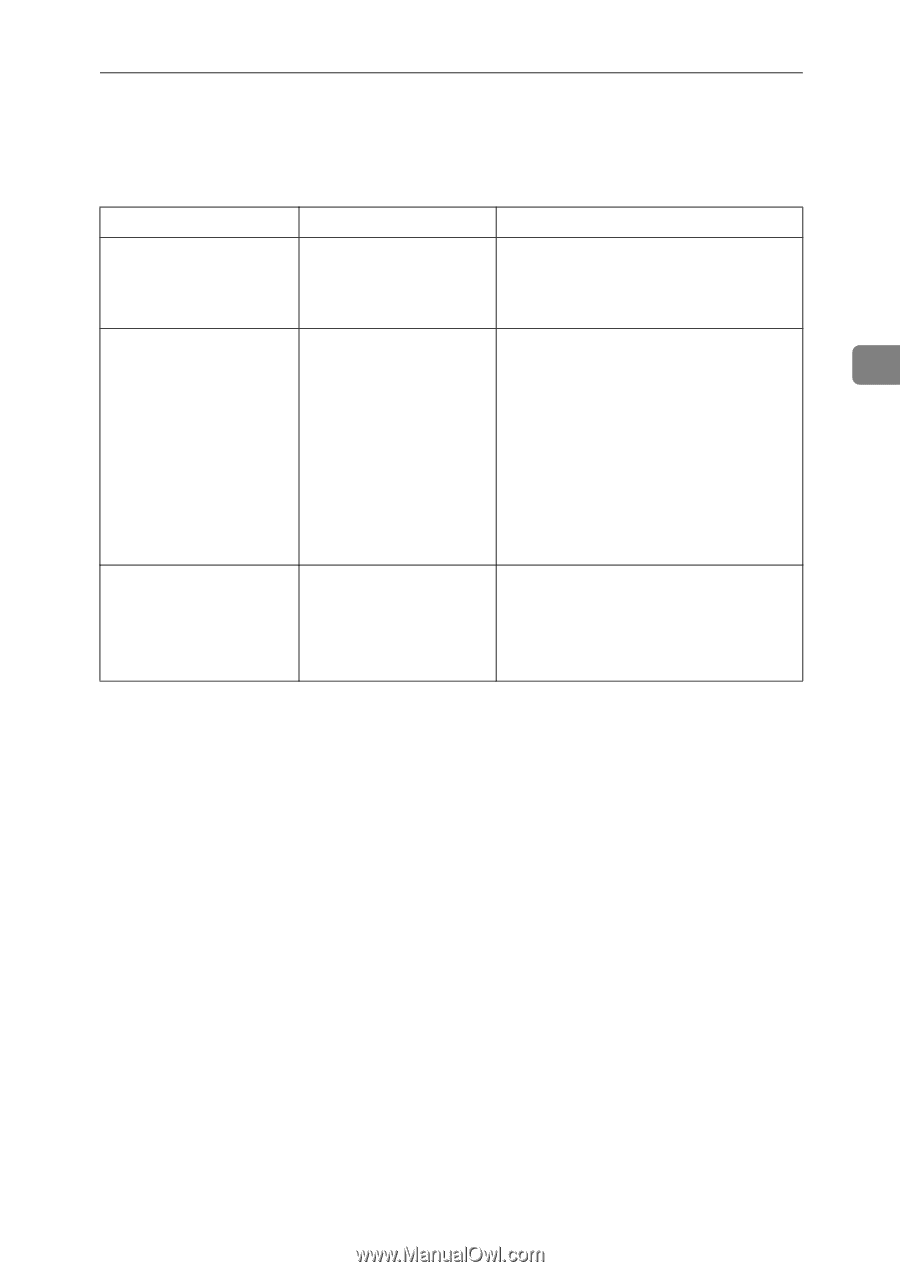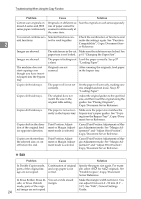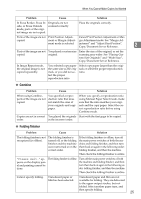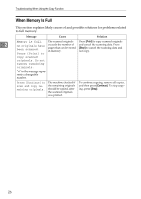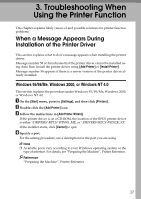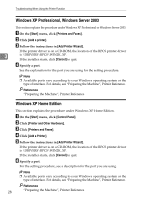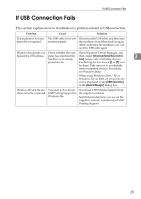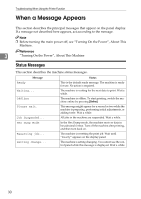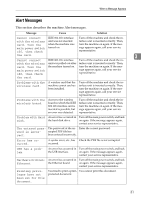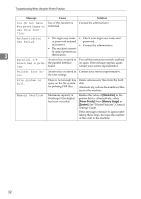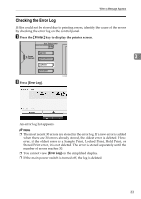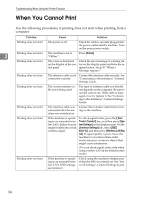Ricoh Aficio MP W3600 Troubleshooting - Page 35
If USB Connection Fails
 |
View all Ricoh Aficio MP W3600 manuals
Add to My Manuals
Save this manual to your list of manuals |
Page 35 highlights
If USB Connection Fails If USB Connection Fails This section explains how to troubleshoot a problem related to USB connection. Problem Cause Solution The machine is not automatically recognized. The USB cable is not con- Disconnect the USB cable, and then turn nected properly. the machine off and then back on again. After confirming the machine is on, con- nect the USB cable again. Windows has already con- Check whether the com- Open Windows' Device Manager, and figured the USB settings. puter has identified the then, under [Universal Serial Bus control- 3 machine as an unsup- lers], remove any conflicting devices. ported device. Conflicting devices have a [!] or [?] icon by them. Take care not to accidentally remove required devices. For details, see Windows Help. When using Windows 2000 / XP or Windows Server 2003, an erroneous device is displayed under [USB Controller] in the [Device Manager] dialog box. Windows Me and the machine cannot be connected. You need to download USB Printing Support for Windows Me. Download USB Printing Support from the supplier's website. Search the model name you use on the supplier's website, and download USB Printing Support. 29