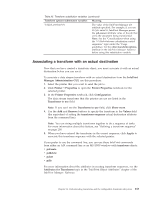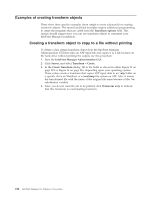Ricoh InfoPrint Pro C900AFP InfoPrint Manager - Page 227
Configuring transforms, Creating transforms
 |
View all Ricoh InfoPrint Pro C900AFP manuals
Add to My Manuals
Save this manual to your list of manuals |
Page 227 highlights
1. transps checks to see if the incoming data is PostScript. If it is PostScript,transps transforms the data to AFP using ps2afp. If it is not PostScript, transps does nothing. 2. transpcl checks to see if the incoming data is PCL. If it is PCL, transpcl transforms it to AFP using pcl2afp. If it is not PCL, transpcl does nothing. 3. saveafp copies the AFP file produced by either of the above steps into a specific directory. 4. Since saveafp is a terminating transform, the job is not printed but is marked complete at this point. To create a transform sequence, use this procedure from the InfoPrint Manager Administration GUI: 1. Select the printer that you want to send the job to. 2. Click Printer → Properties to open the Printer Properties notebook for the selected printer. 3. In the Printer Properties notebook, click Configuration. The data stream transforms that this printer can use are listed in the Transforms to use field. Note: If you can't see the Transforms to use field, click Show more. 4. Use the Add and Remove buttons to specify the transforms in the sequence that they should be run in the Values field. For example, you might want to create the three-step transform sequence that runs the tranps , transppcl, and saveafp transforms in sequence as described above. To accomplish this task, the Values field would contain these: 5. When you have entered the transforms in the correct sequence, click Apply to associate this transform sequence with the selected printer. Configuring transforms To configure a transform, you must do these tasks: 1. "Creating transforms." 2. "Associating a transform with an actual destination" on page 213. Creating transforms You can create a transform sequence through the InfoPrint Manager Administration GUI (for more specific information, see the online help topic in this GUI entitled "Server transform tasks"). To create a transform using the InfoPrint Manager Administration GUI, an InfoPrint Manager system administrator must set these values on the Create Transform window. You can access this window by clicking Server, and select Transform → Create. 1. Start the InfoPrint Manager Administration GUI. 2. Click Server → Transform → Create. 3. Fill in these values: Name Type a meaningful name for the transform. InfoPrint Manager references the transform name in transform sequences that are associated with actual destinations. Chapter 24. Understanding transforms and the configurable transform subsystem 209