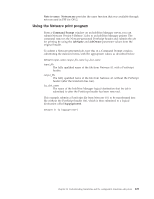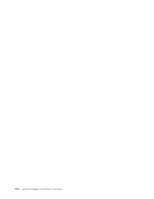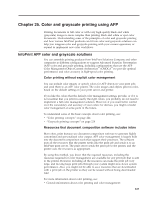Ricoh InfoPrint Pro C900AFP InfoPrint Manager - Page 244
Gamut and rendering intent, Color mixing and calibration, correctly
 |
View all Ricoh InfoPrint Pro C900AFP manuals
Add to My Manuals
Save this manual to your list of manuals |
Page 244 highlights
An ICC profile contains information for converting an image between a device-specific color space and a device-independent color space. A device-independent color space is a color space that does not depend on or relate to the characteristics of any particular device, but rather contains all colors for all gamuts. The ICC identified a specific profile connection space (PCS) as the target device-independent color space for all ICC profiles. You can use an input ICC profile to translate color data created on one device (such as a digital camera) into the PCS. Then you can use an output ICC profile to convert from the PCS into the native color space of a different device (such as a printer). Converting images from one color space to another is process-intensive and can affect performance in your print system, although it is the best way to maintain consistent color for the devices in your system. Gamut and rendering intent Every device has a gamut, a range of colors or shades of colors that it can display or print. Some devices have larger gamuts than others; some devices have gamuts that are similar sizes, but that contain slightly different colors. When an image or a print job is created on a device with a gamut that is different from the printer, you can use a rendering intent to tell the printer how to adjust the colors that are outside the gamut of the printer. The gamut of a printer is almost always significantly smaller than the gamut of a monitor, digital camera, or scanner. Images or graphics nearly always have to be adjusted to print appropriately because some of the colors that they require might be outside the gamut of the printer. A rendering intent tells the printer how to adjust the image when it encounters colors that it cannot reproduce. Each rendering intent has different benefits and trade-offs, so you can choose one based on how the print output should look. Color mixing and calibration Four standard colors (cyan, magenta, yellow, and black) are blended to create all the colors in the gamut of a printer. A printer mixes colors by printing four layers of a page or an image, one in each color. If the printer registration is not set correctly, the images do not line up properly and the colors appear wrong. In addition, the printer must be calibrated to ensure that all its systems are functioning correctly and that it is in a known good state. By using the color information described in its color space, each device determines the amount of cyan, magenta, yellow, or black to use. Dots of each color are printed in overlapping patterns that, when interpreted by your eyes, blend the colors appropriately. To ensure the colors are created accurately, the color planes must be perfectly aligned. If they are not, you might see moire patterns, unintended patterns in the printed images, or poorly blended colors, which are especially noticeable on the edges of your images. Color printers must be calibrated regularly, in some cases daily, to ensure that the colors they produce are consistent. In addition, follow the recommended printhead maintenance procedures and schedule to ensure that the printer operates optimally. Even when a printer is calibrated correctly, its gamut is much smaller than that of any monitor, so images do not look the same when they are printed as they do when they are displayed on a monitor. 226 InfoPrint Manager for Windows: Procedures