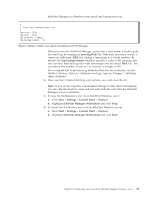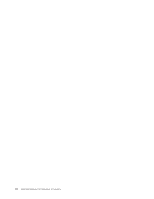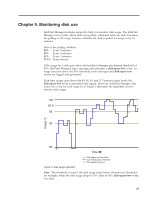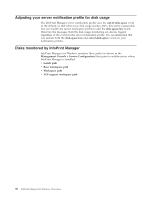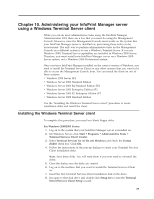Ricoh InfoPrint Pro C900AFP InfoPrint Manager - Page 52
Customizing a Notification server error log, error.log.BAK, log-backup-number, server, Start server
 |
View all Ricoh InfoPrint Pro C900AFP manuals
Add to My Manuals
Save this manual to your list of manuals |
Page 52 highlights
# # ErrorLog Configuration File # # Log size (units = KBytes) log-size = 1024 # Wrap On? log-wrap = true # Severity? log-severity = debug # Number of backup log files log-backup-number = 10 Figure 1. Sample spl_error.cfg file provided by InfoPrint Manager When you start the InfoPrint Manager server after a shut down, it backs up the first error log by creating an error.log.BAK file. With each successive restart, it creates an additional .BAK file, adding a timestamp as a fourth qualifier. By default, the log-backup-number attribute specifies a value of 10, meaning that you can have nine back up files with timestamps and the initial .BAK file. You can reduce this number as low as 1 or increase it as high as 999. For a complete list of the error log attributes that you can customize, see the InfoPrint Manager: Reference "Attributes for logs" topic in "Chapter 3. InfoPrint object attributes." 4. Once you have finished defining your options, save and close the file. Note: If you do not need the customization change to take effect immediately, you can skip the final two steps and just wait until the next time the InfoPrint Manager server is restarted. 5. To shut down the server from the Management Console, specify File → Stop server. 6. To restart the server from the Management Console, specify File → Start server. Customizing a Notification server error log By default, the Notification server error log starts when the Notification server starts. Use this procedure to customize the InfoPrint Notification server error log. 1. Find the notifyd_error.cfg file in the bin directory that is under the directory where the file is installed. 2. Copy it to the workspace_path directory. The workspace_path is specified on the Workspace path field. From the InfoPrint Manager Management Console, click Edit → Service Configuration path to verify the setting of the Workspace path field. For these examples, workspace_path signifies the fully qualified path where the error log is in, such as C:\Program Files\IBM\Infoprint Manager\var\pd. Note: If you already customize your Notification server error log, remember to change the name or move the current notifyd_error.cfg file in workspace_path so that your customization values can be copied over into the newer version of the file. 3. From the workspace_path directory, edit the notifyd_error.cfg file to specify the settings for the log attributes that you want (as shown in Figure 2 on page 35). For example, you can modify the log-backup-number attribute, which lets you specify the number of backup logs that InfoPrint saves, including the initial error.log.BAK file. Before the log-backup-number attribute was added, 34 InfoPrint Manager for Windows: Procedures