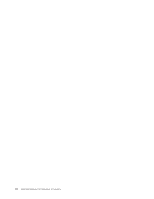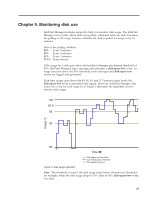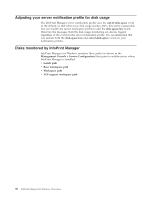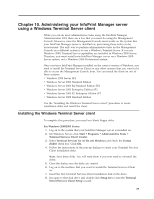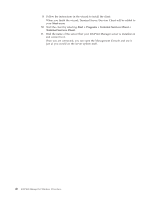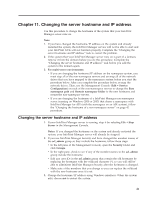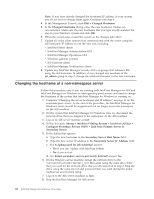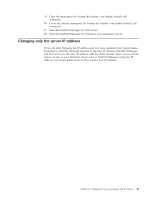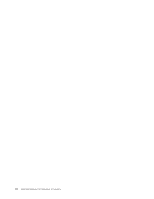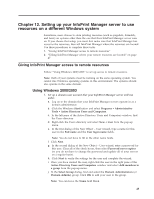Ricoh InfoPrint Pro C900AFP InfoPrint Manager - Page 59
Changing the server hostname and IP address
 |
View all Ricoh InfoPrint Pro C900AFP manuals
Add to My Manuals
Save this manual to your list of manuals |
Page 59 highlights
Chapter 11. Changing the server hostname and IP address Use this procedure to change the hostname of the system that your InfoPrint Manager server runs on. Note: 1. If you have changed the hostname/IP address on the system and already restarted the system, the InfoPrint Manager service will not be able to start and your InfoPrint GUIs will not function properly. Complete the "Changing the server hostname and IP address" task to correct the problem. 2. If the system that your InfoPrint Manager server runs on is part of a domain, remove it from the domain before you do this procedure. Complete the "Changing the server hostname and IP address" task before you add the system to the domain again. 3. For multi-server environments: v If you are changing the hostname/IP address on the namespace system, you must stop all of the non-namespace servers and un-map all of the network drives that you have mapped to the namespace system before you start the procedure below. After you complete the procedure below, re-map the network drives. Then, use the Management Console (Edit → Service Configuration) on each of the non-namespace servers to change the Base namespace path and Remote namespace folder to the new hostname and restart the non-namespace servers. v If you are changing the hostname of a InfoPrint Manager non-namespace server (running on Windows 2000 or 2003) that shares a namespace with InfoPrint Manager for AIX (with the namespace on an AIX system), follow the "Changing the hostname of a non-namespace server" on page 42 procedure. Changing the server hostname and IP address 1. If your InfoPrint Manager server is running, stop it by selecting File → Stop Server in the Management Console. Notes: If you changed the hostname on the system and already restarted the system, your InfoPrint Manager server will already be stopped. 2. If you use InfoPrint Manager Security and have changed the member names of the acl_admin group so they include the hostname, follow these steps: v In the left pane of the Management Console, open the Security folder and click Groups. v In the right pane, check to see if any of the member names in the acl_admin group include the hostname. v Edit any user IDs in the acl_admin group that contain the old hostname by replacing the hostname with the wildcard character (*), so you will still be able to administer InfoPrint Manager Security after the hostname is changed. v Make note of the members that you change so you can replace the wildcard with the new hostname once it is set. 3. Change the hostname/IP address using Windows interfaces. When the system asks, choose not to restart the system. 41