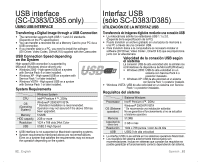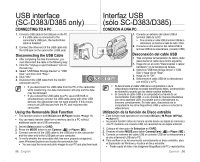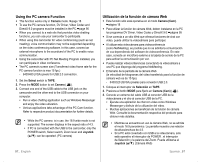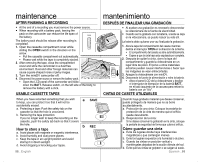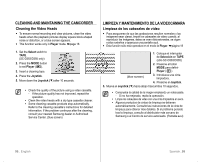Samsung SC-D383 User Manual (ENGLISH) - Page 101
Utilización de la función de cámara Web, Using the PC camera Function
 |
View all Samsung SC-D383 manuals
Add to My Manuals
Save this manual to your list of manuals |
Page 101 highlights
Using the PC camera Function • This function works only in Camera mode. ➥page 18 • To use the PC camera function, DV Driver, Video Codec and DirectX 9.0 programs must be installed in the PC.➥page 95 • When you connect to a web site that provides video chatting functions, you can use your camcorder to participate. • When using this camcorder for video conferencing (such as net meeting), voice communication may not be supported depending on the video conferencing software. In this case, connect an external microphone to the soundcard of the PC to enable voice communication. • Using the camcorder with PC Net Meeting Program installed, you can participate in video conference. • The PC camera's screen size (Transferred video frame rate for the PC camera function is max 15 fps.) - 640X480 (VGA) pixels for USB 2.0 connection. 1. Set the Select switch to TAPE. 2. Press the MODE button to set Camera ( ). 3. Connect one end of the USB cable to the USB jack on the camcorder and the other end to the USB connector on your computer. • Run a video chatting application such as Windows Messenger and enjoy the video utilization. • Various applications take advantage of the PC Cam function. Refer to respective product documentation for further details. • While the PC camera is in use, the 16:9 wide mode is not supported. The screen displays in the aspect ratio of 4:3. • If PC is connected with the USB to the camcorder, only the POWER switch, Select switch, Zoom lever and Joystick (▲/▼) can be operated. (PC camera) Utilización de la función de cámara Web • Esta función sólo está operativa en el modo Camera (Cam). ➥página 18 • Para utilizar la función de cámara Web, deben instalarse en la PC los programas DV Driver, Video Codec y DirectX 9.0.➥página 95 • Si se conecta a un sitio Web que ofrezca funciones de chat con video, puede utilizar la videocámara para participar. • Al utilizar esta videocámara para videoconferencia (como NetMeeting), es posible que no se admita la comunicación de voz dependiendo del software de videoconferencia. En este caso, conecte un micrófono externo a la tarjeta de sonido de la PC para activar la comunicación por voz. • Puede realizar videoconferencias conectando la videocámara a una PC que disponga del programa NetMeeting. • El tamaño de la pantalla de la cámara Web (la velocidad de fotogramas del video transferido para la función de cámara web es de 15 fps). - 640X320 (QVGA) píxeles para conexión USB 2.0. 1. Coloque el interruptor de Selección en TAPE. 2. Presione el botón MODE para fijarlo en Camera (Cam) ( ). 3. Conecte un extremo del cable USB al conector USB de la videocámara y el otro al conector USB de la PC. • Ejecute una aplicación de chat con video como Windows Messenger y disfrute de la utilización del video. • Muchas aplicaciones se benefician de la función de cámara Web. Consulte la documentación respectiva del producto para obtener más detalles. • Mientras se encuentra en uso la cámara Web, no se admite el modo 16:9 panorámico. La pantalla muestra una relación de altura/anchura de 4:3. • Si la PC está conectado con USB a la videocámara, sólo está operativo el interruptor de POWER , el interruptor de Selección y la palanca del Zoom. Puede utilizarse el Joystick Cámara Web) 97_ English Spanish_97