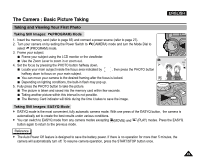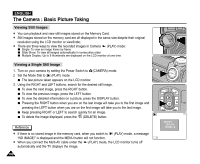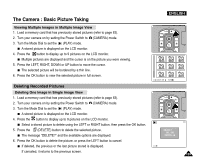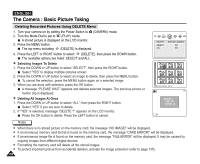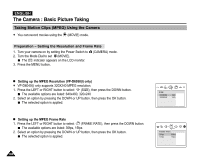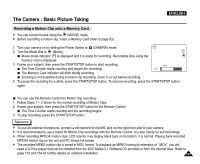Samsung SCD5000 User Manual (ENGLISH) - Page 102
Setting the Q.View Duration, Viewing a Still Image using the Quick Review
 |
UPC - 036725301085
View all Samsung SCD5000 manuals
Add to My Manuals
Save this manual to your list of manuals |
Page 102 highlights
ENGLISH The Camera : Basic Picture Taking Setting the Q.View Duration ✤ After taking a picture, your camera automatically shows just taken still image shortly and then returns to recording mode after few seconds. You can set the Q.View duration using this menu. ✤ The Q.View function works only for still images. 1. Turn your camera on by setting the Power Switch to (CAMERA) mode. 2. Press the MENU button. The top menu including (SET) is displayed. 3. Press the LEFT or RIGHT button to select (SET), then press the DOWN button. The submenu including "Q.VIEW" is displayed. 4. Press the DOWN button to select "Q.VIEW", then press the RIGHT button. 5. Select an option by pressing the UP or DOWN button You can set to 1, 2, 3, 4, 5 seconds or set to OFF. 6. Press the OK or MENU button to apply your selection and exit the menu screen. Viewing a Still Image using the Quick Review ✤ Quick Review is used to view the lastly recorded still image. 1. Turn your camera on by setting the Power Switch to (CAMERA) mode and turn the Mode Dial to select (PROGRAM) mode. 2. Record a still image using the PHOTO button. 3. Press the LEFT button to view the picture just taken. To see detailed information on the picture, press the DISPLAY button once. 4. To return to Camera mode, press the LEFT button again or press the PHOTO button halfway down. OK 102