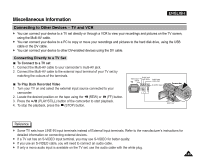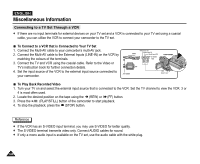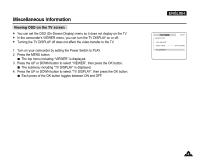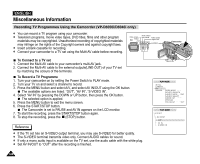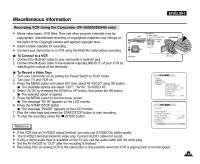Samsung SCD5000 User Manual (ENGLISH) - Page 144
Printing DPOF Marked Images
 |
UPC - 036725301085
View all Samsung SCD5000 manuals
Add to My Manuals
Save this manual to your list of manuals |
Page 144 highlights
ENGLISH Miscellaneous Information 5. Press the OK button to set your choice and exit the multiple pictures screen. If "ALL PICs" is selected, print size setting menu is displayed. Press the UP or DOWN button to set the print size. To exit the multiple pictures screen, press the OK button. To cancel your selection made, select "CANCEL" from the DPOF menu, then press the RIGHT button. The available options of "STANDARD", "INDEX", and "PRINT SIZE" are available. Select "PRINT SIZE", then press the OK button to cancel your selection. Printing DPOF Marked Images ✤ You can print out DPOF marked images using PictBridge menu if the printer supports PictBridge (refer to page 141). ✤ You can print out DPOF marked images by inserting your memory card directly to a DPOF supporting printer that has memory card interface. Or, you can connect your camera using USB cable to a printer that supports DPOF printing. Refer to printer's documentation for further details. Reference ✤ DPOF supporting printers are commercially available. ✤ Use the USB cable provided with the camera. 144