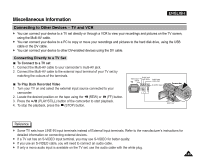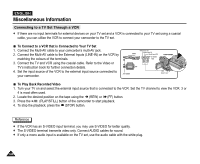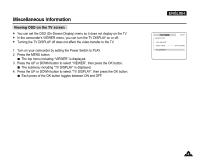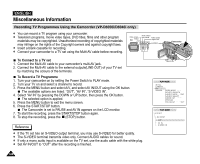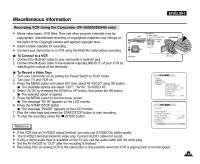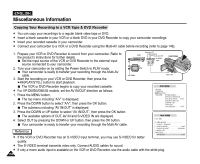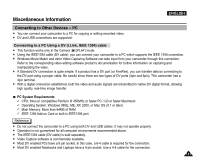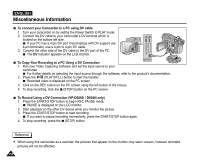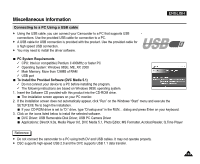Samsung SCD5000 User Manual (ENGLISH) - Page 148
To Connect to a TV set, To Record a TV Programme
 |
UPC - 036725301085
View all Samsung SCD5000 manuals
Add to My Manuals
Save this manual to your list of manuals |
Page 148 highlights
ENGLISH Miscellaneous Information Recording TV Programmes Using the Camcorder (VP-D6050i/D6040i only) ✤ You can record a TV program using your camcorder. ✤ Television programs, movie video tapes, DVD titles, films and other program materials may be copyrighted. Unauthorized recording of copyrighted materials may infringe on the rights of the Copyright owners and against copyright laws. ✤ Insert a blank cassette for recording. ✤ Connect your camcorder to a TV set using the Multi-AV cable before recording. Video outputYellow TV Audio output (left)-White Audio output (right)-Red S-VIDEO output Camcorder To Connect to a TV set 1. Connect the Multi-AV cable to your camcorder's multi-AV jack. 2. Connect the Multi-AV cable to the external outputs(LINE-OUT) of your TV set by matching the colours of the terminals. To Record a TV Programme 1. Turn your camcorder on by setting the Power Switch to PLAY mode. 2. Turn your TV on and select a channel to record. 3. Press the MENU button and select A/V, and select AV IN/OUT using the OK button. The available options are listed: "OUT", "AV IN", "S-VIDEO IN". 4. Select "AV IN" by pressing the DOWN or UP button, then press the OK button. The selected option is applied. 5. Press the MENU button to exit the menu screen. 6. Press the START/STOP button. The Camcorder is set to PAUSE and AV IN appears on the LCD monitor. 7. To start the recording, press the START/STOP button again. 8. To stop the recording, press the (STOP) button. Reference ✤ If the TV set has an S-VIDEO output terminal, you may use S-VIDEO for better quality. ✤ The S-VIDEO terminal transmits video only. Connect AUDIO cables for sound. ✤ If only a mono audio input is available on the TV set, use the audio cable with the white plug. ✤ Set AV IN/OUT to "OUT" after the recording is finished. MULTI-AV PLAY MODE INITIAL CAMERA A/V VIEWER REC MODE PHOTO SEARCH AUDIO MODE 12bit AUDIO SELECT WIND CUT PB DSE AV IN/OUT OUT PLAY MODE A/V SET AV IN/OUT OUT AV IN S-VIDEO IN 148