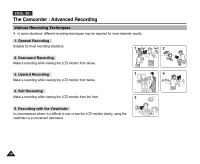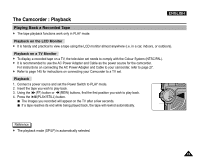Samsung SCD5000 User Manual (ENGLISH) - Page 69
DSE (Digital Special Effects), PROGRAM AE, WHT.BALANCE
 |
UPC - 036725301085
View all Samsung SCD5000 manuals
Add to My Manuals
Save this manual to your list of manuals |
Page 69 highlights
The Camcorder : Advanced Recording ENGLISH I DSE (Digital Special Effects) - Provides a quick way to access the Digital Special Effects. - Using the Navigation Wheel, you can quickly set and release the special effect for your filming. Pressing the Navigation Wheel while DSE is highlighted will toggle the DSE between OFF and the selected DSE mode. (refer to page 57) 1. Turn the Navigation Wheel to select "DSE". 2. Each press of the Navigation Wheel on the "DSE" menu toggles the DSE mode between OFF and preset DSE selection. - If there is no preset DSE selection, "OFF" is the only available option. I PROGRAM AE - Provides a quick way to access the PROGRAM AE settings. - Using the Navigation Wheel, you can quickly set and release the PROGRAM AE for your filming. Pressing the Navigation Wheel while PROGRAM AE is highlighted will toggle between the selected PROGRAM AE mode and (Auto) (refer to page 52). 1. Turn the Navigation Wheel to select "PROGRAM AE". 2. Each press of the Navigation Wheel on the "PROGRAM AE" menu toggles the PROGRAM AE mode between (Auto) and the preset PROGRAM AE selection. - If there is no preset PROGRAM AE selection, " " (Auto) is the only available option. I WHT.BALANCE - Provides quick way to access the White Balance settings. - Using the Navigation Wheel, you can quickly set and release the custom WHT.BALANCE for your filming. Pressing the Navigation Wheel while the WHT.BALANCE is highlighted will toggle between the selected WHT.BALANCE and (Auto) (refer to page 54). 1. Turn the Navigation Wheel to select "WHT.BALANCE". 2. Each press of the Navigation Wheel on the "WHT.BALANCE" menu toggles the White Balance between (Auto) and the preset White Balance selection. - If there is no preset WHT.BALANCE selection, " "(Auto) is the only available option. 69