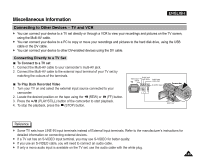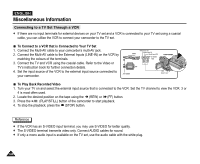Samsung SCD5000 User Manual (ENGLISH) - Page 141
Resetting PictBridge Settings, Printing Images Using DPOF Digital Print Order Format Settings
 |
UPC - 036725301085
View all Samsung SCD5000 manuals
Add to My Manuals
Save this manual to your list of manuals |
Page 141 highlights
Miscellaneous Information Printing Images Using DPOF (Digital Print Order Format) Settings ✤ DPOF PRINT requires at least one DPOF marked image on the memory card. 1. Set the DPOF settings as described in page 142. 2. Connect your camera and the printer as described in page 137. The PictBridge settings menu is displayed. 3. Press the DOWN button to select "DPOF PRINT", then press the RIGHT button. The available options are listed: YES and NO. 4. Select "YES" by pressing the DOWN or UP button, then press the OK button to start printing. DPOF printing starts to print images and the progress bar is displayed. 5. To cancel the printing, press the MENU button. Resetting PictBridge Settings 1. Press the DOWN button to select "RESET", then press the RIGHT button. The available options of "YES" and "NO" are displayed. 2. Select an option by pressing the UP or DOWN button, then press the OK button. If "YES" is selected, changes made by the user are reset to the default settings. ENGLISH Reference ✤ If no image is marked for DPOF, "DPOF PRINT" in PictBridge settings menu cannot be selected. ✤ PictBridge supporting printers are commercially available. ✤ Use the USB cable provided with the Camera. ✤ Use the AC power adapter for your camera during PictBridge Direct Printing. Turning your camera off during the printing might damage data on the memory card. ✤ Printing still images is supported. Motion clips are not available for printing. 141