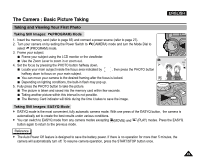Samsung SCD5000 User Manual (ENGLISH) - Page 94
Setting the Beep Sound, Select an option by pressing the UP or DOWN button, then press the OK button.
 |
UPC - 036725301085
View all Samsung SCD5000 manuals
Add to My Manuals
Save this manual to your list of manuals |
Page 94 highlights
ENGLISH The Camera : Functions Setting the Beep Sound ✤ You can turn the beep that sounds with each press of a button On or Off. 1. Turn your Camera on by setting the Power Switch to (CAMERA) mode. 2. Press the MENU button. The top menu including (SET) is displayed. 3. Press the LEFT or RIGHT button to select (SET), then press the DOWN button. The submenu including "BEEP SOUND" is displayed. 4. Press the DOWN button to select "BEEP SOUND", then press the RIGHT button. The available options are listed: OFF and ON. 5. Select an option by pressing the UP or DOWN button, then press the OK button. The selected option is applied. 6. Press the MENU button to exit the menu screen. Setting the Shutter Sound ✤ You can turn the shutter that sounds with each press of the PHOTO button On or Off. 1. Turn your Camera on by setting the Power Switch to (CAMERA) mode. 2. Press the MENU button. The top menu including (SET) is displayed. 3. Press the LEFT or RIGHT button to select (SET), then press the DOWN button. The submenu including "SHUTTER SOUND" is displayed. 4. Press the DOWN button to select "SHUTTER SOUND", then press the RIGHT button. The available options are listed: OFF and ON. 5. Select an option by pressing the UP or DOWN button, then press the OK button. The selected option is applied. 6. Press the MENU button to exit the menu screen. 94