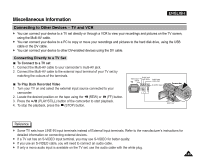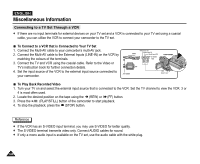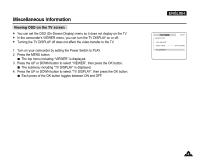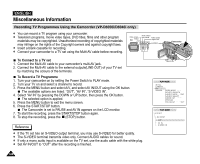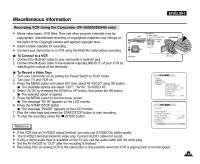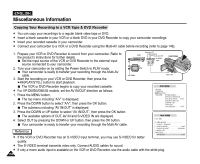Samsung SCD5000 User Manual (ENGLISH) - Page 145
Connecting to Other Devices – TV and VCR, Connecting Directly to a TV Set
 |
UPC - 036725301085
View all Samsung SCD5000 manuals
Add to My Manuals
Save this manual to your list of manuals |
Page 145 highlights
Miscellaneous Information ENGLISH CQounicnkecSttianrgt to Other Devices - TV and VCR ✤ You can connect your device to a TV set directly or through a VCR to view your recordings and pictures on the TV screen, using the Multi-AV cable. ✤ You can connect your device to a PC to copy or move your recordings and pictures to the hard disk drive, using the USB cable or the DV cable. ✤ You can connect your device to other DV-enabled devices using the DV cable. Connecting Directly to a TV Set To Connect to a TV set 1. Connect the Multi-AV cable to your camcorder's multi-AV jack. 2. Connect the Multi-AV cable to the external input terminal of your TV set by matching the colours of the terminals. To Play Back Recorded Video 1. Turn your TV on and select the external input source connected to your camcorder. 2. Locate the desired position on the tape using the (REW) or (FF) button. 3. Press the (PLAY/STILL) button of the camcorder to start playback. 4. To stop the playback, press the (STOP) button. Video inputYellow TV Audio input (left)-White Audio input (right)-Red S-VIDEO input Camcorder MULTI-AV Reference ✤ Some TV sets have LINE-IN input terminals instead of External Input terminals. Refer to the manufacturer's instructions for detailed information on connecting external devices. ✤ If a TV set has an S-VIDEO input terminal, you may use S-VIDEO for better quality. ✤ If you use an S-VIDEO cable, you will need to connect an audio cable. ✤ If only a mono audio input is available on the TV set, use the audio cable with the white plug. 145