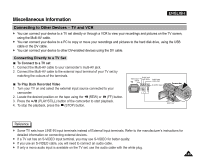Samsung SCD5000 User Manual (ENGLISH) - Page 140
Printing Images, If there is no selected image to print
 |
UPC - 036725301085
View all Samsung SCD5000 manuals
Add to My Manuals
Save this manual to your list of manuals |
Page 140 highlights
ENGLISH Miscellaneous Information Printing Images ✤ After selecting images and the PRINTER SETUP settings, print your pictures by choosing the PRINT menu. 1. In the PictBridge settings menu, press the DOWN button to select "PRINT". The available options are listed: STANDARD and INDEX. 2. Press the RIGHT button. 3. Select an option using the DOWN or UP button, then press the OK button. If "STANDARD" is selected, standard image printing will start. If "INDEX" is selected, index printing on all the selected images will start. 4. Progress Bar will be displayed. 5. To cancel the printing, press the MENU button. If there is no selected image, "NO IMAGE" message will be displayed. In that case, to go back to the PictBridge main menu page, press the OK button. 6. After successfully printing pictures, the PictBridge settings menu will be displayed. Reference ✤ If there is no selected image to print, the "NO IMAGE" message appears on the LCD monitor. ✤ If there is an error in the image, the "FILE ERROR" message appears on the LCD monitor. ✤ If an unrecoverable error occurred during printing, "ERROR" is displayed. Press the MENU button to return to the PictBridge main menu. ✤ If a recoverable error occurs during printing, a "WARNING" message will be displayed with the RESUME and CANCEL options. Press the OK button to select RESUME, then printing continues. Press the LEFT button to select CANCEL, which stops the printing. 140