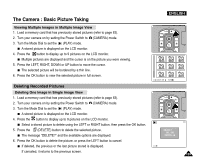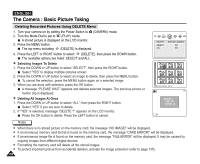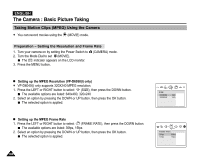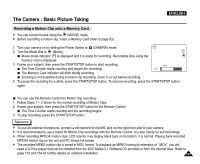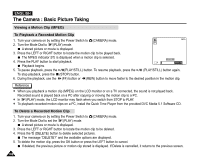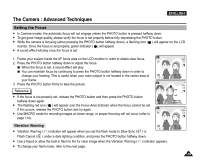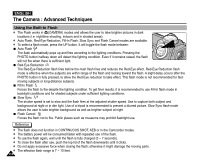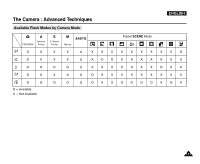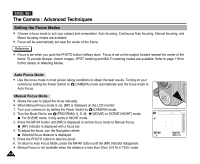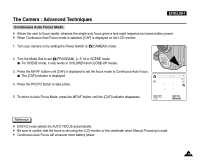Samsung SCD5000 User Manual (ENGLISH) - Page 108
Viewing a Motion Clip (MPEG
 |
UPC - 036725301085
View all Samsung SCD5000 manuals
Add to My Manuals
Save this manual to your list of manuals |
Page 108 highlights
ENGLISH The Camera : Basic Picture Taking Viewing a Motion Clip (MPEG) To Playback a Recorded Motion Clip 1. Turn your camera on by setting the Power Switch to (CAMERA) mode. 10/15 2. Turn the Mode Dial to (PLAY) mode. A stored picture or movie is displayed. 3. Press the LEFT or RIGHT button to locate the motion clip to be played back. The MPEG indicator is displayed when a motion clip is selected. 4. Press the PLAY button to start playback. Playback begins. STOP 00:00:05 5. To pause playback, press the (PLAY/STILL) button. To resume playback, press the (PLAY/STILL) button again. To stop playback, press the (STOP) button. 6. During the playback, use the (FF) button or (REW) button to move faster to the desired position in the motion clip. Reference ✤ When you playback a motion clip (MPEG) on the LCD monitor or on a TV connected, the sound is not played back. Recorded sound is played back on a PC after copying or moving the motion clip to a PC. ✤ In (PLAY) mode, the LCD monitor may flash when you switch from STOP to PLAY. ✤ To playback recorded motion clips on a PC, install the Quick Time Player from the provided DVC Media 5.1 Software CD. To Delete a Recorded Motion Clip 1. Turn your camera on by setting the Power Switch to (CAMERA) mode. 2. Turn the Mode Dial to set the (PLAY) mode. A stored picture or movie is displayed. 3. Press the LEFT or RIGHT button to locate the motion clip to be deleted. 4. Press the (DELETE) button to delete selected pictures. The message "DELETE?" and the available options are displayed. 5. To delete the motion clip, press the OK button or press the LEFT button to cancel. If deleted, the previous picture or motion clip stored is displayed. If Delete is cancelled, it returns to the previous screen. 108