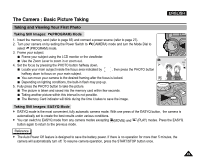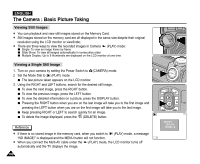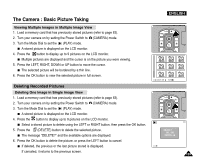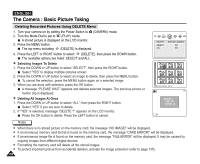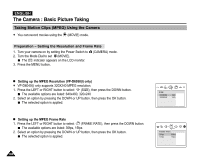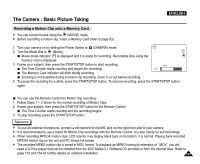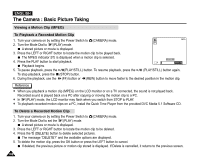Samsung SCD5000 User Manual (ENGLISH) - Page 103
Viewing Multiple Images in Multiple Image View, Deleting Recorded Pictures
 |
UPC - 036725301085
View all Samsung SCD5000 manuals
Add to My Manuals
Save this manual to your list of manuals |
Page 103 highlights
The Camera : Basic Picture Taking Viewing Multiple Images in Multiple Image View 1. Load a memory card that has previously stored pictures (refer to page 83). 2. Turn your camera on by setting the Power Switch to (CAMERA) mode. 3. Turn the Mode Dial to set the (PLAY) mode. A stored picture is displayed on the LCD monitor. 4. Press the button to display up to 9 pictures on the LCD monitor. Multiple pictures are displayed and the cursor is on the picture you were viewing. 5. Press the LEFT, RIGHT, DOWN or UP button to move the cursor. The selected picture will be bordered by a thin line. 6. Press the OK button to view the selected picture in full screen. Deleting Recorded Pictures Deleting One Image in Single Image View 1. Load a memory card that has previously stored pictures (refer to page 83). 2. Turn your camera on by setting the Power Switch to (CAMERA) mode. 3. Turn the Mode Dial to set the (PLAY) mode. A stored picture is displayed on the LCD monitor. 4. Press the button to display up to 9 pictures on the LCD monitor. Select a stored picture to delete using the LEFT or RIGHT button, then press the OK button. 5. Press the (DELETE) button to delete the selected picture. The message "DELETE?" and the available options are displayed. 6. Press the OK button to delete the picture, or press the LEFT button to cancel. If deleted, the previous or the last picture stored is displayed. If canceled, it returns to the previous screen. ENGLISH 103