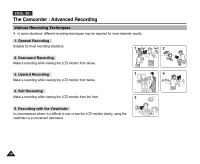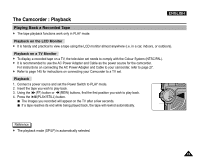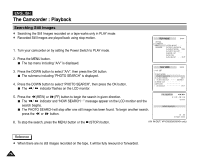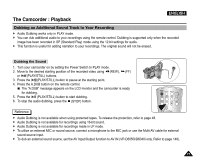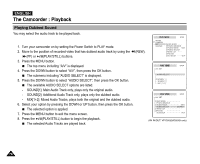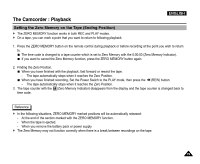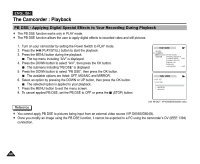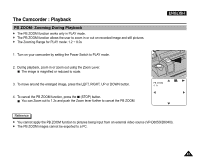Samsung SCD5000 User Manual (ENGLISH) - Page 77
Dubbing an Additional Sound Track to Your Recording, Dubbing the Sound
 |
UPC - 036725301085
View all Samsung SCD5000 manuals
Add to My Manuals
Save this manual to your list of manuals |
Page 77 highlights
The Camcorder : Playback ENGLISH Dubbing an Additional Sound Track to Your Recording ✤ Audio Dubbing works only in PLAY mode. ✤ You can dub additional audio to your recordings using the remote control. Dubbing is supported only when the recorded image has been recorded in SP (Standard Play) mode using the 12-bit settings for audio. ✤ This function is useful for adding narration to your recordings. The original sound will not be erased. Dubbing the Sound 1. Turn your camcorder on by setting the Power Switch to PLAY mode. 2. Move to the desired starting position of the recorded video using (REW), (FF) or (PLAY/STILL) buttons. 3. Press the (PLAY/STILL) button to pause at the starting point. 4. Press the A.DUB button on the remote control. The "A.DUB" message appears on the LCD monitor and the camcorder is ready for dubbing. 5. Press the (PLAY/STILL) button to start dubbing. 6. To stop the audio dubbing, press the (STOP) button. Reference ✤ Audio Dubbing is not available when using protected tapes. To release the protection, refer to page 48. ✤ Audio Dubbing is not available for recordings using 16-bit sound. ✤ Audio Dubbing is not available for recordings made in LP mode. ✤ To utilize an external MIC or sound source, connect a microphone to the MIC jack or use the Multi-AV cable for external sound source input. ✤ To dub an external sound source, set the AV Input/Output function to AV IN (VP-D6050i/D6040i only. Refer to page 148). 77