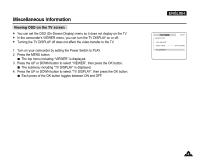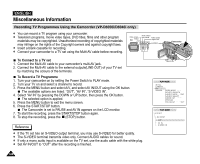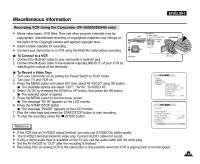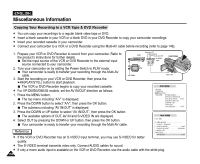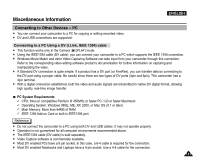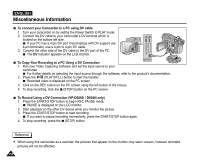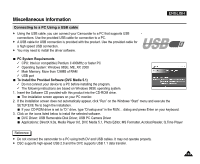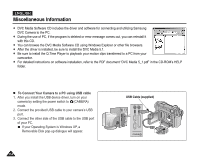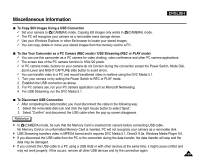Samsung SCD5000 User Manual (ENGLISH) - Page 152
To connect your Camcorder to a PC using DV cable, To Copy Your Recording to a PC Using a DV Connection
 |
UPC - 036725301085
View all Samsung SCD5000 manuals
Add to My Manuals
Save this manual to your list of manuals |
Page 152 highlights
ENGLISH Miscellaneous Information To connect your Camcorder to a PC using DV cable 1. Turn your camcorder on by setting the Power Switch to PLAY mode. 2. Connect the DV cable to your camcorder's DV terminal which is located on the bottom left side. If your PC has a 4-pin DV port (most laptops with DV support use 4-pin terminals), use a 4-pin to 4-pin DV cable. 3. Connect the other side of the DV cable to the DV port of the PC. The DV indicator appears on the LCD monitor. To Copy Your Recording to a PC Using a DV Connection 1. Run your Video Capturing Software and set the input source to your camcorder. For further details on selecting the input source through the software, refer to the product's documentation. 2. Press the (PLAY/STILL) button to start the transfer. Recorded video is displayed on the PC screen. 3. Click on the REC button on the PC screen using the left button of the mouse. 4. To stop recording, click the (STOP) button on the PC screen. To Record Using a DV Connection (VP-D6050i / D6040i only) 1. Press the START/STOP button to begin REC PAUSE mode. PAUSE is displayed on the LCD monitor. 2. Start playback on the other DV device while you monitor the picture. 3. Press the START/STOP button to start recording. If you want to pause recording momentarily, press the START/STOP button again. 4. To stop recording, press the (STOP) button. Reference ✤ When using this camcorder as a recorder, the pictures that appear on the monitor may seem uneven, however recorded pictures will not be affected. 152