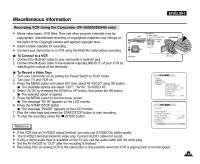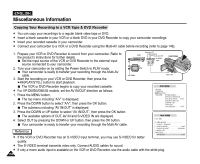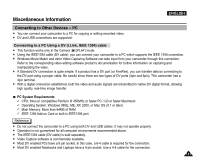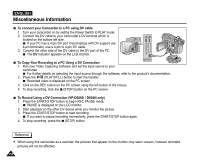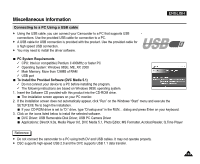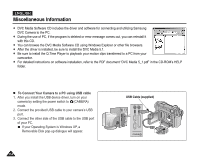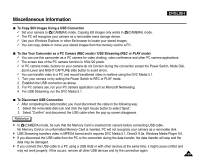Samsung SCD5000 User Manual (ENGLISH) - Page 154
To Connect Your Camera to a PC using USB cable, DVC Camera to the PC. - pdf
 |
UPC - 036725301085
View all Samsung SCD5000 manuals
Add to My Manuals
Save this manual to your list of manuals |
Page 154 highlights
ENGLISH Miscellaneous Information ✤ DVC Media Software CD includes the driver and software for connecting and utilizing Samsung DVC Camera to the PC. ✤ During the use of PC, if the program is deleted or error message comes out, you can reinstall it with this CD. ✤ You can browse the DVC Media Software CD using Windows Explorer or other file browsers. ✤ After the driver is installed, be sure to install the DVC Media 5.1. ✤ Be sure to install the Q.Time Player to playback your motion clips transferred to a PC from your camcorder. ✤ For detailed instructions on software installation, refer to the PDF document "DVC Media 5_1.pdf" in the CD-ROM's HELP folder. I To Connect Your Camera to a PC using USB cable 1. After you install the USB device driver, turn on your camera by setting the power switch to (CAMERA) mode. 2. Connect the provided USB cable to your camera's USB port. 3. Connect the other side of the USB cable to the USB port of your PC. If your Operating System is Windows XP, a Removable Disk pop-up dialogue will appear. 154 USB Cable (supplied)