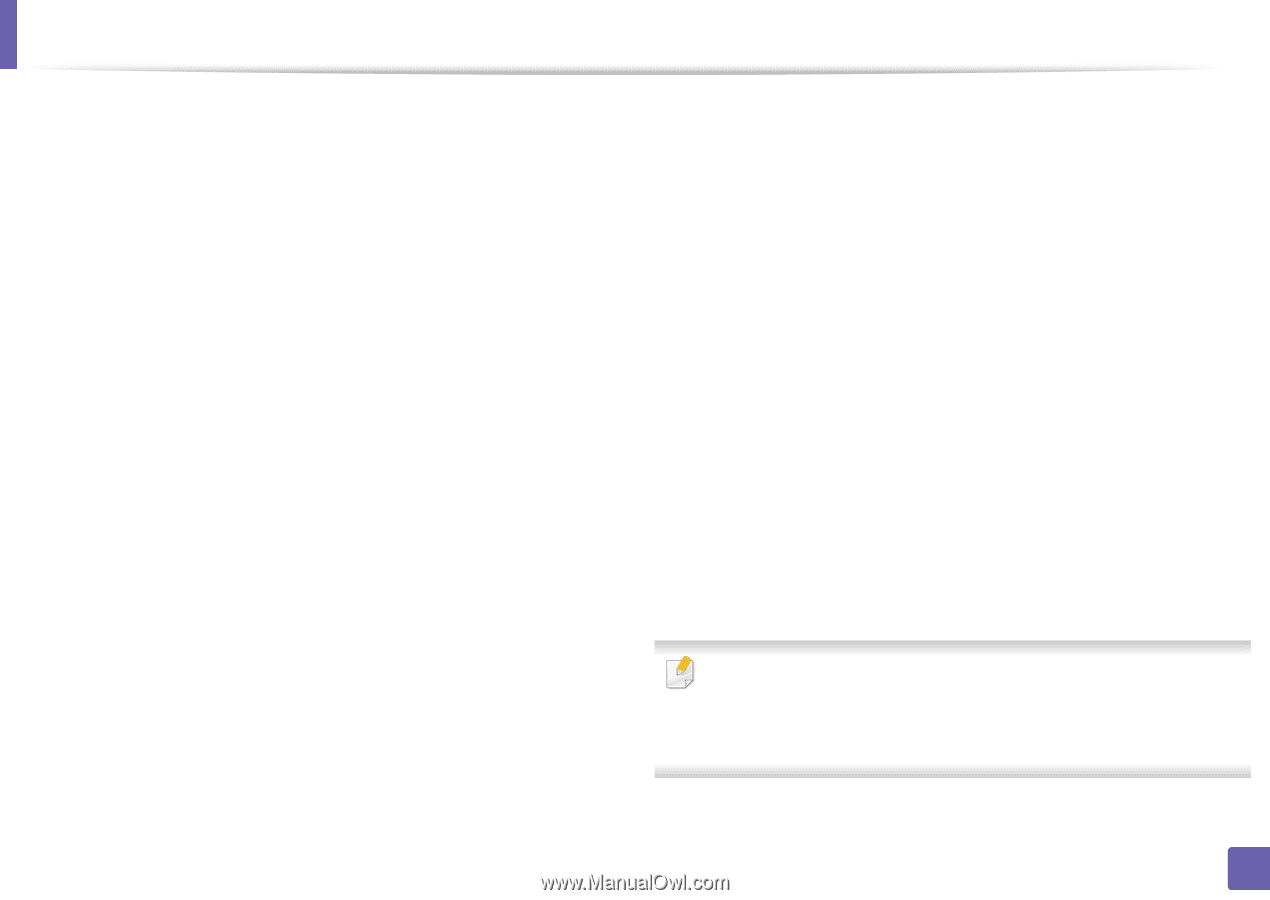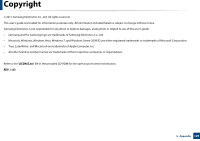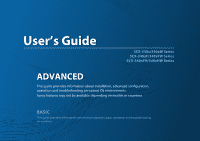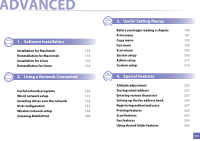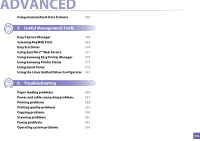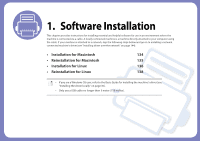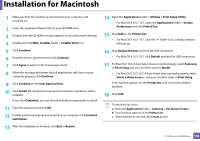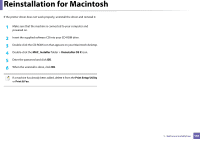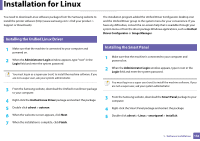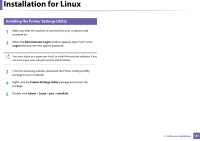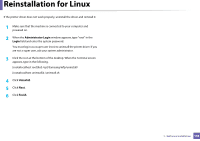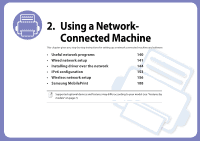Samsung SCX-3405FW User Manual (user Manual) (ver.1.0) (English) - Page 134
Installation for Macintosh - driver windows 10
 |
View all Samsung SCX-3405FW manuals
Add to My Manuals
Save this manual to your list of manuals |
Page 134 highlights
Installation for Macintosh 1 Make sure that the machine is connected to your computer and powered on. 2 Insert the supplied software CD into your CD-ROM drive. 3 Double-click the CD-ROM icon that appears on your Macintosh desktop. 4 Double-click the MAC_Installer folder > Installer OS X icon. 5 Click Continue. 6 Read the license agreement and click Continue. 7 Click Agree to agree to the license agreement. 8 When the message that warns that all applications will close on your computer appears, click Continue. 9 Click Continue on the User Options Pane. 10 Click Install. All components necessary for machine operations will be installed. If you click Customize, you can choose individual components to install. 11 Enter the password and click OK. 12 Installing software requires you to restart your computer. Click Continue Installation. 13 After the installation is finished, click Quit or Restart. 14 Open the Applications folder > Utilities > Print Setup Utility. • For Mac OS X 10.5 -10.7, open the Applications folder > System Preferences and click Print & Fax. 15 Click Add on the Printer List. • For Mac OS X 10.5 -10.7, click the "+" folder icon; a display window will pop up. 16 Click Default Browser and find the USB connection. • For Mac OS X 10.5-10.7, click Default and find the USB connection. 17 For Mac OS X 10.4, if Auto Select does not work properly, select Samsung in Print Using and your machine name in Model. • For Mac OS X 10.5-10.7, if Auto Select does not work properly, select Select a driver to use... and your machine name in Print Using. Your machine appears on the Printer List, and is set as the default machine. 18 Click Add. To install the fax driver: a Open the Applications folder > Samsung > Fax Queue Creator. b Your machine appears on the Printer List c Select machine to use and click Create button 1. Software Installation 134