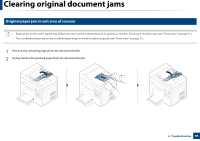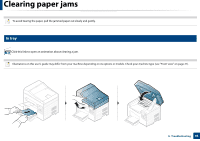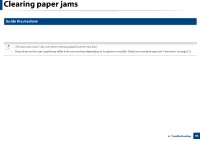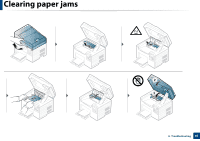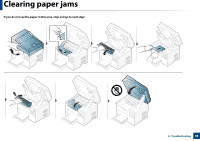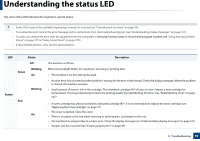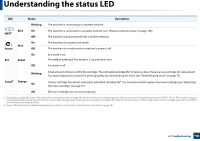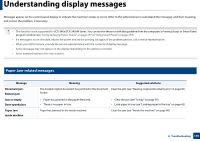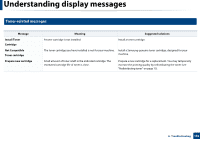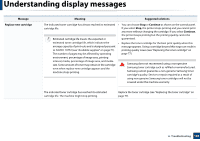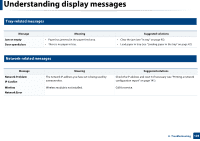Samsung SCX-3405FW User Manual (user Manual) (ver.1.0) (English) - Page 99
Understanding the status LED - put new toner
 |
View all Samsung SCX-3405FW manuals
Add to My Manuals
Save this manual to your list of manuals |
Page 99 highlights
Understanding the status LED The color of the LED indicates the machine's current status. • Some LEDs may not be available depending on model or country (see "Control panel overview" on page 24). • To resolve the error, look at the error message and its instructions from the troubleshooting part (see "Understanding display messages" on page 101). • You also can resolve the error with the guideline from the computers's Samsung Printing Status or Smart Panel program window (see "Using Samsung Printer Status" on page 277 or "Using Smart Panel" on page 279). • If the problem persists, call a service representative. LED Status Off Green Blinking On Status Red Blinking On Description The machine is off-line. When the backlight blinks, the machine is receiving or printing data. • The machine is on-line and can be used. • A minor error has occurred and the machine is waiting for the error to be cleared. Check the display message. When the problem is cleared, the machine resumes. • Small amount of toner is left in the cartridge. The estimated cartridge lifea of toner is close. Prepare a new cartridge for replacement. You may temporarily increase the printing quality by redistributing the toner (see "Redistributing toner" on page 75).b • A toner cartridge has almost reached its estimated cartridge lifea. It is recommended to replace the toner cartridge (see "Replacing the toner cartridge" on page 77). • The cover is opened. Close the cover. • There is no paper in the tray when receiving or printing data. Load paper in the tray. • The machine has stopped due to a major error. Check the display message (see "Understanding display messages" on page 101). • A paper jam has occurred (see "Clearing paper jams" on page 95). 4. Troubleshooting 99