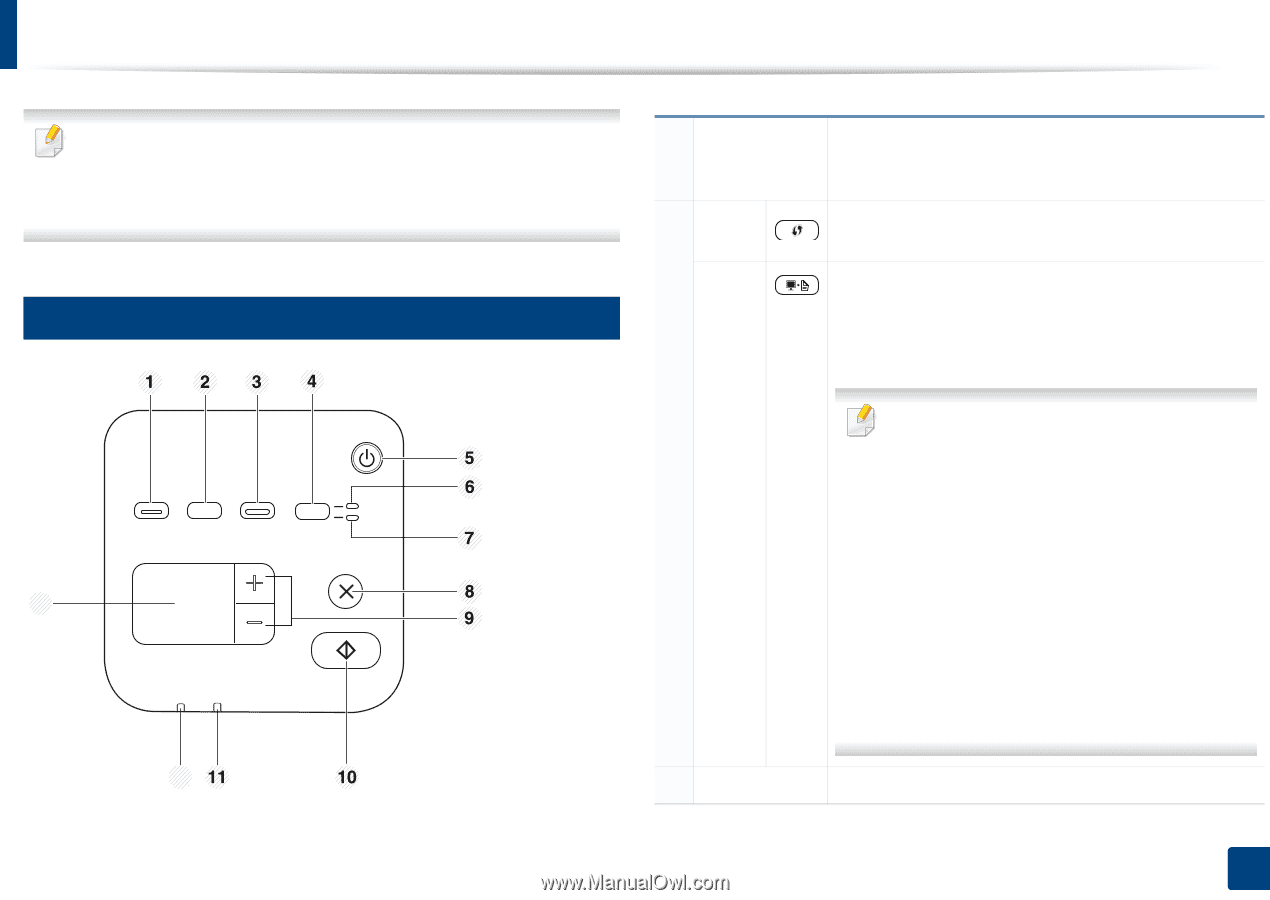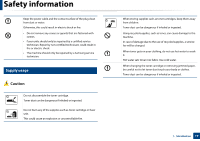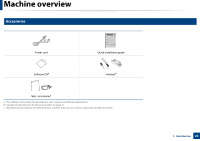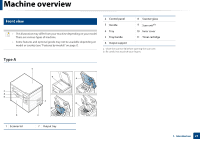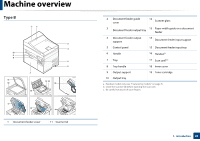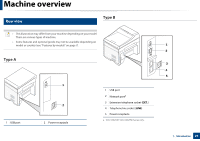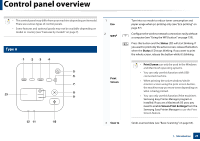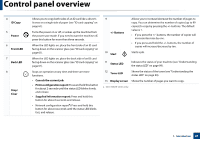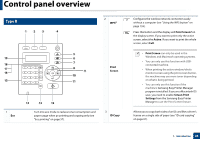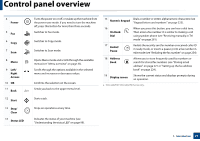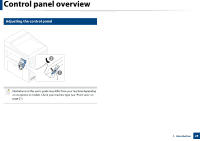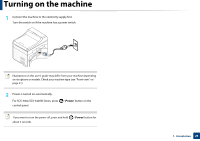Samsung SCX-3405FW User Manual (user Manual) (ver.1.0) (English) - Page 24
Control panel overview - network scan
 |
View all Samsung SCX-3405FW manuals
Add to My Manuals
Save this manual to your list of manuals |
Page 24 highlights
Control panel overview • This control panel may differ from your machine depending on its model. There are various types of control panels. • Some features and optional goods may not be available depending on model or country (see "Features by models" on page 7). 1 Eco 2 WPSa 12 Type A 13 12 Print Screen 3 Scan to Turn into eco mode to reduce toner consumption and paper usage when pc-printing only (see "Eco printing" on page 57). Configures the wireless network connection easily without a computer (see "Using the WPS button" on page 159). Press this button and the Status LED will start blinking. If you want to print only the active screen, release the button when the Status LED stops blinking. If you want to print the whole screen, release the button while it's blinking. • Print Screen can only be used in the Windows and Macintosh operating systems. • You can only use this function with USBconnected machine. • When printing the active window/whole monitor screen using the print screen button, the machine may use more toner depending on what is being printed. • You can only use this function if the machine's Samsung Easy Printer Manager program is installed. If you are a Macintosh OS user, you need to enable Screen Print Settings from the Samsung Easy Printer Manager to use the Print Screen feature. Sends scanned data (see "Basic Scanning" on page 64). 1. Introduction 24