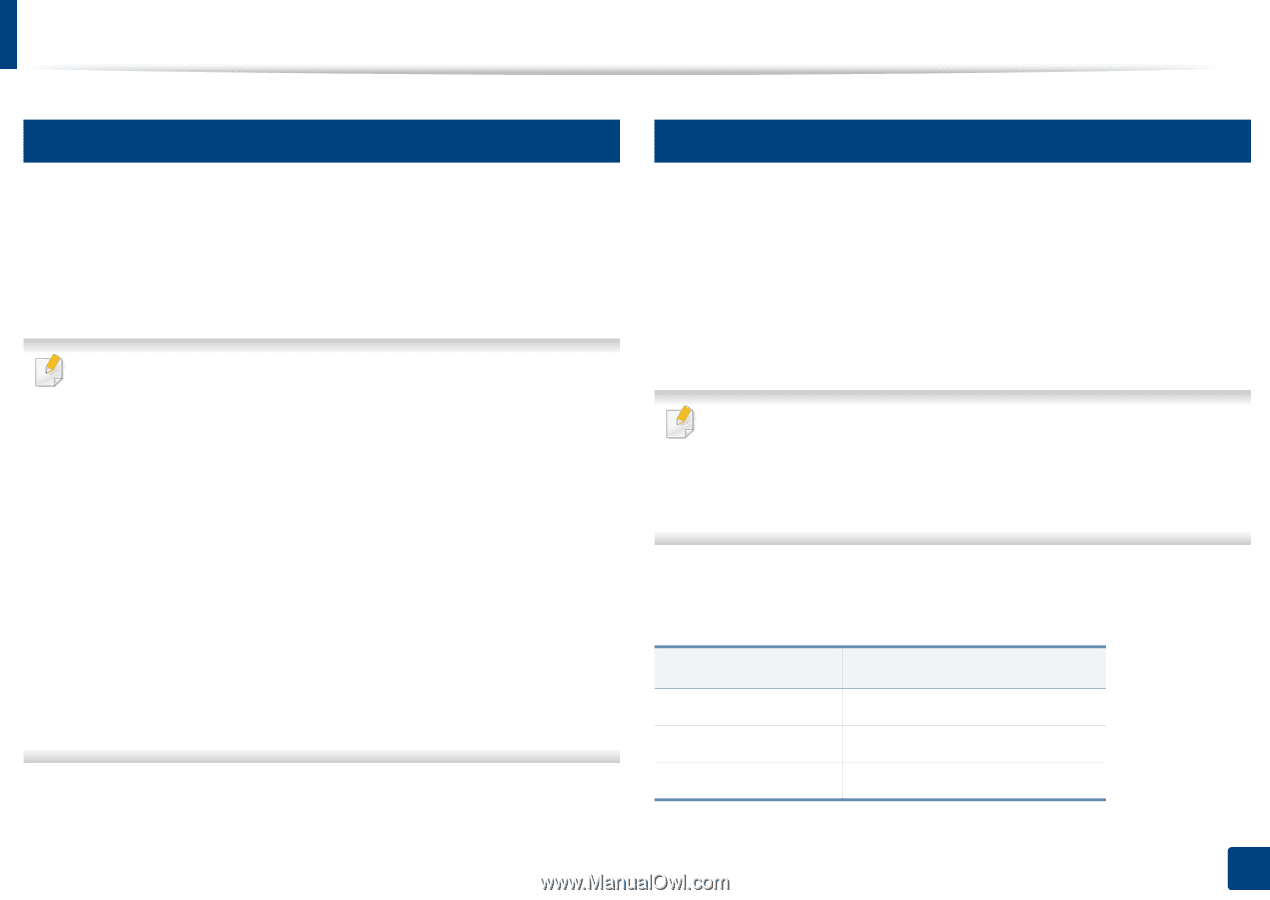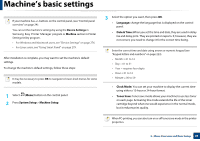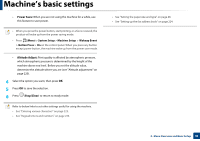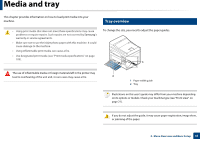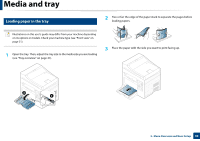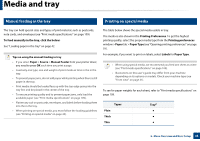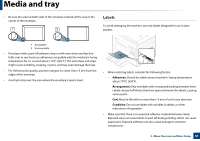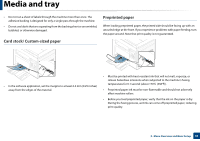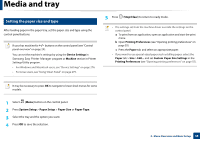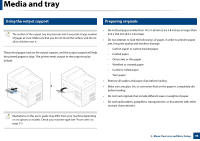Samsung SCX-3405FW User Manual (user Manual) (ver.1.0) (English) - Page 44
Manual feeding in the tray, Printing on special media, Tips on using the manual feeding in tray, Paper - user manual
 |
View all Samsung SCX-3405FW manuals
Add to My Manuals
Save this manual to your list of manuals |
Page 44 highlights
Media and tray 4 Manual feeding in the tray 5 Printing on special media The tray can hold special sizes and types of print material, such as postcards, note cards, and envelopes (see "Print media specifications" on page 109). To feed manually in the tray, click the below: See "Loading paper in the tray" on page 42. Tips on using the manual feeding in tray • If you select Paper > Source > Manual Feeder from your printer driver, you need to press OK each time you print a page. • Load only one type, size and weight of print media at time in the in the tray. • To prevent paper jams, do not add paper while printing when there is still paper in the tray. • Print media should be loaded face up with the top edge going into the tray first and be placed in the center of the tray. • To ensure printing quality and to prevent paper jams, only load the available paper (see "Print media specifications" on page 109). • Flatten any curl on postcards, envelopes, and labels before loading them into the in the tray. • When printing on special media, you must follow the loading guidelines (see "Printing on special media" on page 44). The table below shows the special media usable in tray. The media is also shown in the Printing Preferences. To get the highest printing quality, select the proper media type from the Printing preferences window > Paper tab > Paper Type (see "Opening printing preferences" on page 55). For example, if you want to print on labels, select Labels for Paper Type. • When using special media, we recommend you feed one sheet at a time (see "Print media specifications" on page 109). • Illustrations on this user's guide may differ from your machine depending on its options or models. Check your machine type (see "Front view" on page 21). To see for paper weights for each sheet, refer to "Print media specifications" on page 109. Types Plain Thick Thin Traya ● ● ● 2. Menu Overview and Basic Setup 44