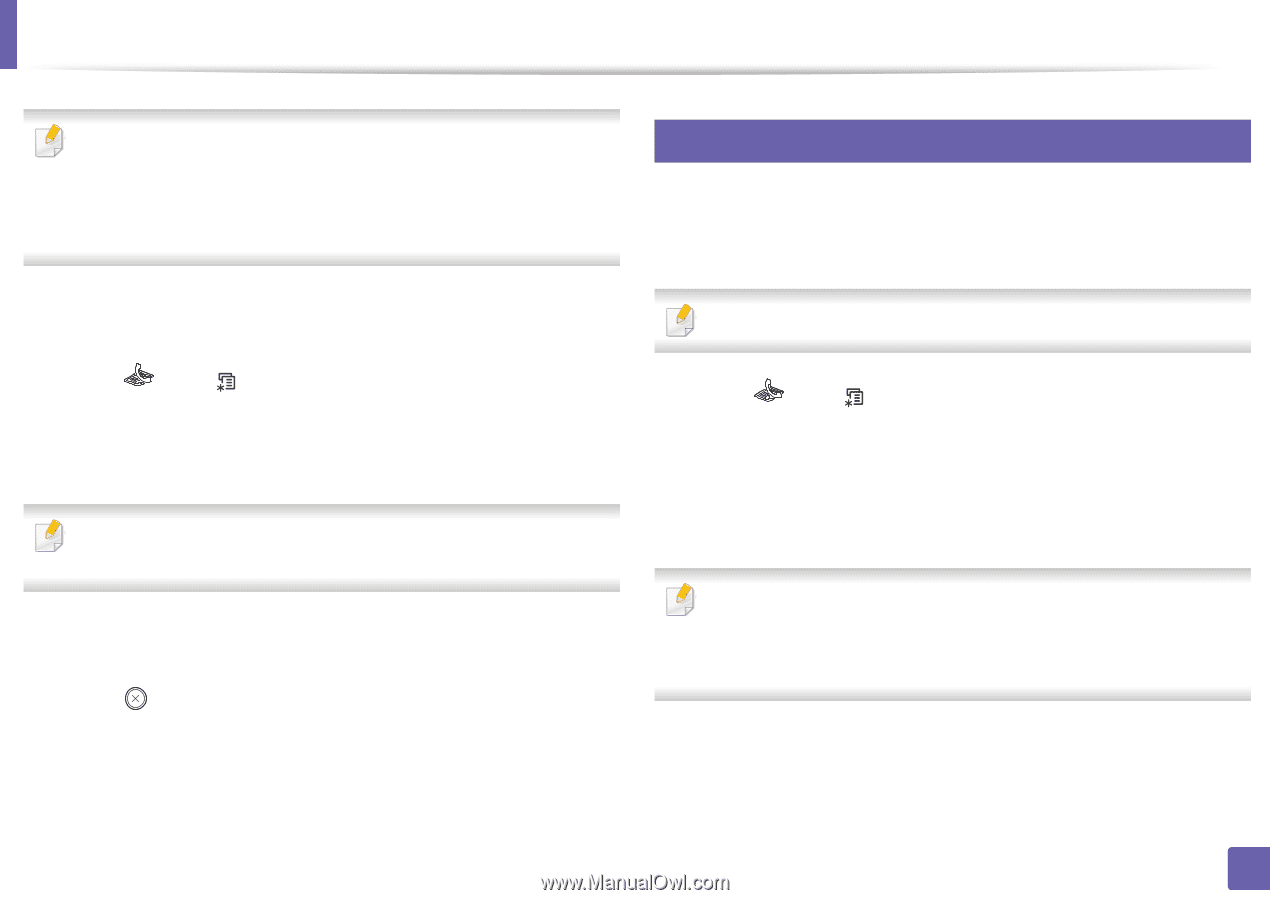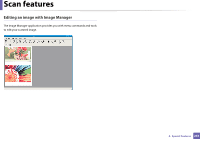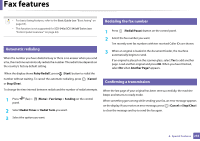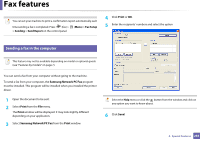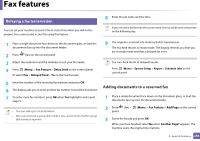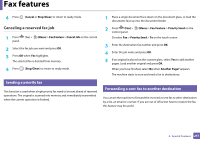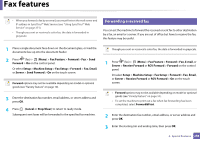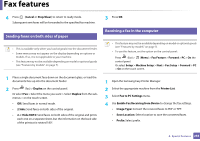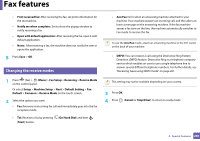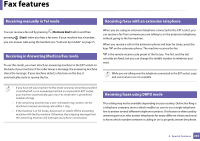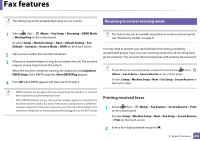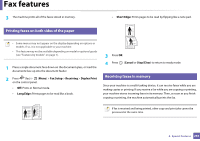Samsung SCX-3405FW User Manual (user Manual) (ver.1.0) (English) - Page 258
Forwarding a received fax, Fax Feature, Forward, Setup, Machine Setup, Fax Setup, Email, Server
 |
View all Samsung SCX-3405FW manuals
Add to My Manuals
Save this manual to your list of manuals |
Page 258 highlights
Fax features • When you forward a fax by an email, you must first set the mail server and IP address in SyncThru™ Web Service (see "Using SyncThru™ Web Service" on page 271). • Though you sent or received a color fax, the data is forwarded in grayscale. 38 Forwarding a received fax You can set the machine to forward the received or sent fax to other destination by a fax, an email or a server. If you are out of office but have to receive the fax, this feature may be useful. 1 Place a single document face down on the document glass, or load the documents face up into the document feeder. 2 Press (fax) > (Menu) > Fax Feature > Forward > Fax > Send Forward > On on the control panel. Or select Setup > Machine Setup > Fax Setup > Forward > Fax, Email, or Server > Send Forward > On on the touch screen. Forward options may not be available depending on model or optional goods (see "Variety feature" on page 10). 3 Enter the destination fax number, email address, or server address and press OK. 4 Press (Cancel or Stop/Clear) to return to ready mode. Subsequent sent faxes will be forwarded to the specified fax machine. Though you sent or received a color fax, the data is forwarded in grayscale. 1 Press (fax) > (Menu) > Fax Feature > Forward > Fax, E-mail, or Server > Receive Forward or RCV Forward > Forward on the control panel. Or select Setup > Machine Setup > Fax Setup > Forward > Fax, Email, or Server > Receive Forward or RCV Forward > On on the touch screen. • Forward options may not be available depending on model or optional goods (see "Variety feature" on page 10). • To set the machine to print out a fax when fax forwarding has been completed, select Forward&Print. 2 Enter the destination fax number, email address, or server address and press OK. 3 Enter the starting tim and ending time, then press OK. 4. Special Features 258