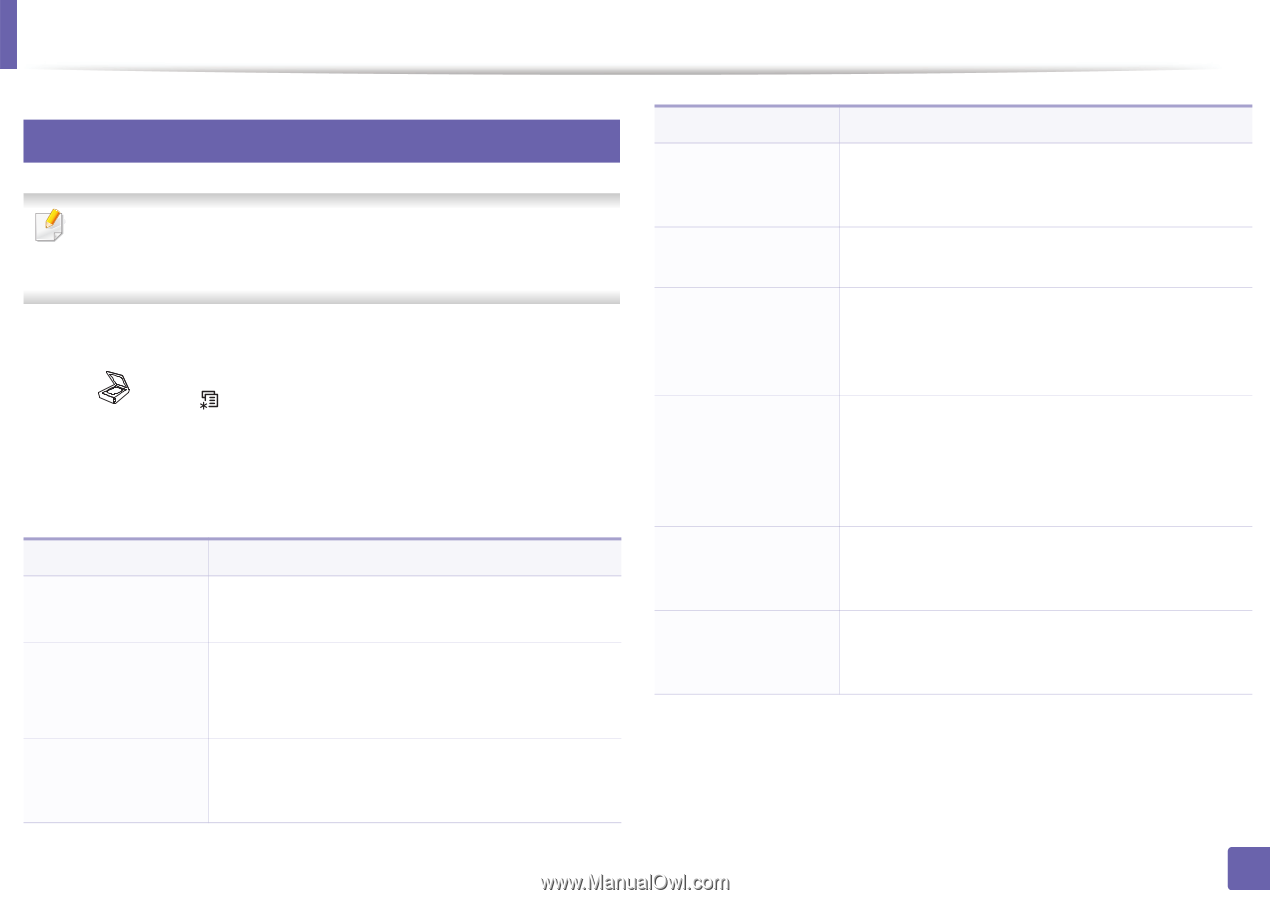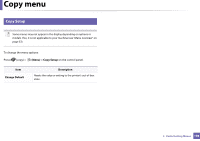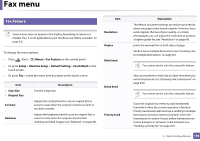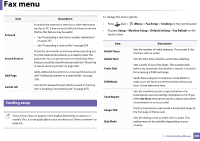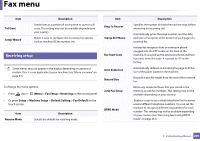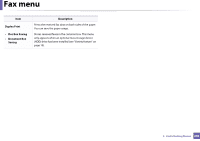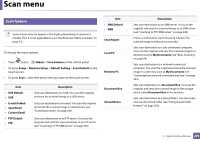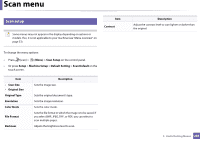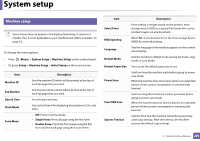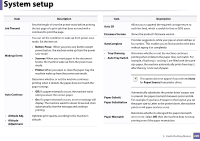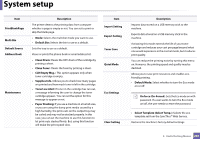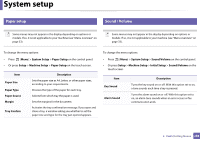Samsung SCX-3405FW User Manual (user Manual) (ver.1.0) (English) - Page 203
Scan menu
 |
View all Samsung SCX-3405FW manuals
Add to My Manuals
Save this manual to your list of manuals |
Page 203 highlights
Scan menu 6 Scan feature Some menus may not appear in the display depending on options or models. If so, it is not applicable to your machine (see "Menu overview" on page 33). Item • SMB Default • SMB Send Report To change the menu options: Local PC • Press (scan) > (Menu) > Scan Feature on the control panel. • Or press Setup > Machine Setup > Default Setting > Scan Default on the touch screen. • Or press Scan > select the menu item you want on the touch screen. Network PC Item • USB Default • USB • E-mail Default • Send Email • Custom Email • FTP Default • FTP Description Sets scan destination to a USB. You scan the originals and save the scanned image to a USB device. Sets scan destination to an email. You scan the originals and email the scanned image to destinations (see "Scanning to email" on page 245). Sets scan destination to an FTP server. You scan the originals and send the scanned image to an FTP server (see "Scanning to FTP/SMB server" on page 246). Document Box Shared Boxes Description Sets scan destination to an SMB server. You scan the originals and send the scanned image to an SMB server (see "Scanning to FTP/SMB server" on page 246). Prints a confirmation report showing whether the scanned image sending was successful. Sets scan destination to a usb-connected computer. You scan the originals and save the scanned image to a directory such as My Documents (see "Basic Scanning" on page 64). Sets scan destination to a network-connected computer. You scan the originals and save the scanned image to a directory such as My Documents (see "Scanning from network connected machine" on page 244). Sets scan destination to a Document Box. You scan the originals and send the scanned image to the storage which called Document Box in the machine. Sets scan destination to a shared folder. You can create and use the shared folder (see "Using shared folder features" on page 265). 3. Useful Setting Menus 203