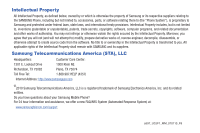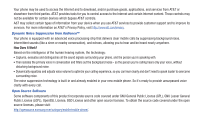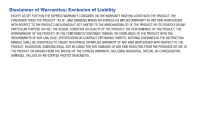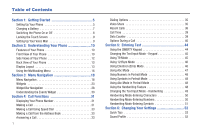Samsung SGH-A597 User Manual (user Manual) (ver.f8) (English)
Samsung SGH-A597 Manual
 |
View all Samsung SGH-A597 manuals
Add to My Manuals
Save this manual to your list of manuals |
Samsung SGH-A597 manual content summary:
- Samsung SGH-A597 | User Manual (user Manual) (ver.f8) (English) - Page 1
SGH-A597 PORTABLE Quad-BAND MOBILE PHONE User Manual Please read this manual before operating your phone, and keep it for future reference. - Samsung SGH-A597 | User Manual (user Manual) (ver.f8) (English) - Page 2
Samsung or its respective suppliers relating to the SAMSUNG Phone, including but not limited to, accessories, parts, or software relating there to (the "Phone System"), is proprietary to Samsung disassemble, or otherwise attempt to create source code from the software. No title to or ownership in the - Samsung SGH-A597 | User Manual (user Manual) (ver.f8) (English) - Page 3
licensed by Tegic Communications and is covered by U.S. Pat. 5,818, phone and other phones on your account. However, AT&T's privacy tools do not apply to applications available outside of AT&T. Please review the terms and conditions and the associated privacy policy for each location-based service - Samsung SGH-A597 | User Manual (user Manual) (ver.f8) (English) - Page 4
your device when you use AT&T services to provide customer support and to improve its services. For more information on AT&T's phone. So it's ready to provide unsurpassed voice clarity with every call. Open Source Software Some software components of this product incorporate source code covered - Samsung SGH-A597 | User Manual (user Manual) (ver.f8) (English) - Page 5
ANY LAW, RULE, SPECIFICATION OR CONTRACT PERTAINING THERETO. NOTHING CONTAINED IN THE INSTRUCTION MANUAL SHALL BE CONSTRUED TO CREATE AN EXPRESS OR IMPLIED WARRANTY OF ANY KIND WHATSOEVER WITH RESPECT TO THE PRODUCT. IN ADDITION, SAMSUNG SHALL NOT BE LIABLE FOR ANY DAMAGES OF ANY KIND RESULTING FROM - Samsung SGH-A597 | User Manual (user Manual) (ver.f8) (English) - Page 6
Table of Contents Section 1: Getting Started 5 Setting Up Your Phone 5 Charging a Battery 7 Switching the Phone On or Off 8 Locking the Touch Screen 9 Setting Up Your Voice Mail 9 Section 2: Understanding Your Phone 10 Features of Your Phone 10 Front View of Your Phone 10 Side Views of Your - Samsung SGH-A597 | User Manual (user Manual) (ver.f8) (English) - Page 7
54 Time & Date 56 Phone Settings 57 Smart Unlock 63 Call Settings 63 Connectivity 65 Bluetooth Secure Mode 66 Configuring Your Phone's USB Settings 67 Network Profile Configuration 67 Applications Settings 69 Memory Management 72 Software Update 73 Phone Information 74 Section 7: Mobile - Samsung SGH-A597 | User Manual (user Manual) (ver.f8) (English) - Page 8
Getting Started 117 Using the Mobile TV Player 118 Want more 122 Section 13: Games & Applications 123 Games 123 Applications 123 Section 14: AppCenter 126 Downloading Multimedia Files 126 Ringtones 126 Games 127 Cool Tools/Apps 136 Camera 136 Music Player 136 Shop Music 138 Using - Samsung SGH-A597 | User Manual (user Manual) (ver.f8) (English) - Page 9
175 Product Performance 176 Availability of Various Features/Ring Tones 177 Battery Standby and Talk Time 177 Battery Precautions 177 Care and Maintenance 179 Section 21: Warranty Information 181 Standard Limited Warranty 181 End User License Agreement for Software 184 Index 189 4 - Samsung SGH-A597 | User Manual (user Manual) (ver.f8) (English) - Page 10
your service, and then setting up your voice mail. Setting Up Your Phone Prior to use it is necessary to install both the battery and SIM into their corresponding internal compartments. The microSD card slot is also located in this same internal area. 1. Remove the battery cover by placing - Samsung SGH-A597 | User Manual (user Manual) (ver.f8) (English) - Page 11
the Memory Card Your phone also supports the use of a memory card (microSD™) for data storage of such things as data, music, pictures, and video files. phone has been tested to support up to a 16GB memory card. Installing the Battery 1. Insert the battery into the opening on the back of the phone - Samsung SGH-A597 | User Manual (user Manual) (ver.f8) (English) - Page 12
hours. Using the Travel Adapter 1. With the battery installed, open the plastic cover to access the Power/Accessory Interface connector on the top right side of phone. Important!: Verify that the handset battery is installed prior to connection. If the battery is not properly installed and the wall - Samsung SGH-A597 | User Manual (user Manual) (ver.f8) (English) - Page 13
piece provided and into the Power/Accessory Interface connector on your phone. 3. Plug the base piece into a standard AC wall outlet. 4. When the battery is fully charged, the phone displays a message telling you the battery is full. Remove the connector from the phone. Warning!: If your handset has - Samsung SGH-A597 | User Manual (user Manual) (ver.f8) (English) - Page 14
switches off. Locking the Touch Screen 1. Press (on the right side of the phone) to lock the touch screen. 2. Press and hold - or - again to unlock the touch screen. Press and hold touch screen. on the screen to unlock the Setting Up Your Voice Mail 1. In Idle mode, press , then touch and - Samsung SGH-A597 | User Manual (user Manual) (ver.f8) (English) - Page 15
phone. • Touch screen provides quick response to a variety of in-phone menus and options including a widget bar and three main menus. 2 • AT&T Mobile TV • User high speed download capability 6 8 • Other features include AT&T Music, Mobile Email, Voice Recognition, Files, Games, Alarms, - Samsung SGH-A597 | User Manual (user Manual) (ver.f8) (English) - Page 16
operate your phone, such as the received signal strength, phone battery level, time, etc. 3. Widget tab: allows you to open the Widget to access your phone's three-page, revolving menu functions, such as Address Book, Messaging, AT&T Navigator, Mobile Video, AT&T Music, Games, Applications, Mobile - Samsung SGH-A597 | User Manual (user Manual) (ver.f8) (English) - Page 17
, Messaging, Mobile Web, Music Player, and Games. You can also End all running programs/apps. 5. Lock key: ( ) lets you lock or unlock the touch screen. For more information on locking your phone, see "Locking and Unlocking the Phone" on page 18. 6. Power/Accessory Interface connector: allows - Samsung SGH-A597 | User Manual (user Manual) (ver.f8) (English) - Page 18
Layout Your display screen provides a wealth of information about the phone's status and options, as well as providing access to the widget bar. The display has 4 main areas: Indicators Widget bar 2 1. Camera lens: is used to take pictures and shoot videos. 2. External speaker: allows you to hear - Samsung SGH-A597 | User Manual (user Manual) (ver.f8) (English) - Page 19
Mobile Web, Today, Calendar, Favorite URL, Picture, Games, Widget Memo 1, 2, 3, Message Inbox, the symbols you see on your phone's display and Indicator area: Displays service area. Displays when a call is in progress. Displays within the lock screen when a call has been missed. Displays your battery - Samsung SGH-A597 | User Manual (user Manual) (ver.f8) (English) - Page 20
when the phone is connected to a computer via a supported USB cable set to silent or the volume has been manually lowered below level 1. Displays when the phone. Displays when TTY device has been inserted. Displays when signed on to AIM IM service. Displays when signed on to Windows Live IM service - Samsung SGH-A597 | User Manual (user Manual) (ver.f8) (English) - Page 21
backup service. For more details on configuring your phone's phone. There is no need to stop what you are doing to activate another common feature. You can temporarily exit from your current location to access a group of common functions such as: Call, Messaging, Mobile Web, Music Player, Games - Samsung SGH-A597 | User Manual (user Manual) (ver.f8) (English) - Page 22
while using the handset for other tasks. If an incoming call is received or you want to make a call, the Music Player is muted. • Games: allows you to quickly access Games while using the handset for other tasks. • End all?: closes all running applications or tasks and returns you to the Idle screen - Samsung SGH-A597 | User Manual (user Manual) (ver.f8) (English) - Page 23
menus but you can add seven more main menus for a total of ten. Locking and Unlocking the Phone When your phone is locked, there are three different ways to unlock your phone: • Press the lock button located on the right side of your phone. • Touch and hold on the Idle screen. • Use the Smart - Samsung SGH-A597 | User Manual (user Manual) (ver.f8) (English) - Page 24
Navigating Through the Main Menus Your phone originally has three main menus, but you can add seven more main menus for a total of ten. Some icons can be deleted and replaced with - Samsung SGH-A597 | User Manual (user Manual) (ver.f8) (English) - Page 25
is full, you can scroll to Main Menu 5 and add icons to it also. Removing an Icon from a Main Menu 1. Touch the Menu Edit icon ( ) located Touch the symbol next to the icon you want removed. The icon is removed and the icon appears in its place. Opening an Application ᮣ Tap the associated on-screen - Samsung SGH-A597 | User Manual (user Manual) (ver.f8) (English) - Page 26
lists of menu items. • Navigate through a long list by pressing the volume key up or down. Note: Tapping or touching individual entries on the list opens the list entry. 21 - Samsung SGH-A597 | User Manual (user Manual) (ver.f8) (English) - Page 27
sure not to touch or press individual entries on the list as this will open the list entry. 1. Touch . 2. Press and drag the Power Search tab their name fields. The Power Search tab can also be used with your Music Player. Power Search tab Scrolling Through Field Entries Some screens will ask you - Samsung SGH-A597 | User Manual (user Manual) (ver.f8) (English) - Page 28
Games, Widget Memos, Create Message, Message Inbox, Record Audio, Memo, Timer, Go on a Diet, MySpace, Facebook, Yahoo Search, msnbc.com, Music Player, AT&T Social Net, Events and Widget Gallery. This bar makes great use of the available space on your phone , Favorite URL, Picture, Birthday, Sound - Samsung SGH-A597 | User Manual (user Manual) (ver.f8) (English) - Page 29
or the Widget bar to open it. 2. Touch . box again to remove the check mark and in another user-defined international phone. AT&T Social Net: allows you to access your favorite social networks such as Facebook, Twitter, Myspace, and the News. Create Message: allows you to create new text or picture - Samsung SGH-A597 | User Manual (user Manual) (ver.f8) (English) - Page 30
and navigate phone menus. Follow the on-screen tutorial. For more information, refer to "Voice Recognition" on page 144. AT&T Navigator: opens AT&T Navigator news, sports, weather, and MEdia Net. Picture: allows you to view the list of photos downloaded from the web server, saved from messages, or - Samsung SGH-A597 | User Manual (user Manual) (ver.f8) (English) - Page 31
. For more information, refer to "Games" on page 123. Widget Memo 1: allows you to write a short memo to keep on your widget bar or main display. The Widget Memo is limited - Samsung SGH-A597 | User Manual (user Manual) (ver.f8) (English) - Page 32
to "Calculator" on page 151. Video: allows you to play videos stored on the phone. For more information, refer to "Video" on page 94. Widget Gallery: allows you Web at the msnbc.com website. Music Player: allows you to play music files stored on the phone and external card and control their playback. - Samsung SGH-A597 | User Manual (user Manual) (ver.f8) (English) - Page 33
the Widget bar tab, located on the left side of the main display to open the widget (quick access) bar. 2. Tap the Widget bar tab or anywhere You can easily customize the Widget bar by either keeping these mini-apps docked within the bar itself or undocking them by dragging anywhere onto your - Samsung SGH-A597 | User Manual (user Manual) (ver.f8) (English) - Page 34
2. While still holding the icon, drag it away from the widget bar and drop it on the main screen (2). Then drag it back into its new location in the list. Or, you can drag it away from the widget bar in a single motion and drop it in the desired location on the widget bar. Activating a Widget 1. - Samsung SGH-A597 | User Manual (user Manual) (ver.f8) (English) - Page 35
is an area that displays on the screen to inform you of calendar events, missed calls, or when new messages have been sent to the phone. Displays within the Event Widget as a tab when a new message is received. Displays within the Event Widget as a tab when a new chat message is received - Samsung SGH-A597 | User Manual (user Manual) (ver.f8) (English) - Page 36
. The + character 2. Use the on-screen keypad to enter the country code, area code, and phone number. • If you make a mistake, touch until the desired numbers have been deleted. 3. Touch or press . Manual Pause Dialing To manually call a number with pause(s) without storing it in your Contacts list - Samsung SGH-A597 | User Manual (user Manual) (ver.f8) (English) - Page 37
of the screen to view the call logs from the various options screens. Choose from: All, Missed, Made, or Received. 3. Touch next to the desired phone number (or entry name if already in your Address Book). - or - Select the Contact to enter the Details page, then touch Call or press to - Samsung SGH-A597 | User Manual (user Manual) (ver.f8) (English) - Page 38
of the name you are searching for. 5. Follow the on-screen instructions to replace, add, or delete an entry. Making a Call from the Address Book You can store phone numbers that you use regularly on the SIM card or in the phone's memory. These entries are collectively called the Address Book. For - Samsung SGH-A597 | User Manual (user Manual) (ver.f8) (English) - Page 39
the call by pressing . Note: You can answer a call while using the Address Book or other menu feature. After ending the call, the phone returns to the previously active function screen. Other Answering Options When receiving an incoming call: • Briefly press down either volume key ( - or - ) to - Samsung SGH-A597 | User Manual (user Manual) (ver.f8) (English) - Page 40
to access the Dialer and initiate a call by touching . When you manually enter numbers from the Dialer, you will see three dialing options displayed on video, both parties must be subscribed to Video Share, both must have phones that support Video Share, and both must be in a 3G coverage area. 35 - Samsung SGH-A597 | User Manual (user Manual) (ver.f8) (English) - Page 41
available files in your Video folder. 2. To make the connection, the recipient should press Accept and the Video begins to play on both phones. Recent Calls The phone stores the numbers of the calls you've dialed, received, or missed in the Calls menu. You can access this menu from the Idle - Samsung SGH-A597 | User Manual (user Manual) (ver.f8) (English) - Page 42
: allows you to sent a text or Multimedia message to the caller. • Save: allows you to save the number to your Address Book on either the phone or SIM card. • Block Caller: allows you to add the sending number to your Reject List, where incoming calls are sent directly to voice mail - Samsung SGH-A597 | User Manual (user Manual) (ver.f8) (English) - Page 43
6. To add additional recipients, touch the yellow recipients field. Insert new recipients by: • Pressing the yellow field and then entering the number manually. • Selecting from Recent Contacts to choose your recipient. • Select an entry from your Contacts list. • Selecting members of a Group. Call - Samsung SGH-A597 | User Manual (user Manual) (ver.f8) (English) - Page 44
for all calls made and received. 3. Reset these fields by touching Reset All. 4. Touch Yes to confirm the reset or No to cancel the operation. 5. Enter the user-defined password and touch Confirm to reset all counters. For more information, refer to "Change Phone Password" on page 61. • Press or to - Samsung SGH-A597 | User Manual (user Manual) (ver.f8) (English) - Page 45
a checkmark adjacent to those individual fields you would like reset. • Touch Select All to place a checkmark adjacent to all fields. 4. Enter the password and touch Confirm to reset all counters. For more information, refer to "Change Phone Password" on page 61. 5. Press or to cancel this operation - Samsung SGH-A597 | User Manual (user Manual) (ver.f8) (English) - Page 46
Save to Address Book to save the current phone number into your Address Book if it is not already saved. - View Contact Details can also make another call while you have a call in progress if your network supports this service. 1. While on a call, touch Hold. This action places the current caller on - Samsung SGH-A597 | User Manual (user Manual) (ver.f8) (English) - Page 47
on page 171. Switching off the Microphone (Mute) You can temporarily switch your phone's microphone off, so that the other person cannot hear you. Example: You something to person in the room, but do not want the person on the phone to hear you. Note: If you are already in Video Share or you have - Samsung SGH-A597 | User Manual (user Manual) (ver.f8) (English) - Page 48
to answer an incoming call while you have a call in progress, if this service is supported by the network, and you have set the ➔ Settings ➔ Calls ➔ previous call. This feature joins all of the calls you have established with your phone (both active and on hold) into a multi-party call. 1. Press - Samsung SGH-A597 | User Manual (user Manual) (ver.f8) (English) - Page 49
. This section also describes how to use the T9 predictive text entry system to reduce the number of key strokes needed to enter text. The phone comes equipped with an orientation detector that can tell if it is being held in an upright (Portrait) or sideways (Landscape) orientation. This is useful - Samsung SGH-A597 | User Manual (user Manual) (ver.f8) (English) - Page 50
currently in. T9: activates the T9 mode in either abc (all lower case) or (where the keys default to lowercase until the Shift key is touched return to the previous screen. Using T9 Mode 1. Rotate your phone counterclockwise to a Landscape orientation. Abc: activates the default alphabet keys - Samsung SGH-A597 | User Manual (user Manual) (ver.f8) (English) - Page 51
word. A list of word options displays and includes a number indicating the words available to chose from. Using 123Sym Mode 1. Rotate your phone counterclockwise to a Landscape orientation. 2. Touch the Text Input Mode button at the bottom of the screen and touch . The following screen displays - Samsung SGH-A597 | User Manual (user Manual) (ver.f8) (English) - Page 52
Using Abc Mode 1. Rotate your phone counterclockwise to a Landscape orientation. 2. Touch the Text Input 47 3. Touch the desired alphabetic characters. Touch to input an upper-case letter. The keypad automatically reverts to lower case after the first letter in a sentence is typed unless you select - Samsung SGH-A597 | User Manual (user Manual) (ver.f8) (English) - Page 53
Using Numeric in Portrait Mode The Numeric mode enables you to enter numbers into a text message. ᮣ Touch the Text Input Mode button at the bottom right side of the screen and select Numeric, then touch the keys corresponding to the digits you want to enter. Using Symbols in Portrait Mode Symbol - Samsung SGH-A597 | User Manual (user Manual) (ver.f8) (English) - Page 54
character in uppercase and all consecutive characters of the same word as lower case. Ex: Hi there. All lowercase: causes the phone to read everything abc being written as lowercase characters. Ex: hi there. Numeric: causes the phone to try and interpret all 123 inputs as numbers. Ex: The letter - Samsung SGH-A597 | User Manual (user Manual) (ver.f8) (English) - Page 55
Abc is then shown on the screen. • Write HI or Hi. In either case, the Abc mode causes the initial character to be uppercase while the rest are to insert a space. Since there is no letter that matches this icon, the phone inserts an empty space. - You could also touch the Input Select field and - Samsung SGH-A597 | User Manual (user Manual) (ver.f8) (English) - Page 56
insert a space. Since there is no letter that matches this icon, the phone inserts an empty space. You can also touch to insert an empty space. is then shown on the screen. • Write TOM or tom (in either case the abc mode causes all characters to be lowercase.) • Touch the Text Input - Samsung SGH-A597 | User Manual (user Manual) (ver.f8) (English) - Page 57
Profile The Sound Profile menu allows you to specify how you are informed of incoming calls and messages as well as other notification sounds your phone can make. The steps for modifying the Normal sound profile are described in detail. You can apply these steps to modify the other sound profiles - Samsung SGH-A597 | User Manual (user Manual) (ver.f8) (English) - Page 58
rings using the ring melody selected in the Ring tone menu. • Vibration: the phone vibrates 3 times. • Vibration & Melody: the phone vibrates and plays a melody simultaneously. • Mute: the phone is silent and does not play a melody or vibrate. 4. Touch the Message Alert Tone field, touch to select - Samsung SGH-A597 | User Manual (user Manual) (ver.f8) (English) - Page 59
desire (range is 0-7). 7. Touch Save to return to the Sound Profiles menu. Silent Profile Silent mode is convenient when you wish to stop the phone from making noise, in a theater for example. ᮣ Touch ➔ Settings ➔ Sound Profile ➔ Silent. All sound tones are now changed to Silent. - or - From the on - Samsung SGH-A597 | User Manual (user Manual) (ver.f8) (English) - Page 60
to view either the next or previously available images (located in your Pictures folder) for the wallpaper selection. 3. Touch one of the following Type You can select the text style for the informational text displayed on your phone. 1. From Idle mode, touch ➔ Settings ➔ Display and Light ➔ Font - Samsung SGH-A597 | User Manual (user Manual) (ver.f8) (English) - Page 61
Save . Note: Modifying this setting will impact your battery life. Backlight Time The backlight turns the screen on Updating drop-down list and select one of the following: • Automatic: the phone automatically updates the time and date according to the current time zone using the network service - Samsung SGH-A597 | User Manual (user Manual) (ver.f8) (English) - Page 62
are prompted before a time change is applied. • Manual Only: you need to manually set the time and date according to the current , English, Français, and Español. 1. From Idle mode, touch ➔ Settings ➔ Phone ➔ Language. 2. Touch the Screen Text drop-down list, touch one of the following selections - Samsung SGH-A597 | User Manual (user Manual) (ver.f8) (English) - Page 63
• English • Français • Español 4. Touch to return to Phone settings page. Vibration Feedback You can set the level of vibration intensity touch Off to deactivate it. For more information on using Motion Detection on your phone, see the following: • To mute the ringer - see "Other Answering - Samsung SGH-A597 | User Manual (user Manual) (ver.f8) (English) - Page 64
"Backlight Time" on page 56. For information on the Smart Unlock feature, see "Smart Unlock" on page 63. Security The Security feature enables you to restrict the use of your phone by others and to restrict the types of calls. Various codes and passwords are used to protect the features of your - Samsung SGH-A597 | User Manual (user Manual) (ver.f8) (English) - Page 65
from an AT&T customer service representative. Lock Applications Using this menu, you can lock your applications and media content (apps, messages, images, and sounds) from being accidentally accessed, altered or deleted. Once you lock the contents, you must enter the phone's password to access the - Samsung SGH-A597 | User Manual (user Manual) (ver.f8) (English) - Page 66
it in a safe place. If you forget your password, your phone will require AT&T customer service to have it unlocked. Change PIN code This feature allows you to change your current PIN, provided that the Check PIN Code feature is enabled. The Check Pin Code field must be active before you can access - Samsung SGH-A597 | User Manual (user Manual) (ver.f8) (English) - Page 67
option described above in that all settings are reset to factory defaults. However, with the Restore Phone option, all user data is deleted. Warning!: All User Data such as contacts, messages, pictures, videos, and music will be deleted. Ensure that you remove your microSD card if applicable as it - Samsung SGH-A597 | User Manual (user Manual) (ver.f8) (English) - Page 68
Show Guide box to create a checkmark if you want the different Smart Unlock symbols to be displayed on the Idle screen whenever the phone is your number displayed to other users. • Auto Reject: selects which numbers will be automatically sent to voicemail based on a user-created list from within the - Samsung SGH-A597 | User Manual (user Manual) (ver.f8) (English) - Page 69
voice calls and/or data calls. - Touch of the available options: Activate, Deactivate, Check Status (checks the status of this service on your account). • Auto Redial: the phone automatically redials the last active number if the call was either cut off or you were unable to connect. - Touch either - Samsung SGH-A597 | User Manual (user Manual) (ver.f8) (English) - Page 70
are available: Activation 1. From Idle mode, touch ➔ Settings ➔ Connectivity ➔ Bluetooth. - or - From Idle mode, touch ➔ Bluetooth. 2. Touch the Phone icon to activate Bluetooth. - or - Touch to deactivate Bluetooth. 65 Bluetooth Inactive Bluetooth Active Device Name 1. From Idle mode - Samsung SGH-A597 | User Manual (user Manual) (ver.f8) (English) - Page 71
or Off Remote SIM Mode. Remote SIM mode, when set to On, allows the Bluetooth phone car kit to access the contact information stored on the SIM card. Note: There is a risk that another Bluetooth device (user) can access and modify your SIM card features and data. 1. From Idle mode, touch Bluetooth - Samsung SGH-A597 | User Manual (user Manual) (ver.f8) (English) - Page 72
Prior to connecting the USB cable to the phone, install the latest version of the PC Studio application. This application installs the necessary USB drivers onto your computer. For a free download of PC Studio, go to www.samsung.com/us/support. 1. From Idle mode, touch Select USB Mode. ➔ Settings - Samsung SGH-A597 | User Manual (user Manual) (ver.f8) (English) - Page 73
or Secure. • User ID: enter the User ID required to connect to the network. • Password: enter the user password required to connect manually enter an IP address. If you want the IP address to be automatically assigned by the server, remove the check mark. - Static DNS: specify if you want to manually - Samsung SGH-A597 | User Manual (user Manual) (ver.f8) (English) - Page 74
IMS Service allows you to set the IMS service to On or Off. Important!: If you reset the IMS Service to manual. 1. From Idle mode, touch ➔ Settings ➔ Applications Settings. 2. Select the type of application which you want to change: • Messaging (see page 106) • Browser (see page 69) • Music Player - Samsung SGH-A597 | User Manual (user Manual) (ver.f8) (English) - Page 75
on a Video Share call on starting a Live Video Share session. • Recording Location: allows you to set whether video recorded is stored on the Phone or on the microSD Memory Card. 3. Touch Save . Record Audio Settings To configure the filename and maximum length for a recording. 1. From Idle mode - Samsung SGH-A597 | User Manual (user Manual) (ver.f8) (English) - Page 76
. Calendar Settings To configure the starting day and view used when opening the Calendar application. 1. From Idle mode, touch ➔ Settings ➔ Applications filter the display of current Address Book entries. Options include: All, Phone, or SIM Card. • AT&T Address Book: message displays: Processing - Samsung SGH-A597 | User Manual (user Manual) (ver.f8) (English) - Page 77
applications - or - Touch All to clear all the memory settings. 3. Touch Clear . 4. Enter the user-defined password and touch Confirm to clear the memory settings. For more information, refer to "Change Phone Password" on page 61. 5. At the Clear? prompt, touch Yes to confirm or No to cancel - Samsung SGH-A597 | User Manual (user Manual) (ver.f8) (English) - Page 78
to Idle screen. Software Update The Software Update feature enables you to use your phone to connect to the network and download any new phone software directly to your phone. 1. From Idle mode, touch ➔ Settings ➔ Software Update ➔ Check for Update. 2. Follow the on screen instructions. 73 - Samsung SGH-A597 | User Manual (user Manual) (ver.f8) (English) - Page 79
allows you to see the phone number on the SIM card (within the phone), the Manufacturer, the Model number, the Device ID, the Software version, the Language, and the Client Version. This information may be necessary if talking to Customer Service in the event of a problem. 1. From Idle mode, touch - Samsung SGH-A597 | User Manual (user Manual) (ver.f8) (English) - Page 80
download media files directly to your phone. These media files are displayed using the built-in Media Player. Mobile Video is a media service which allows you to stream media content (Weather, News, Sports highlights, etc.) directly to your phone , Music and user edited and updated, this list of - Samsung SGH-A597 | User Manual (user Manual) (ver.f8) (English) - Page 81
you with an on-screen description of your account details. Parental Controls Your phone can be configured to block both purchased and streamed media content. Before filtering, you must first establish a pin/password and a contact e-mail address. Once those have been established, you can the two - Samsung SGH-A597 | User Manual (user Manual) (ver.f8) (English) - Page 82
• Purchase Blocker: lets you restrict the ability to buy ringtones, downloads, games, etc., from MEdia Net on this phone. Setting up Parental Controls 1. In Idle mode, touch ➔ Mobile Video ➔ Customize Mobile Video ➔ Parental Controls to access the MEdia Net parental setup fields. 2. Touch each - Samsung SGH-A597 | User Manual (user Manual) (ver.f8) (English) - Page 83
to a SIM entry; if you move that same SIM card to another model phone, it is possible that only the basic information will be transferred. Address of AT&T Address Book, the network backup service, contacts are automatically synchronized between your phone and online address book. The changes you make - Samsung SGH-A597 | User Manual (user Manual) (ver.f8) (English) - Page 84
opens the Add New Contact screen. 2. Touch the image icon and assign a picture to the new entry by choosing one of three options: • Remove to enter the phone number for the update their information. Touch OK , if required, to save your updates Music, or Recorded Audio categories. Touch a music - Samsung SGH-A597 | User Manual (user Manual) (ver.f8) (English) - Page 85
new entry into the Address Book. Note: By default, Contacts are saved on the phone. To copy them to a SIM card, see "Copying an Entry to the SIM can add additional fields to the entry's list of information. 1. Within the open Contact Screen, touch Add More Fields (Add More Fields). 2. Place a - Samsung SGH-A597 | User Manual (user Manual) (ver.f8) (English) - Page 86
Fields From a Number 1. Within the open Contact Screen, touch Edit ➔ Delete Fields ➔ Save to Address Book ➔ New. • Select Update if this was a previously created entry and your . 2. Touch a phone number from the list to reveal the Details page (shown below) for the phone entry. To call the - Samsung SGH-A597 | User Manual (user Manual) (ver.f8) (English) - Page 87
of manually entering the numbers each time, you can store the numbers in your Contacts along with special characters called pauses. To add a pause to a Contact: 1. Touch , and then touch the name to open the Contact. 2. Touch Edit and then select the desired phone number. 3. Touch the Phone Number - Samsung SGH-A597 | User Manual (user Manual) (ver.f8) (English) - Page 88
list (sorted alphabetically), drag the Power Search tab to quickly "thumb through" the alphabet. When you get to the letter that begins with the first name you are looking for, release the tab and then the list to reveal the Entry Options page (shown below) for the phone entry. Power Search tab 83 - Samsung SGH-A597 | User Manual (user Manual) (ver.f8) (English) - Page 89
➔ Own Number ➔ . FDN Mode FDN (Fixed Dialing Number) mode, if supported by your SIM card, restricts your outgoing calls to a limited set of phone numbers. When this feature is enabled, you can make calls only to phone numbers stored in the FDN list on the SIM card. Understanding Your - Samsung SGH-A597 | User Manual (user Manual) (ver.f8) (English) - Page 90
Status 1. In Idle mode, touch ➔ Settings ➔ Phone ➔ Security. 2. Scroll down to the Fixed Dialing your PIN2 password and touch Confirm. This number is provided to you by your Service Provider. Touch the Group Picture field and choose a location for the new image: • Reset: although not an option - Samsung SGH-A597 | User Manual (user Manual) (ver.f8) (English) - Page 91
Group. 4. Make modifications to the Group Name, Group Picture, Group Ringtone, Group Vibration fields. For more information, refer to "Creating New Group" on page 85. 5. Touch Save to store your changes. Address Book Favorites Once you have stored phone numbers in the Address Book, you can add them - Samsung SGH-A597 | User Manual (user Manual) (ver.f8) (English) - Page 92
a checkmark will appear in the box next to the contact. 4. Touch . Removing Favorites from your Address Book 1. In Idle mode, touch ➔ Address Book ➔ to note that if you move the SIM card to another phone that does not support additional fields on the SIM card, this additional information may not - Samsung SGH-A597 | User Manual (user Manual) (ver.f8) (English) - Page 93
. Deleting all entries from the Phone 1. In Idle mode, touch ➔ Address Book ➔ Contacts ➔ Delete. 2. Touch the All field to place checkmarks alongside all the current Address Book entries. 3. Touch Delete. 4. At the Delete? prompt, touch Yes. 5. Enter your password and touch Confirm. 6. When you - Samsung SGH-A597 | User Manual (user Manual) (ver.f8) (English) - Page 94
press . Note: This menu is available only when your SIM card supports Service Dialing Numbers. Checking the Address Book's Used Space You can check Idle mode, touch ➔ Address Book ➔ Address Book Settings ➔ Used Space. • Phone: tells you how many Address Book entries (out of a possible 2000) are in - Samsung SGH-A597 | User Manual (user Manual) (ver.f8) (English) - Page 95
functions: Applications, Audio, Games, Pictures, Tools, Video, Other Files, or Used Space. 3. If you have a memory card in your phone, touch the filter drop a migration option by touching either Move or Copy. • Move: takes an unlocked file/folder and moves it to a new location. • Copy: takes the - Samsung SGH-A597 | User Manual (user Manual) (ver.f8) (English) - Page 96
to place a checkmark alongside all available/unlocked items. 4. Once complete, touch Move/Copy. 5. Touch Phone or Memory Card depending on where you option (Tones, Answer Tones, Music, or Recorded Audio). Tones You can shop, download, and save to your Downloaded Ringtones folder. 1. Touch ➔ My - Samsung SGH-A597 | User Manual (user Manual) (ver.f8) (English) - Page 97
tone to an alarm. Answer Tones You can shop and download Answer Tones, manage your Answer Tones, and access Help options and follow the onscreen instructions. • Shop Answer Tones: launches AppCenter from can also shop for music. 1. Touch ➔ My Stuff ➔ Audio ➔ Music ➔ Shop Music to launch AppCenter. - Samsung SGH-A597 | User Manual (user Manual) (ver.f8) (English) - Page 98
, refer to "Record Audio" on page 146. Games The Games menu option allows you to shop games using AppCenter. You can download new games, then save them to the Games folder. For more information, refer to "Games" on page 123. Pictures The Pictures menu option allows you to shop for and - Samsung SGH-A597 | User Manual (user Manual) (ver.f8) (English) - Page 99
Unlock: locks and unlocks graphics. • Properties: allows you to view the properties of a graphic. Editing Images 1. Touch ➔ My Stuff ➔ Pictures ➔ . 2. Touch Edit ( ) ➔ Files ➔ Open access to and allows you to use the Camera, Music Player, Voice Recognition, Record Audio files, set Alarms, use - Samsung SGH-A597 | User Manual (user Manual) (ver.f8) (English) - Page 100
the on-screen options to purchase a new video. The file is downloaded and stored in the Video folder. Other Files This feature provide additional allows you to view the usage and available memory for Applications, Audio, Games, Picture, Video, and Other Files. To access the Used Space option, use - Samsung SGH-A597 | User Manual (user Manual) (ver.f8) (English) - Page 101
camera at the subject. 3. Press the Camera key until the shutter sounds. (The picture will automatically be stored within your designated storage location. If no microSD is installed, all pictures will be stored on the Phone.) For more information, refer to "Camera and Camcorder Options" on page 97 - Samsung SGH-A597 | User Manual (user Manual) (ver.f8) (English) - Page 102
: takes a landscape photo by taking an initial photo and then adding additional images to the initial photo. The guide box lets you view the area where the second part of the panoramic picture should appear by highlighting the area with an orange box. If you hold the camera still when the orange - Samsung SGH-A597 | User Manual (user Manual) (ver.f8) (English) - Page 103
mode (continued): • Smile Shot: the camera focuses on the face of your subject. Once the camera detects the person's smile, it will take the picture. • Mosaic: takes multiple photos and then groups them together into a single final photo. • Frame: allows you to choose a custom frame border for your - Samsung SGH-A597 | User Manual (user Manual) (ver.f8) (English) - Page 104
• Review: allows you to activate the instant review feature where images are displayed immediately after review ( storage location for images/videos as either Phone or Memory Card (if inserted). White moving the slider across the page. Access Pictures/Video Folder Options: allows you to access - Samsung SGH-A597 | User Manual (user Manual) (ver.f8) (English) - Page 105
you can take another photo or shoot a new video. Accessing the Pictures Folder 1. Touch ➔ My Stuff ➔ Pictures. 2. Touch a photo to open it in the viewer. Selecting and Using the Pictures Folder Touch a picture from the Pictures page to display the image. From the image viewer page, you have - Samsung SGH-A597 | User Manual (user Manual) (ver.f8) (English) - Page 106
you to view the properties of a photo. Editing a Photo 1. Touch ➔ My Stuff ➔ Pictures ➔ . 2. Use the options and icons for editing and photo management. 3. Touch Edit ( ) and select from any of the following: • Files: allows you to Open or Save as to view your files or to rename your image - Samsung SGH-A597 | User Manual (user Manual) (ver.f8) (English) - Page 107
on page 78. Assigning an Image as a Wallpaper 1. Touch ➔ My Stuff ➔ Pictures ➔ . 2. Touch Set as ➔ Wallpaper. 3. Touch the screen to mode. to activate the 2. Touch then touch Camcorder ( ). 3. Using the phone's main display screen as a viewfinder, adjust the image by aiming the camera at - Samsung SGH-A597 | User Manual (user Manual) (ver.f8) (English) - Page 108
display if you have the Video Share service.) If the recipient accepts the Video to play back your video for review. 7. Press to return to the ): to play the available images (from the Pictures folder) within a slideshow. Touch the Up/ open it in the viewer and initiate playback. 3. To play the - Samsung SGH-A597 | User Manual (user Manual) (ver.f8) (English) - Page 109
Videos page, and before you select it to play: • Create Folder: create a new My Stuff folder on either the Phone or Memory Card. • Manage: allows you to move or copy an existing unlocked folder or file. - Move: allows you to choose the Selected or Multiple videos to move. - Copy: allows you to - Samsung SGH-A597 | User Manual (user Manual) (ver.f8) (English) - Page 110
• Return to Video Page ( ): takes you back to the Video page. Landscape viewing mode options: • Options ( ): to access the following: - Video Share: allows you to send the video clip via Video Share. - Send: allows you to send the video clip via a multimedia message or a Bluetooth device to - Samsung SGH-A597 | User Manual (user Manual) (ver.f8) (English) - Page 111
service provider's message service. The Multimedia Messaging Service (MMS) lets you send and receive multimedia messages (such as picture messages and video messages) to and from other mobile phones number or email: to manually enter a destination using a valid cellular phone number or email address. - Samsung SGH-A597 | User Manual (user Manual) (ver.f8) (English) - Page 112
Review your message and touch Send . Additional Message Options 1. Touch Insert to reveal additional insert options. • Picture: allows you to choose an existing image from the Pictures ?"). 107 • Take Picture: allows you to temporarily exit the message, take a photo with phone's camera, and then - Samsung SGH-A597 | User Manual (user Manual) (ver.f8) (English) - Page 113
. - Favorite URL: allows you to add a web address from your Favorites list of Internet sites as an attachment to the message. • Add Subject/Remove Subject: allows you to either add or delete a subject field to the new message (multimedia messages only). • Save to Drafts: saves the current message - Samsung SGH-A597 | User Manual (user Manual) (ver.f8) (English) - Page 114
of message): - Sender, Read/Unread, Type, Subject, Size, or Lock/Unlock status. • Delete: deletes either a single or multiple set of messages. mark it for deletion. Touch Delete to complete the process. ᮣ With a message open for reading, use any of the following menu options: • Reply (to): allows - Samsung SGH-A597 | User Manual (user Manual) (ver.f8) (English) - Page 115
Updated entry. For more information, refer to "Understanding Your Address Book" on page 78. - Move to Phone/Move appears for multimedia messages. - Lock/Unlock: allows you to secure a selected Agree to accept the conditions of service. 4. Touch both the ID and password fields, then use your onscreen - Samsung SGH-A597 | User Manual (user Manual) (ver.f8) (English) - Page 116
Password. Select any additional fields. 4. Touch Sign In to continue. After selecting an Instant Messaging service and signing in, you can choose from the following options: • Refresh Contact List: updates Deleting Messages When your phone's memory is full, obsolete messages, freeing memory for new - Samsung SGH-A597 | User Manual (user Manual) (ver.f8) (English) - Page 117
3. Touch Delete and touch an entry to mark it for selection with a checkmark. 4. Touch either an individual message or Select All to place a checkmark alongside all entries in the list. 5. Touch Delete. Delete All Messages 1. Touch ➔ Messaging ➔ Delete by Folder. 2. Touch either a single - Samsung SGH-A597 | User Manual (user Manual) (ver.f8) (English) - Page 118
the necessary updates. • SMS customer service representative. - Get Read Report: when this option is enabled, your phone requests Download Type: allows you to set the message receipt options. Choose from Auto Download, Manual, or Reject. - Send Delivery Report: when this option is enabled, the phone - Samsung SGH-A597 | User Manual (user Manual) (ver.f8) (English) - Page 119
the images added to new picture messages. Images larger then your . Choose from: Free, Warning, or Restricted service representative. 1. From Messaging Settings page, touch Voice Mail. 2. Touch the Voicemail field and use your on-screen keypad to enter the new Name and Center Address (voicemail phone - Samsung SGH-A597 | User Manual (user Manual) (ver.f8) (English) - Page 120
Message is a method for your service provider to deliver content (e.g. images, ringtones, software upgrades, information, etc.) to mobile phones that are WAP enabled. You cannot initiate or reply to WAP Push Messages. Examples may be firmware updates or emergency notifications. 1. From Messaging - Samsung SGH-A597 | User Manual (user Manual) (ver.f8) (English) - Page 121
used and the memory remaining for Multimedia, Text, Push, and Configuration Messages. The display shows the total space including the used and free space. You can also view how much space is currently occupied by each message box. 1. Touch ➔ Messaging ➔ Used Space. 2. Touch a particular folder - Samsung SGH-A597 | User Manual (user Manual) (ver.f8) (English) - Page 122
your favorite programs immediately. The Program Guide is simple to use and navigate, allowing are subject to change. Mobile TV services may require separate subscription and activation fees Mobile TV, visit http://www.att.com/mobiletv. Getting Started 1. From the Home screen touch the Widget bar - Samsung SGH-A597 | User Manual (user Manual) (ver.f8) (English) - Page 123
to view available Mobile TV packages and pricing. - or - For a trial service, touch Preview Movie TV and watch the Movie TV Preview channel. You can preview the available Mobile TV Packages each time you launch Mobile TV. 3. To subscribe, review the basic package information and touch Continue - Samsung SGH-A597 | User Manual (user Manual) (ver.f8) (English) - Page 124
, touch to resize the onscreen video window to fill the entire screen. The Mobile TV Player icons and program title information are not visible. Using the Program Guide The Program Guide lists all scheduled programs and their respective channel names, program titles, descriptions, and program times - Samsung SGH-A597 | User Manual (user Manual) (ver.f8) (English) - Page 125
menu The Options menu allows you to change your subscription, set parental controls, check for updates, refresh your subscription and view information about AT&T Mobile TV. 1. From the Program Guide screen, touch . 2. Follow the on-screen options and make your selection by touching the corresponding - Samsung SGH-A597 | User Manual (user Manual) (ver.f8) (English) - Page 126
, and touch OK to store the new PIN. 7. Touch Parental control ratings, and select the rating levels for TV, movies, and music. After settings are confirmed, the service assesses a program's rating before allowing it to be viewed. When a selected program exceeds the set rating, you are prompted to - Samsung SGH-A597 | User Manual (user Manual) (ver.f8) (English) - Page 127
for updates. The system searches for updates to your Mobile TV service and automatically downloads any new software. Refreshing a subscription Refresh your subscription if you have more than one Mobile TV-enabled phone and you switch your SIM card between phones. 1. From the Program Guide screen - Samsung SGH-A597 | User Manual (user Manual) (ver.f8) (English) - Page 128
shop for Ringtones, Games, Cool Tools/ Apps, Videos, Color phone or PC and know that your family's location information is secure and private. • AT&T Music: AT&T Music is a music service that provides you access to Music Player, Shop Music, MusicID, AT&T Radio, Music Videos, Community, and Music - Samsung SGH-A597 | User Manual (user Manual) (ver.f8) (English) - Page 129
service that allows you to watch unlimited music videos using your handset. • My-Cast Weather: This is a user-friendly application which runs on your mobile phone every time they call. When your friends update their profile pictures, it automatically updates on your phone. • Power Chat: Power Chat is - Samsung SGH-A597 | User Manual (user Manual) (ver.f8) (English) - Page 130
123. • Mobile Video: The Mobile Video media service allows you to stream media content (Weather, News, Sports highlights, etc.) directly to your phone. • Browser: allows you to access the internet using att.home. 3. Follow the on-screen instructions. Shop Applications 1. Touch ➔ Applications ➔ Shop - Samsung SGH-A597 | User Manual (user Manual) (ver.f8) (English) - Page 131
content, and so on from AppCenter. Your phone has embedded links to the web sites providing you with download services, preset by your service provider. 1. Touch ➔ AppCenter. 2. Touch an on-screen entry such as: Ringtones, Games, Cool Tools/Apps, Videos, Color Graphics. • To access the homepage - Samsung SGH-A597 | User Manual (user Manual) (ver.f8) (English) - Page 132
Full Track Music, Voice Tones, and Sound Effects. Games 1. Touch ➔ AppCenter ➔ Games. You -screen options to purchase a game. Cool Tools/Apps 1. Touch ➔ AppCenter ➔ Cool Tools/Apps. You may have to touch the built-in browser. You can download new images to your Pictures folder. 1. Touch ➔ AppCenter ➔ - Samsung SGH-A597 | User Manual (user Manual) (ver.f8) (English) - Page 133
• My Answer Tones: allows you to shop for answer tones using the built-in browser. • Recently Viewed: shows the most recently viewed ringtones, games, videos, graphics, and answer tones. • Exit: takes you back to the Main menu. AppCenter 128 - Samsung SGH-A597 | User Manual (user Manual) (ver.f8) (English) - Page 134
of artist/song information based on song lyrics. • Shop is a full music catalog where users can search for their favorite songs and artists; preview, buy, download, and play songs or albums directly from their AT&T mobile phone. Getting Started 1. From the Home screen, touch - or - From the Home - Samsung SGH-A597 | User Manual (user Manual) (ver.f8) (English) - Page 135
settings for AT&T Music and help and support in the Play section. Discover Screen Users can search AT&T Music song catalog utilizing a variety of free form options including artist names, bands and songs. Using Song Match, the user can capture nearly any song by holding the phone to the audio of - Samsung SGH-A597 | User Manual (user Manual) (ver.f8) (English) - Page 136
you to see a history of all of your purchases. • Settings & Support: contextual settings for AT&T Music and help and support in the Shop section. AT&T Radio This service allows you to stream over 20 channels of commercial free music through your handset. Note: This product uses a large amount of - Samsung SGH-A597 | User Manual (user Manual) (ver.f8) (English) - Page 137
. In the Applications folder on the phone, you can either purchase GPS applications separately licensed product that requires you to download the feature to your handset, and the terms of use. 3. Touch Login and touch Get Your 1st 30 Days Free to continue. The next time you access AT&T Navigator - Samsung SGH-A597 | User Manual (user Manual) (ver.f8) (English) - Page 138
enter the 3-letter airport code or name. • Search: allows you to search for the address by either speaking it or by entering the information manually. This function lets you search for locations from options such as: Food/Coffee, Gas Stations, Gas By Price, Banks/ATMs, WiFi Spots, Parking Lots - Samsung SGH-A597 | User Manual (user Manual) (ver.f8) (English) - Page 139
using their cell phones and share information. Loopt also enables users to explore the world around them by connecting users with integrated content from Yelp and other applications. 1. Press Menu ➔ AT&T GPS ➔ Loopt. 2. Follow the on-screen instructions. Where WHERE™ is a downloadable mobile - Samsung SGH-A597 | User Manual (user Manual) (ver.f8) (English) - Page 140
service. Important!: After the trial period, charges for Where service apply. Contact your service provider for details. 2. Touch OK to accept the Terms of Service. 3. Touch OK again to start. 4. Touch Use GPS to get Starbucks. • Gas Prices: allows you research gas pricing in your area. 6. Use the - Samsung SGH-A597 | User Manual (user Manual) (ver.f8) (English) - Page 141
a variety of non-phone related activities. To access any of the tools, perform the following: ᮣ Touch ➔ Tools. Camera For more information, refer to "Camera" on page 96. Music Player The Music Player is an application that can play music files. The music player supports files with extensions - Samsung SGH-A597 | User Manual (user Manual) (ver.f8) (English) - Page 142
DYNAMIC, and 5.1Ch. Your phone is using the SRS™ Music Player library view (Now Playing, All Music, Artist, Album, Playlists, and Shop Music). • Minimize: reduces the player download music and ringtones directly to your handset over your wireless carrier's network by using the AT&T Music - Shop Music - Samsung SGH-A597 | User Manual (user Manual) (ver.f8) (English) - Page 143
to www.wireless.att.com/cell-phone-service/ accessories/. 1. Using your computer, open your preferred Windows Media Digital Rights Management (WMDRM) PC music management client. 2. Download the selected song to your library. Note: If the music file is protected, Media Player will block the playing - Samsung SGH-A597 | User Manual (user Manual) (ver.f8) (English) - Page 144
Removable Disk drive corresponding to the microSD card location on the phone. 9. Open the Music folder (ex:\\Audio\Music) you wish to upload from the handset. 10. Using your right mouse button, click Paste. This step begins the download process. Note: The Music Player does not necessarily support - Samsung SGH-A597 | User Manual (user Manual) (ver.f8) (English) - Page 145
of the music player. • Games: lets you play games while listening to music. Important!: When you are finished using the Music Player function, you must press to stop the function to prevent the battery from losing its charge. Pausing the player will continue to use the battery. Music Player Settings - Samsung SGH-A597 | User Manual (user Manual) (ver.f8) (English) - Page 146
Remove Tracks and wait for the songs to be deleted from the current playlist. Transferring Music using a Media Application A USB cable, microSD card, and a current version of a media application (such as Napster® or Windows Media Player®) are required for this procedure. 1. Open the media player - Samsung SGH-A597 | User Manual (user Manual) (ver.f8) (English) - Page 147
can be downloaded at www.napster.com. Subscription fees may apply. 2. Touch ➔ Settings ➔ Connectivity ➔ Select USB Mode ➔ Media Player. For more information, refer to "Configuring Your Phone's USB Settings" on page 67. 3. Use the USB adapter cable to connect the handset to the target PC. When an - Samsung SGH-A597 | User Manual (user Manual) (ver.f8) (English) - Page 148
Playlists SGH-A597 SGH-A597 Current selected source (indicating the internal microSD card) SGH-A597 SGH-A597 SGH-A597 SGH-A597 SGH-A597 SGH-A597 My Phone Music Library 143 Sync button Sync List 8. If not already active, click the Sync tab. 9. Choose the destination location for the media files - Samsung SGH-A597 | User Manual (user Manual) (ver.f8) (English) - Page 149
list" for update to the target location within the phone. 12. Click Player 1. Open Windows Media Player on your computer (version 10.0 or higher). 2. Use the USB adapter cable to connect the handset to the target PC. When an active connection has been established, a USB icon ( ) appears on the phone - Samsung SGH-A597 | User Manual (user Manual) (ver.f8) (English) - Page 150
. • Settings: lists the settings for voice command software such as: Confirmation, Adaptation, Mode, Speakerphone, and About. If the phone does not recognize your command the Command not recognized screen displays with two options: • Help: provides instructions on how to use voice commands. 145 - Samsung SGH-A597 | User Manual (user Manual) (ver.f8) (English) - Page 151
the names. When you add or change contacts, the software automatically reloads and voice-activates the list when you add or of an MMS message. Recording time will vary based on the available memory within the phone. 1. Touch ➔ Tools ➔ Record Audio. For more information, refer to "Record Audio - Samsung SGH-A597 | User Manual (user Manual) (ver.f8) (English) - Page 152
. 3. Touch On from the Auto Power-up field to keep the alarm event active even if the phone is turned off. Activating this feature turns the phone on and sounds the alarm even if the phone was previously is a powered-off state. Turning Off an Alarm To stop the alarm when it rings - Samsung SGH-A597 | User Manual (user Manual) (ver.f8) (English) - Page 153
so that it is facing downward. Each time the alarm rings (depending on how many times you have set the Snooze Repeat option) flip the phone over. Calendar The calendar feature allows you to view the Month, Week, and Day layout views. It also shows any Missed Alarm Events that have - Samsung SGH-A597 | User Manual (user Manual) (ver.f8) (English) - Page 154
options: • Go to: allows you to manually select a target date for review by using the Go To dialer page. Touch event listing. • Delete: allows you to remove an event from your Calendar. • Calendar 2. Touch an event from the Events page to then open that instance. 3. To exit, press or press . - Samsung SGH-A597 | User Manual (user Manual) (ver.f8) (English) - Page 155
Recent Calls The phone stores the numbers of the calls you've dialed, received, or missed in the Recent Calls menu. If the number or caller is listed in - Samsung SGH-A597 | User Manual (user Manual) (ver.f8) (English) - Page 156
as the current alarm tone. 4. Touch Save ➔ Save to store the new task. Calculator With this feature, you can use the phone as a calculator. The calculator provides the basic arithmetic functions; addition, subtraction, multiplication, and division. 1. Touch ➔ Tools ➔ Calculator. 2. Enter the - Samsung SGH-A597 | User Manual (user Manual) (ver.f8) (English) - Page 157
bill Total, and the amount each person should pay appear in the lower half of the screen. 6. Touch Reset to clear the fields and start over. Converter Your phone comes with a built-in conversion application. This conversion menu provides the following conversion categories: • Currency • Length - Samsung SGH-A597 | User Manual (user Manual) (ver.f8) (English) - Page 158
4. Touch the sun symbol next to the time to add or remove Daylight Savings Time. If Daylight Savings Time is selected, the sun Restart the timer by flipping it back over. To set up your phone to utilize Motion Detection, see "Motion Detection" on page 58. Reset to erase all times recorded. 153 - Samsung SGH-A597 | User Manual (user Manual) (ver.f8) (English) - Page 159
Section 18: Mobile Web Your phone is equipped with att.net, your access to the mobile . When the Mobile view option is unchecked, the web format changes to resemble the web as it appears on your PC. Homepage - att.net When you access the Mobile Web, the att.net homepage displays. The main page has 3 - Samsung SGH-A597 | User Manual (user Manual) (ver.f8) (English) - Page 160
web and return to the Main Menu. Enter a URL You can access a website quickly by entering the URL. Websites are optimized for viewing on your phone. To enter a URL and go to a particular website, follow these steps: 1. Select the Web tab. 2. Touch the URL field. - Samsung SGH-A597 | User Manual (user Manual) (ver.f8) (English) - Page 161
phone's browser. You can use it to view your minutes, Internet, and messaging usage. You may also be able to see account balances, pay your bill, change services, and reset your voicemail password view Privacy Policy. • Help: allows you to get help for My Account. Using Bookmarks While navigating a - Samsung SGH-A597 | User Manual (user Manual) (ver.f8) (English) - Page 162
some site-specific information, it can also contain some personal information (such as a username and password), which can pose a security risk if not properly managed. You can clear these cookies from your phone at any time. 1. When the Idle screen displays, touch ➔ Mobile Web. 2. At the att.net - Samsung SGH-A597 | User Manual (user Manual) (ver.f8) (English) - Page 163
this menu to create and customize the profiles containing the settings for connecting your phone to the network. You need these settings to use the WAP browser or by the user, it is recommended that this choice be made with the assistance of either the retailer or customer service representative. - Samsung SGH-A597 | User Manual (user Manual) (ver.f8) (English) - Page 164
Normal, or Secure. • User ID: enter the User ID required to connect to the network. • Password: enter the user password required to connect to the want to manually enter an IP address. If you want the IP address to be automatically assigned by the server, remove the check mark. - Local Phone IP: - Samsung SGH-A597 | User Manual (user Manual) (ver.f8) (English) - Page 165
people who are deaf or hard of hearing, or who have speech or language disabilities, to communicate via a telephone. This phone comes TTY-ready and only /Adapter jack (on the top of the phone) enables this function. For additional technical support you may access the following website or call - Samsung SGH-A597 | User Manual (user Manual) (ver.f8) (English) - Page 166
cases, the recommendations were developed by scientific and engineering experts drawn from industry, government, and academia after extensive reviews wireless phones phone phone while operating can be well below the maximum value. This is because the phone new model phone is available model phone are - Samsung SGH-A597 | User Manual (user Manual) (ver.f8) (English) - Page 167
to a particular model phone, this site uses the phone FCC ID number which is usually printed somewhere on the case of the phone. Sometimes it may be necessary to remove the battery pack to find the number. Once you have the FCC ID number for a particular phone, follow the instructions on the website - Samsung SGH-A597 | User Manual (user Manual) (ver.f8) (English) - Page 168
following information: What kinds of phones are the subject of this update? The term wireless phone refers here to hand-held wireless phones with built-in antennas, often called "cell," "mobile," or "PCS" phones. These types of wireless phones can expose the user to measurable radio frequency energy - Samsung SGH-A597 | User Manual (user Manual) (ver.f8) (English) - Page 169
problems are associated with using wireless phones. There is no proof, however, that wireless phones are absolutely safe. Wireless phones emit user. In such a case, FDA could require the manufacturers of wireless phones to notify users of the health hazard and to repair, replace or recall the phones - Samsung SGH-A597 | User Manual (user Manual) (ver.f8) (English) - Page 170
these base stations operate at higher power than do the wireless phones themselves, the RF exposures that people get from these base stations are typically thousands of times lower than those they can get from wireless phones. Base stations are thus not the primary subject of the safety questions - Samsung SGH-A597 | User Manual (user Manual) (ver.f8) (English) - Page 171
day-to-day use of wireless phones. Many factors affect this measurement, such as the angle at which the phone is held, or which model of phone is used. What is FDA research will include both laboratory studies and studies of wireless phone users. The CRADA will also include a broad assessment of - Samsung SGH-A597 | User Manual (user Manual) (ver.f8) (English) - Page 172
wireless phone use. 167 What about children using wireless phones? The scientific evidence does not show a danger to users of wireless phones, free kits for wireless phones reduce risks from exposure to RF emissions? Since there are no known risks from exposure to RF emissions from wireless phones - Samsung SGH-A597 | User Manual (user Manual) (ver.f8) (English) - Page 173
the head from those emissions reduce risks. Some products that claim to shield the user from RF absorption use special phone cases, while others involve nothing more than a metallic accessory attached to the phone. Studies have shown that these products generally do not work as advertised. Unlike - Samsung SGH-A597 | User Manual (user Manual) (ver.f8) (English) - Page 174
problem. Additional information on the safety of RF exposures from various sources can be obtained from the following organizations (Updated hands-free device. If possible, add an additional layer of convenience and safety to your wireless phone with one of the many hands free accessories available - Samsung SGH-A597 | User Manual (user Manual) (ver.f8) (English) - Page 175
Be able to access your wireless phone without removing your eyes from the road. If you get an incoming call at an inconvenient wireless phone to call for help. Dial 9-1-1 or other local emergency number in the case of fire, traffic accident or medical emergencies. 9. Use your wireless phone to help - Samsung SGH-A597 | User Manual (user Manual) (ver.f8) (English) - Page 176
you to use your phone safely when driving." For that using portable audio devices, such as portable music players and cellular telephones, at high volume settings for long susceptibility to noise-induced hearing loss and potential hearing problem varies. Additionally, the amount of sound produced by - Samsung SGH-A597 | User Manual (user Manual) (ver.f8) (English) - Page 177
• Avoid using headphones after exposure to extremely loud noises, such as rock concerts, that might cause temporary hearing loss. Temporary hearing loss might cause unsafe volumes to sound normal. • Do not listen at any volume that causes you discomfort. If you experience ringing in your ears, hear - Samsung SGH-A597 | User Manual (user Manual) (ver.f8) (English) - Page 178
it may cause interference or danger. When connecting the phone or any accessory to another device, read its user's guide for detailed safety instructions. Do not connect incompatible products. As with other mobile radio transmitting equipment, users are advised that for the satisfactory operation of - Samsung SGH-A597 | User Manual (user Manual) (ver.f8) (English) - Page 179
explosive atmosphere and obey all signs and instructions. Sparks in such areas could cause an explosion or fire resulting in bodily injury or even death. Users are advised to switch the phone off while at a refueling point (service station). Users are reminded of the need to observe restrictions - Samsung SGH-A597 | User Manual (user Manual) (ver.f8) (English) - Page 180
batteries, antennas and chargers. The use of any unauthorized accessories may be dangerous and void the phone warranty if said accessories cause damage or a defect to the phone. Although your phone should service the phone or install the phone in a vehicle. Faulty installation or service may be - Samsung SGH-A597 | User Manual (user Manual) (ver.f8) (English) - Page 181
as the phone, its parts or accessories. • For phone in aircraft is illegal and may be dangerous to the aircraft's operation. • Failure to observe these instructions may lead to the suspension or denial of telephone services to the offender, or legal action, or both. Product Performance Getting - Samsung SGH-A597 | User Manual (user Manual) (ver.f8) (English) - Page 182
(if dirty, wipe the card with a soft cloth). • Avoid exposing your phone and accessories to rain or liquid spills. If your phone does get wet, immediately turn the power off and remove the battery. If it is inoperable, call Customer Care for service. Availability of Various Features/Ring Tones Many - Samsung SGH-A597 | User Manual (user Manual) (ver.f8) (English) - Page 183
Samsung-approved chargers which are specifically designed for your phone. When a charger is not in use, disconnect it from the power source. Do not leave the battery connected to a charger for more than a week, since overcharging may shorten its life. • Do not use incompatible cell phone batteries - Samsung SGH-A597 | User Manual (user Manual) (ver.f8) (English) - Page 184
battery. For safe disposal options for Li-Ion batteries, contact your nearest Samsung authorized service center. Always recycle. Do not dispose of batteries in a fire. Care and Maintenance Your phone the phone and all its parts and accessories out of the reach of small children. • Keep the phone dry - Samsung SGH-A597 | User Manual (user Manual) (ver.f8) (English) - Page 185
• Dispose of phones in accordance with local regulations. In some areas, the disposal of phones in household or business trash may be prohibited. For safe disposal options for phones, contact your nearest Samsung authorized service center. Health and Safety Information 180 - Samsung SGH-A597 | User Manual (user Manual) (ver.f8) (English) - Page 186
") that SAMSUNG's phones and accessories ("Products") are free from defects in material and workmanship under normal use and service for the period commencing upon the date of purchase and continuing for the following specified period of time after that date: Phone Batteries Leather Case Holster - Samsung SGH-A597 | User Manual (user Manual) (ver.f8) (English) - Page 187
battery has been used in equipment other than the SAMSUNG phone for which it is specified. What are SAMSUNG's Obligations? During the applicable warranty period, SAMSUNG will repair or replace, at SAMSUNG SAMSUNG. If SAMSUNG determines that any Product is not covered IN THE INSTRUCTION MANUAL SHALL BE - Samsung SGH-A597 | User Manual (user Manual) (ver.f8) (English) - Page 188
AND THE DIRECT VENDOR, OWNER OR SUPPLIER OF SUCH THIRD-PARTY SOFTWARE OR EQUIPMENT, AS THE CASE MAY BE. This Limited Warranty allocates risk of Product failure between Purchaser and SAMSUNG, and SAMSUNG's Product pricing reflects this allocation of risk and the limitations of liability contained in - Samsung SGH-A597 | User Manual (user Manual) (ver.f8) (English) - Page 189
800-SAMSUNG Phone: 1-888-987-HELP (4357) ©2010 Samsung Telecommunications America, LLC. All rights reserved. No reproduction in whole or in part allowed without prior written approval. Specifications and availability subject to change without notice. [021710] End User License Agreement for Software - Samsung SGH-A597 | User Manual (user Manual) (ver.f8) (English) - Page 190
and use technical information gathered as part of the product support services related to the Software provided to you, if any, related to the Software. Samsung may use this information solely to improve its products or to provide customized services or technologies to you and will not disclose this - Samsung SGH-A597 | User Manual (user Manual) (ver.f8) (English) - Page 191
OR ERROR-FREE, OR THAT DEFECTS IN THE SOFTWARE WILL BE CORRECTED. NO ORAL OR WRITTEN INFORMATION OR ADVICE GIVEN BY SAMSUNG OR A SAMSUNG AUTHORIZED REPRESENTATIVE SHALL CREATE A WARRANTY. SHOULD THE SOFTWARE PROVE DEFECTIVE, YOU ASSUME THE ENTIRE COST OF ALL NECESSARY SERVICING, REPAIR OR - Samsung SGH-A597 | User Manual (user Manual) (ver.f8) (English) - Page 192
reuse the data by means of special software. To avoid unintended information leaks and other problems of this sort, it is recommended that the device be returned to Samsung's Customer Care Center for an Extended File System (EFS) Clear which will eliminate all user memory and return all settings to - Samsung SGH-A597 | User Manual (user Manual) (ver.f8) (English) - Page 193
Customer Care Center: 1000 Klein Rd. Plano, TX 75074 Toll Free Tel: 1.888.987.HELP (4357) Samsung Telecommunications America, LLC: 1301 East Lookout Drive Richardson, Texas 75082 Phone: 1-800-SAMSUNG (726-7864) Important!: If you are using a handset other than a standard numeric keypad, dial the - Samsung SGH-A597 | User Manual (user Manual) (ver.f8) (English) - Page 194
A Accessing the Music Player 136 Adding a New Contact Adding More Fields 80 Deleting Fields 81 During a Call 81 Idle Screen 79 Address Book Adding a New Contact 79 Adding Pauses to Contact Numbers 82 Address Book Entry Options 83 Checking the Used Space 89 Copying an entry to the Phone 88 Copying - Samsung SGH-A597 | User Manual (user Manual) (ver.f8) (English) - Page 195
32 International Call 31 Making a Call 31 Manual Pause Dialing 31 Missed Call Details 38 Noise Pictures Folder 100 Camera Options 97 Picture Folder 100 Taking Pictures 96 Camera Options Settings 98 Change Phone Password 61 Changing Your Settings 52 Charging battery 7 Check PIN code 59 Clear Phone - Samsung SGH-A597 | User Manual (user Manual) (ver.f8) (English) - Page 196
Music Games & Applications 123 191 Getting Started 5 Setting Up Your Phone 5 Voice mail 9 GPS Applications 134 Shopping For 134 Graphics 127 Group Adding an Entry 86 Creating New Group 85 Editing 86 Removing Net and WAP Changing WAP Profiles 158 Downloading Multimedia Files 126 Memory Used Space 116 - Samsung SGH-A597 | User Manual (user Manual) (ver.f8) (English) - Page 197
Through a Stereo Bluetooth Device 139 Playing Music while Using the Phone 140 Playlists 140 Shop Music 138 Transferring Music Windows Media Player 141 , Music Sync 138 142 Mute 40, 42 My Stuff Answer Tones 92 Audio 91 Games 93 Music 92 Other Files 95 Pictures 93 Recorded Audio 92 Shop Applications - Samsung SGH-A597 | User Manual (user Manual) (ver.f8) (English) - Page 198
Call Settings 63 Display and Light 54 Noise Suppression 64 Phone 57 Phone Information 74 Quick Tips 52 Record Audio 70 Security 59 Software Update 73 Sound Profile 52 Time & Date 56 Video Share 70 SIM card installation 5 Installing 5 Smart Unlock 63 Sound Profile 52 Driving 52 Normal 52 Outdoor 52 - Samsung SGH-A597 | User Manual (user Manual) (ver.f8) (English) - Page 199
148 Camera 96 Converter 152 Memo 150 Music Player 136 Recent Calls 150 Record Audio 146 Stopwatch 153 Tasks 150 Timer 153 World Clock 152 Touch Screen 9 Lock/Unlock 9 Transition Effect 56 Travel Adapter 7 TTY Settings 160 U UL Certification 163 Understanding Your Phone 10 Back View 13 Features of
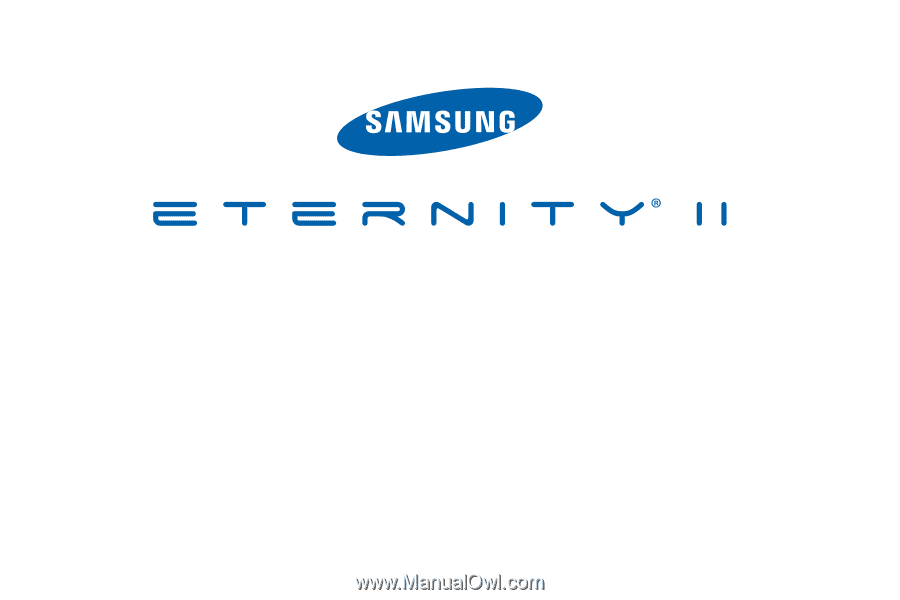
S
G
H
-
A
5
9
7
P
O
RTA
B
L
E
Q
u
a
d
-
BA
N
D
M
O
B
I
LE
P
H
O
N
E
User Manual
Please read this manual before operating your
phone, and keep it for future reference.