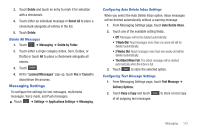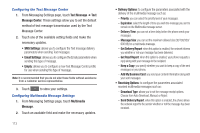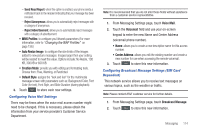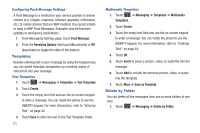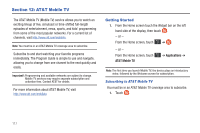Samsung SGH-A597 User Manual (user Manual) (ver.f8) (English) - Page 117
Messaging Settings, Delete by Folder
 |
View all Samsung SGH-A597 manuals
Add to My Manuals
Save this manual to your list of manuals |
Page 117 highlights
3. Touch Delete and touch an entry to mark it for selection with a checkmark. 4. Touch either an individual message or Select All to place a checkmark alongside all entries in the list. 5. Touch Delete. Delete All Messages 1. Touch ➔ Messaging ➔ Delete by Folder. 2. Touch either a single category (Inbox, Sent, Outbox, or Drafts) or touch All to place a checkmark alongside all entries. 3. Touch Delete . 4. At the "Locked Messages" pop-up, touch Yes or Cancel to discontinue the process. Messaging Settings To configure the settings for text messages, multimedia messages, Voice mails, and Push messages. ᮣ Touch ➔ Settings ➔ Applications Settings ➔ Messaging. Configuring Auto Delete Inbox Settings When you select the Auto Delete Inbox option, inbox messages will be deleted automatically without a warning message. 1. From Messaging Settings page, touch Auto Delete Inbox. 2. Touch one of the available setting fields:. • Off: Messages will not be deleted automatically. • 1 Week Old: Read messages more than one week old will be deleted automatically. • 2 Weeks Old: Read messages more than two weeks old will be deleted automatically. • The Oldest When Full: The oldest message will be deleted automatically when the Inbox is full. 3. Touch Save to store the selected option. Configuring Text Message Settings 1. From Messaging Settings page, touch Text Message ➔ Delivery Options. 2. Touch Keep a Copy and touch Save to store a local copy of all outgoing text messages. Messaging 112