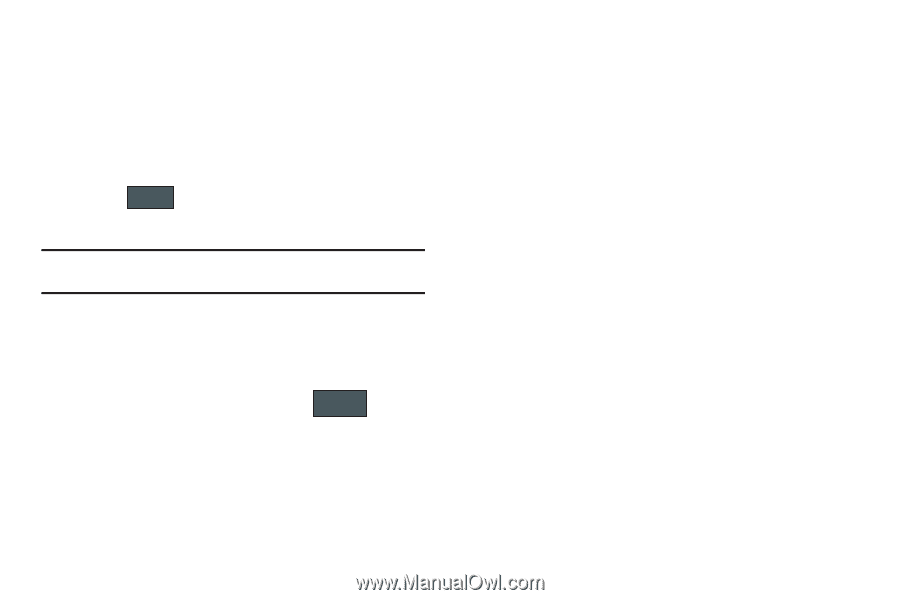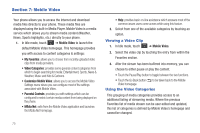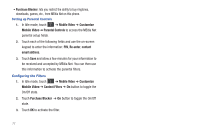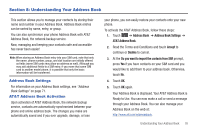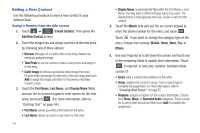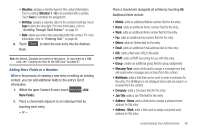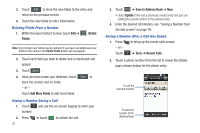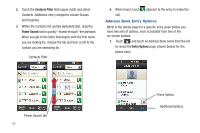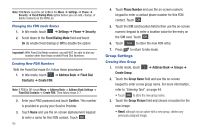Samsung SGH-A597 User Manual (user Manual) (ver.f8) (English) - Page 85
Vibration 1 - 5, More Fields, Message Tone, Job Title, Address - Home, Adding More Fields to a Number
 |
View all Samsung SGH-A597 manuals
Add to My Manuals
Save this manual to your list of manuals |
Page 85 highlights
• Vibration: assigns a vibration type for this contact information. Touch a setting (Vibration 1 - 5) to be provided with a sample. Touch Save to complete the assignment. • Birthday: assigns a calendar date for the contact's birthday. Touch Save to store the new date. For more information, refer to "Scrolling Through Field Entries" on page 22. • Note: allows you enter notes associated with this contact. For more information, refer to "Entering Text" on page 44. 6. Touch Save to store the new entry into the Address Book. Note: By default, Contacts are saved on the phone. To copy them to a SIM card, see "Copying an Entry to the SIM Card" on page 87. Adding More Fields to a Number While in the process of creating a new entry or editing an existing contact, you can add additional fields to the entry's list of information. 1. Within the open Contact Screen, touch Add More Fields (Add More Fields). 2. Place a checkmark adjacent to an individual field by touching each entry. - or - Place a checkmark alongside all entries by touching All. Additional fields include: • Mobile: adds an additional Mobile number field for the entry. • Home: adds an additional Home number field for the entry. • Work: adds an additional Work number field for the entry. • Fax: adds an additional Fax number field for the entry. • Others: adds an Others field for the entry. • Email: adds an additional Email address field for this entry. • URL: adds a Web site's URL to the entry. • DTMF: adds a DTMF tone string for use with this entry. • Group: creates an additional group field for group assignment. • Message Tone: adds a field used to assign a message tone that will sound when messages are received from this contact. • NickName: adds a field that can be used to enter a nickname for the entry. The NickName is not displayed when calls are made to or received from the contact. • Company: adds a Company field for this entry. • Job Title: adds a Job Title field for this entry. • Address - Home: adds a field used to assign a physical home address for this entry. • Address - Work: adds a field used to assign a physical work address for this entry. Understanding Your Address Book 80