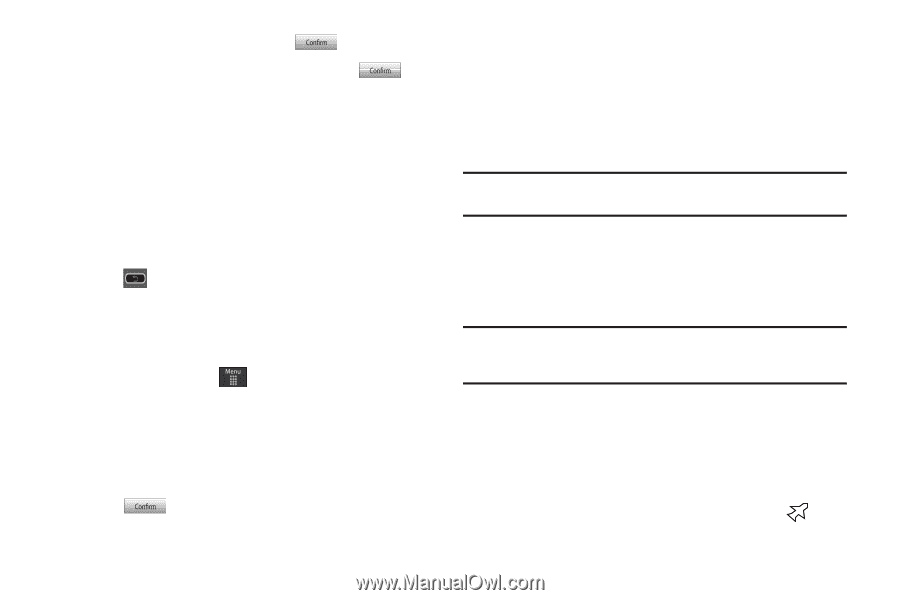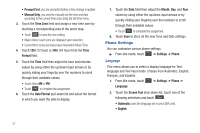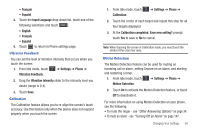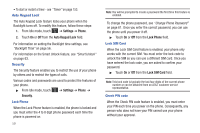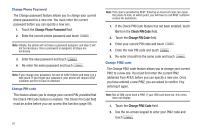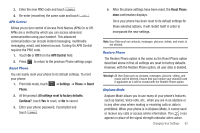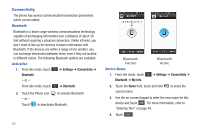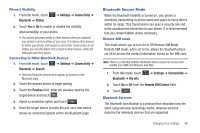Samsung SGH-A597 User Manual (user Manual) (ver.f8) (English) - Page 67
APN Control, Settings, Phone, Reset, All settings reset to factory defaults., Continue?, Reset Phone
 |
View all Samsung SGH-A597 manuals
Add to My Manuals
Save this manual to your list of manuals |
Page 67 highlights
3. Enter the new PIN2 code and touch . 4. Re-enter (reconfirm) the same code and touch . APN Control Allows you to turn control of Access Point Names (APN) On or Off. APNs are a method by which you can access advanced communication using your handset. This advanced communication can include instant messaging, multimedia messaging, email, and Internet access. Turning On APN Control requires the PIN2 code. 1. Touch On or Off from the APN Control field. 2. Press to return to the previous Phone settings page. Reset Phone You can easily reset your phone to its default settings. To reset your phone: 1. From Idle mode, touch ➔ Settings ➔ Phone ➔ Reset Phone. 2. At the prompt: All settings reset to factory defaults. Continue?, touch Yes to reset, or No to cancel. 3. Enter your phone password, if prompted and touch . 4. After the phone settings have been reset, the Reset Phone done confirmation displays. Once your phone has been reset to its default settings for those selected options, it will restart itself in order to incorporate the new settings. Note: User Data such as contacts, messages, pictures, videos, and music is not deleted. Restore Phone The Restore Phone option is the same as the Reset Phone option described above in that all settings are reset to factory defaults. However, with the Restore Phone option, all user data is deleted. Warning!: All User Data such as contacts, messages, pictures, videos, and music will be deleted. Ensure that you remove your microSD card if applicable as it will be erased with the Restore Phone option. Airplane Mode Airplane Mode allows you to use many of your phone's features, such as Games, Voice note, etc., when you are in an airplane or in any other area where making or receiving calls or data is prohibited. When your phone is in Airplane Mode, it cannot send or receive any calls or access online information. The ( ) icon appears in place of the signal strength indicator when active. Changing Your Settings 62