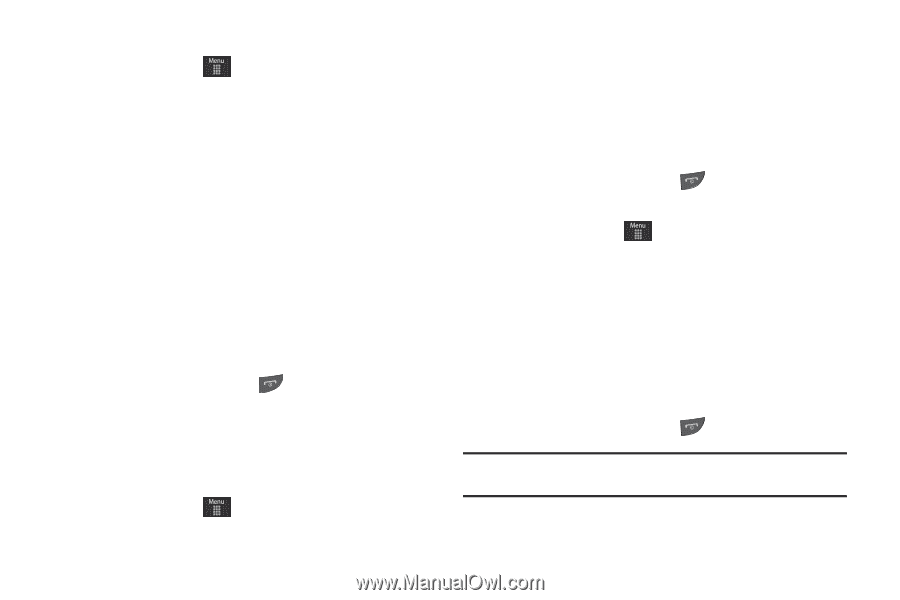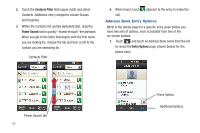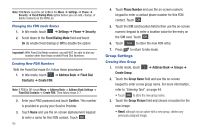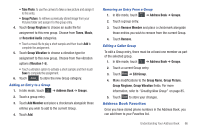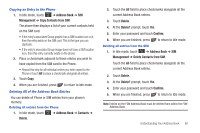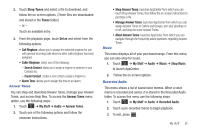Samsung SGH-A597 User Manual (user Manual) (ver.f8) (English) - Page 93
Address Book, Management, Copy Contacts from SIM, Contacts, Delete, Confirm
 |
View all Samsung SGH-A597 manuals
Add to My Manuals
Save this manual to your list of manuals |
Page 93 highlights
Copying an Entry to the Phone 1. In Idle mode, touch ➔ Address Book ➔ SIM Management ➔ Copy Contacts from SIM. The phone then displays a list of your current contacts held on the SIM card. • If the entry's associated Group graphic has a SIM location icon on it, then the entry exists on the SIM card. This is the type you can duplicate. • If the entry's associated Group image does not have a SIM location icon, then this entry currently exists on the phone. 2. Place a checkmark adjacent to those entries you wish to have copied from the SIM card to the Phone. • Repeat this step for all individual entries you wish copied to the Phone or touch All to place a checkmark alongside all entries. 3. Touch Copy. 4. When you are finished, press to return to Idle mode. Deleting All of the Address Book Entries You can delete all Phone or SIM entries from your phone's memory. Deleting all entries from the Phone 1. In Idle mode, touch ➔ Address Book ➔ Contacts ➔ Delete. 2. Touch the All field to place checkmarks alongside all the current Address Book entries. 3. Touch Delete. 4. At the Delete? prompt, touch Yes. 5. Enter your password and touch Confirm. 6. When you are finished, press to return to Idle mode. Deleting all entries from the SIM 1. In Idle mode, touch ➔ Address Book ➔ SIM Management ➔ Delete Contacts from SIM. Touch the All field to place checkmarks alongside all the current Address Book entries. 2. Touch Delete. 3. At the Delete? prompt, touch Yes. 4. Enter your password and touch Confirm. 5. When you are finished, press to return to Idle mode. Note: Entries on the FDN Address Book must be deleted from within the FDN Address Book Understanding Your Address Book 88