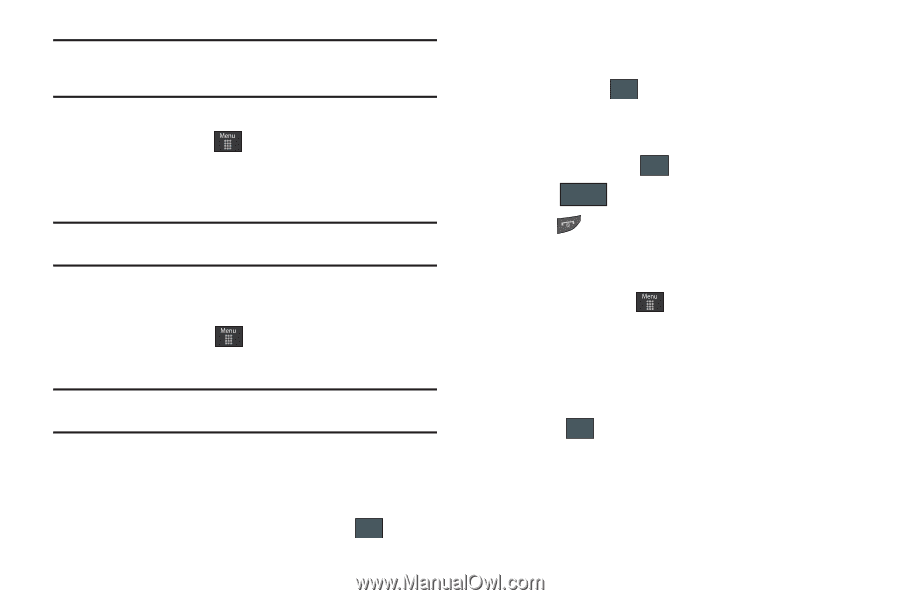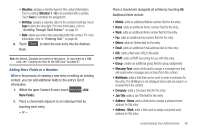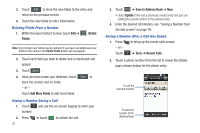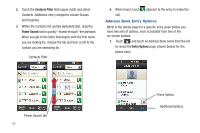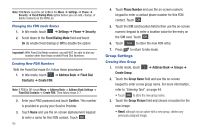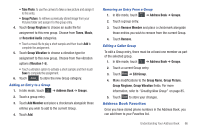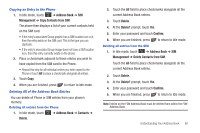Samsung SGH-A597 User Manual (user Manual) (ver.f8) (English) - Page 90
Group Settings, Phone Number
 |
View all Samsung SGH-A597 manuals
Add to My Manuals
Save this manual to your list of manuals |
Page 90 highlights
Note: FDN Mode must be set to On in the Menu ➔ Settings ➔ Phone ➔ Security ➔ Fixed Dialing Mode option before you can add, change, or delete contacts on the FDN List. Changing the FDN mode Status 1. In Idle mode, touch ➔ Settings ➔ Phone ➔ Security. 2. Scroll down to the Fixed Dialing Mode field and touch On (to enable fixed dialing) or Off to disable the option. Important!: With Fixed Dial Mode enabled, you will NOT be able to dial any number other than those created Fixed Dial Numbers. Creating New FDN Numbers With the Fixed Dial mode On, follow these procedures: 1. In Idle mode, touch ➔ Address Book ➔ Fixed Dial Contacts ➔ Create FDN. Note: If FDN is Off: touch Menu -> Address Book -> Address Book Settings -> Fixed Dial Contacts -> Create FDN. Then follow steps 2-7. 2. Enter your PIN2 password and touch Confirm. This number is provided to you by your Service Provider. 3. Touch Name and use the on-screen alphanumeric keypad to enter a name for this FDN contact. Touch OK . 85 4. Touch Phone Number and use the on-screen numeric keypad to enter a contact phone number for this FDN contact. Touch OK . 5. Touch the SIM card location field to then use the on-screen numeric keypad to enter a location value for the entry on the SIM card. Touch OK . 6. Touch Save to store the new FDN entry. 7. Press to return to Idle mode. Group Settings Creating New Group 1. In Idle mode, touch Create Group. ➔ Address Book ➔ Groups ➔ 2. Touch the Group Name field and use the on-screen keypad to enter a new group name. For more information, refer to "Entering Text" on page 44. • Touch OK to store the new group name. 3. Touch the Group Picture field and choose a location for the new image: • Reset: although not an option with a new group, deletes any previously assigned image.