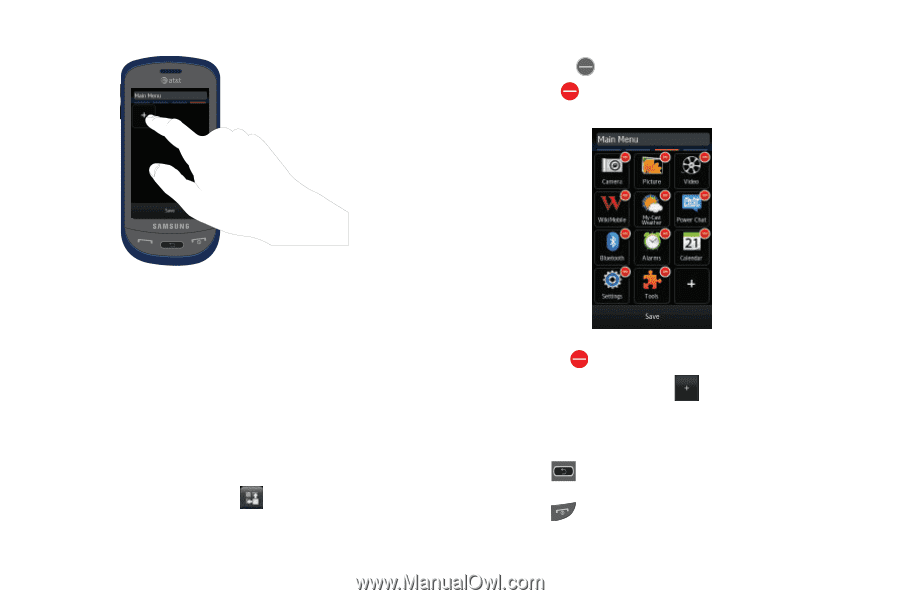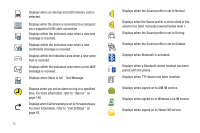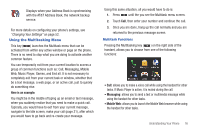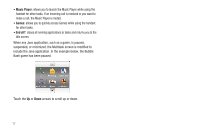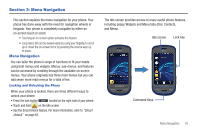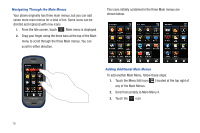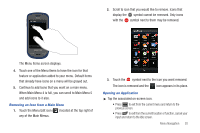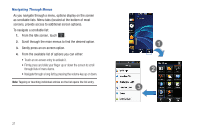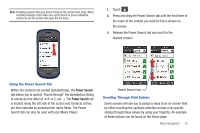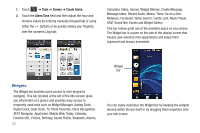Samsung SGH-A597 User Manual (user Manual) (ver.f8) (English) - Page 25
Removing an Icon from a Main Menu, Opening an Application, Touch the Menu Edit icon
 |
View all Samsung SGH-A597 manuals
Add to My Manuals
Save this manual to your list of manuals |
Page 25 highlights
2. Scroll to icon that you would like to remove. Icons that display the symbol cannot be removed. Only icons with the symbol next to them may be removed. The Menu Items screen displays. 4. Touch one of the Menu Items to have the icon for that feature or application added to your menu. Default items that already have icons on a menu will be grayed out. 5. Continue to add Icons that you want on a main menu. When Main Menu 4 is full, you can scroll to Main Menu 5 and add icons to it also. Removing an Icon from a Main Menu 1. Touch the Menu Edit icon ( ) located at the top right of any of the Main Menus. 3. Touch the symbol next to the icon you want removed. The icon is removed and the icon appears in its place. Opening an Application ᮣ Tap the associated on-screen icon. • Press to exit from the current menu and return to the previous screen. • Press to exit from the current location or function, cancel your input and return to the Idle screen. Menu Navigation 20