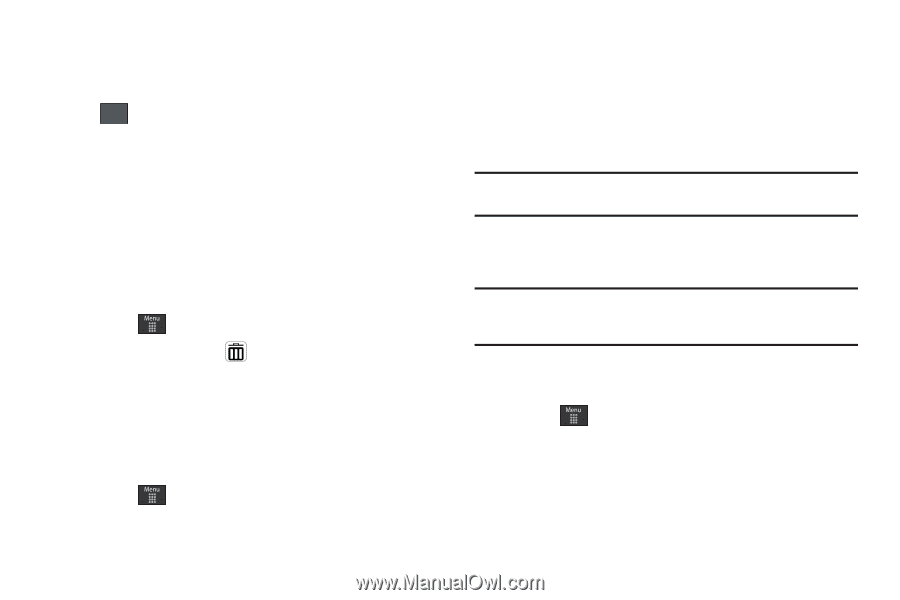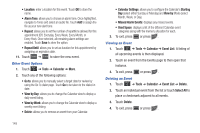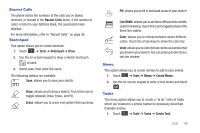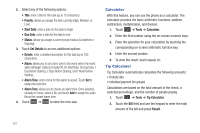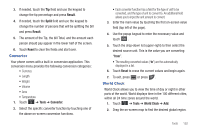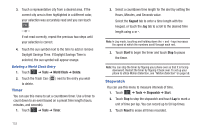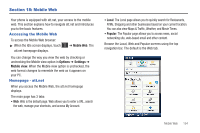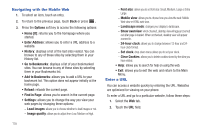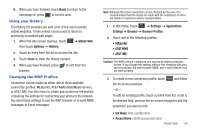Samsung SGH-A597 User Manual (user Manual) (ver.f8) (English) - Page 158
Timer, Stopwatch
 |
View all Samsung SGH-A597 manuals
Add to My Manuals
Save this manual to your list of manuals |
Page 158 highlights
3. Touch a representative city from a desired area. If the correct city area is then highlighted in a different color, your selection was accurately read and you can touch OK . - or - If not read correctly, repeat the previous two steps until your selection is correct. 4. Touch the sun symbol next to the time to add or remove Daylight Savings Time. If Daylight Savings Time is selected, the sun symbol will appear orange. Deleting a World Clock Entry 1. Touch ➔ Tools ➔ World Clock ➔ Delete. 2. Touch the Trash Can ( ) next to the entry you wish to delete. Timer You can use this menu to set a countdown timer. Use a timer to count down to an event based on a preset time length (hours, minutes, and seconds). 1. Touch ➔ Tools ➔ Timer. 2. Select a countdown time length for the alert by setting the Hours, Minutes, and Seconds value. Select the Keypad tab to enter a time length with the keypad, or touch the Jog tab to scroll to the desired time length using + or -. Note: In Jog mode, touching and holding down the + and - keys increases the speed at which the numbers scroll through each reel. 3. Touch Start to begin the timer and touch Stop to pause the timer. Note: You can stop the timer by flipping your phone over so that it is facing downward. Restart the timer by flipping it back over. To set up your phone to utilize Motion Detection, see "Motion Detection" on page 58. Stopwatch You can use this menu to measure intervals of time. 1. Touch ➔ Tools ➔ Stopwatch ➔ Start. 2. Touch Stop to stop the stopwatch and touch Lap to mark a unit of time per lap. You can record up to 50 lap times. 3. Touch Reset to erase all times recorded. 153