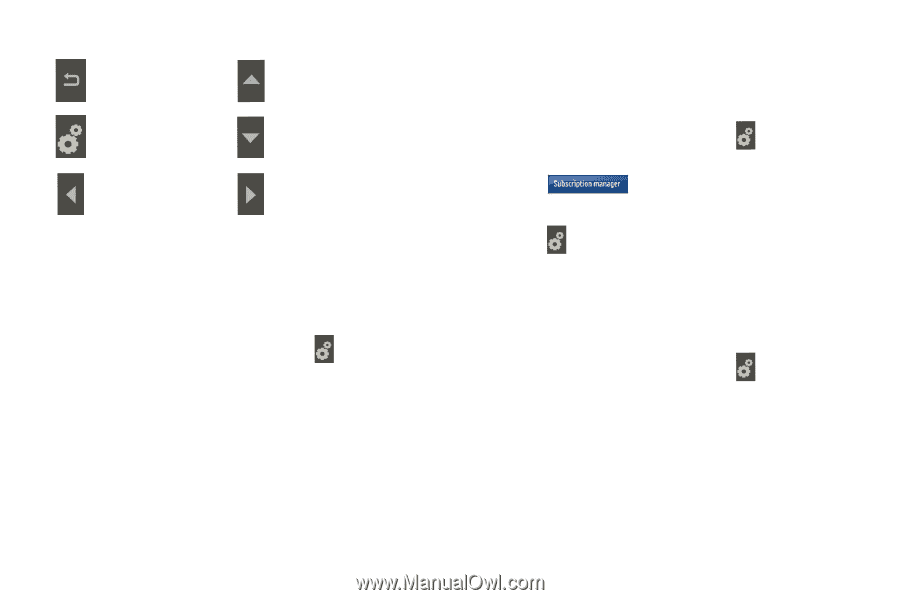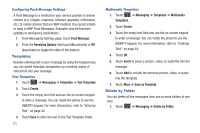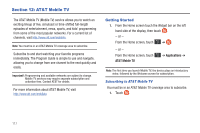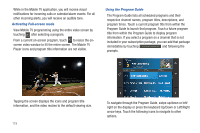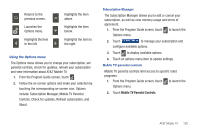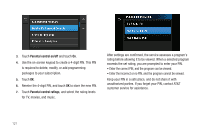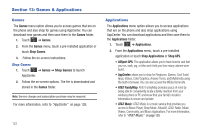Samsung SGH-A597 User Manual (user Manual) (ver.f8) (English) - Page 125
Mobile TV Parental Controls, include: Subscription Manager, Mobile TV Parental
 |
View all Samsung SGH-A597 manuals
Add to My Manuals
Save this manual to your list of manuals |
Page 125 highlights
Returns to the previous screen. Launches the Options menu. Highlights the item to the left. Highlights the item above. Highlights the item below. Highlights the item to the right. Using the Options menu The Options menu allows you to change your subscription, set parental controls, check for updates, refresh your subscription and view information about AT&T Mobile TV. 1. From the Program Guide screen, touch . 2. Follow the on-screen options and make your selection by touching the corresponding on-screen icon. Options include: Subscription Manager, Mobile TV Parental Controls, Check for updates, Refresh subscription, and About. Subscription Manager The Subscription Manager allows you to edit or cancel your subscription, as well as view memory usage and terms of agreement. 1. From the Program Guide screen, touch to launch the Options menu. 2. Touch to manage your subscription and configure available options. 3. Touch to display available options. 4. Touch an options menu item to update settings. Mobile TV parental controls Mobile TV parental controls limit access to specific rated programs. 1. From the Program Guide screen, touch to launch the Options menu. 2. Touch Mobile TV Parental Controls. AT&T Mobile TV 120