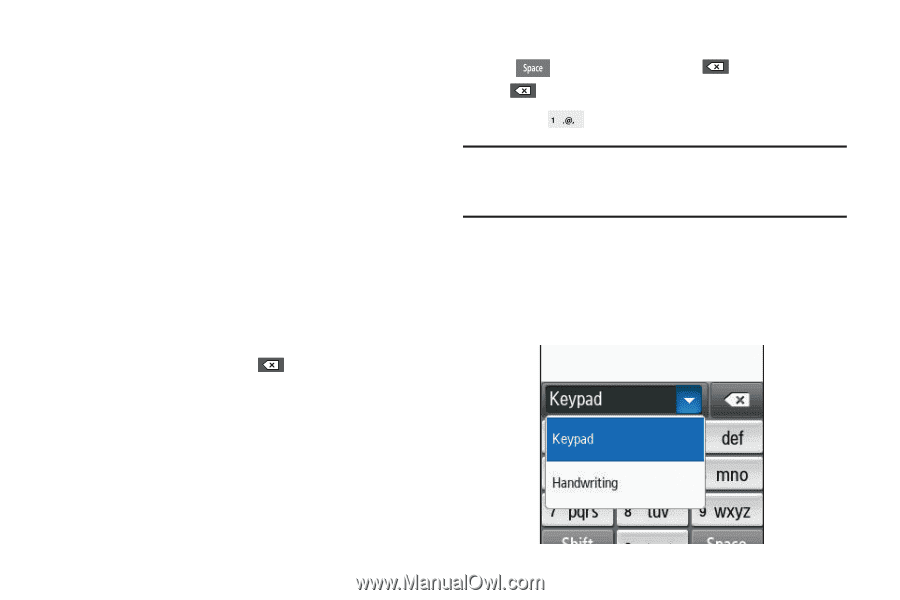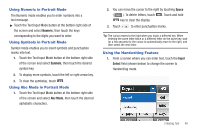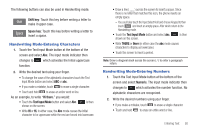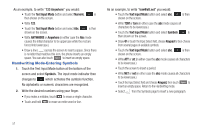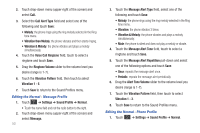Samsung SGH-A597 User Manual (user Manual) (ver.f8) (English) - Page 53
Using Numeric in Portrait Mode, Using the Handwriting Feature, Numeric, Symbols, Abc Mode, Space
 |
View all Samsung SGH-A597 manuals
Add to My Manuals
Save this manual to your list of manuals |
Page 53 highlights
Using Numeric in Portrait Mode The Numeric mode enables you to enter numbers into a text message. ᮣ Touch the Text Input Mode button at the bottom right side of the screen and select Numeric, then touch the keys corresponding to the digits you want to enter. Using Symbols in Portrait Mode Symbol mode enables you to insert symbols and punctuation marks into text. 1. Touch the Text Input Mode button at the bottom right side of the screen and select Symbols, then touch the desired symbol key. 2. To display more symbols, touch the left or right arrow key. 3. To clear the symbol(s), touch . Using Abc Mode in Portrait Mode 1. Touch the Text Input Mode button at the bottom right side of the screen and select Abc Mode, then touch the desired alphabetic characters. 2. You can move the cursor to the right by touching Space ( ). To delete letters, touch . Touch and hold key to clear the display. 3. Touch to enter punctuation marks. Tip: The cursor moves to the right when you touch a different key. When entering the same letter twice or a different letter on the same key, wait for a few seconds for the cursor to automatically move to the right, and then select the next letter. Using the Handwriting Feature 1. From a screen where you can enter text, touch the Input Select field (shown below) to change the screen to Handwriting mode. Entering Text 48