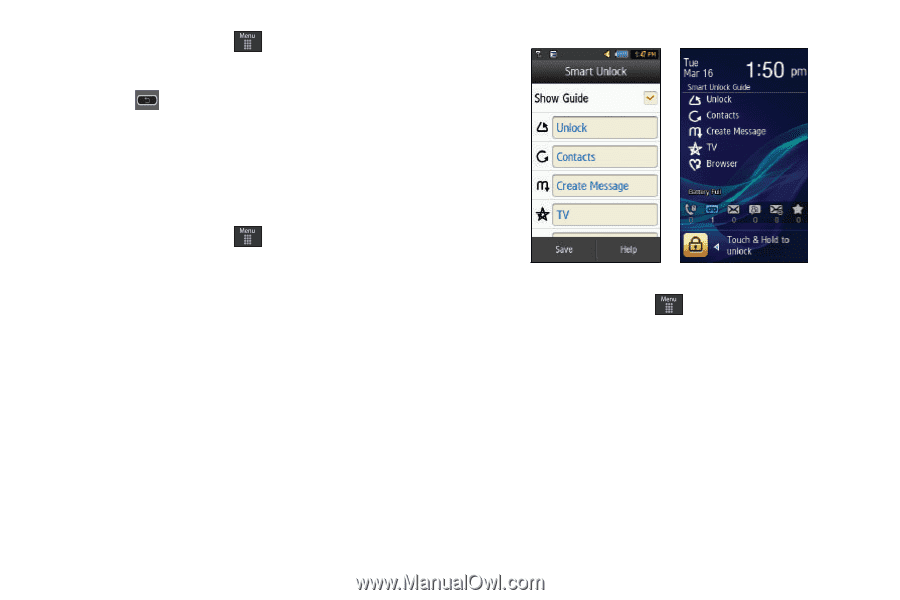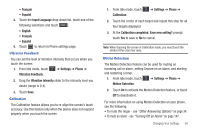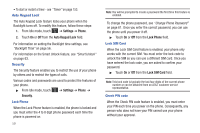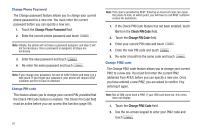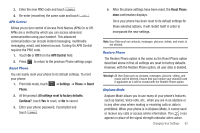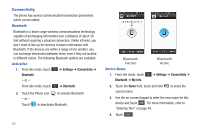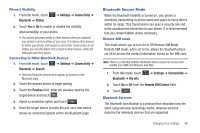Samsung SGH-A597 User Manual (user Manual) (ver.f8) (English) - Page 68
Smart Unlock, Call Settings
 |
View all Samsung SGH-A597 manuals
Add to My Manuals
Save this manual to your list of manuals |
Page 68 highlights
1. From Idle mode, touch ➔ Settings ➔ Phone. 2. Touch On or Off from the Airplane Mode field. 3. Press to return to the previous Phone settings page. Smart Unlock Smart Unlock allows you to unlock your phone by drawing a preselected symbol with your finger. In addition to unlocking your phone, you can immediately display your contacts, create a message, or launch an application. 1. From Idle mode, touch ➔ Settings ➔ Smart Unlock. 2. Touch the gray box next to a symbol. Initially, all of the boxes will be labeled Off. 3. Touch one of the white circles next to a specific function or application. 4. Touch Save. The Smart Unlock main menu displays with the new shortcut displayed next to the symbol. Touch the Show Guide box to create a checkmark if you want the different Smart Unlock symbols to be displayed on the Idle screen whenever the phone is locked. 63 Call Settings ᮣ From Idle mode, touch ➔ Settings ➔ Calls. Adjusting the General Call Settings 1. Touch General and select from the following options: • Show My Number: allows you to select how your caller ID is handled when an outgoing call is initiated. This is what others see on their Caller ID screen. This value can be made blank if you do not wish your number displayed to other users. • Auto Reject: selects which numbers will be automatically sent to voicemail based on a user-created list from within the Reject List. • Quick Reply: allows you to select text to include in your reply: - I'll call you right back.