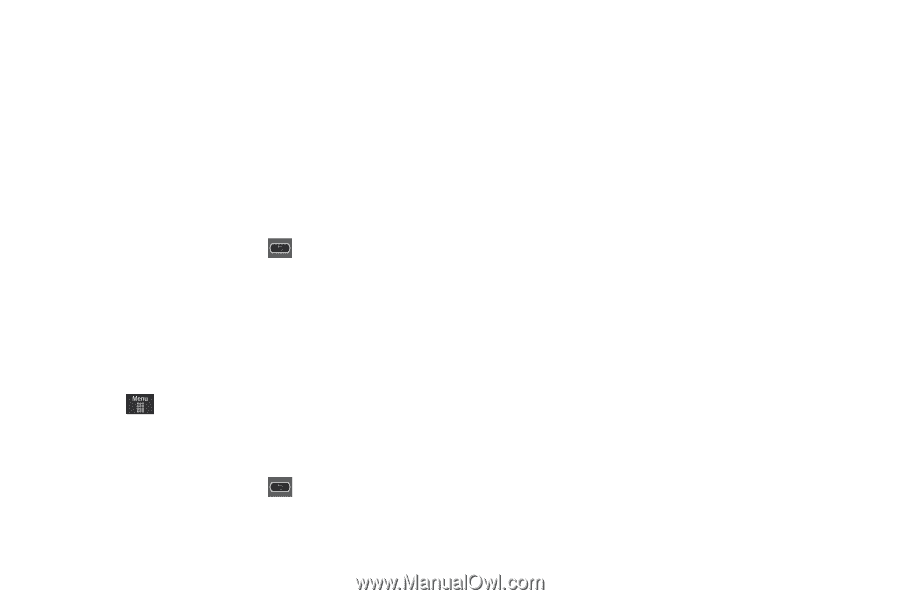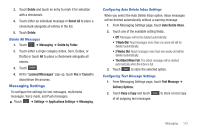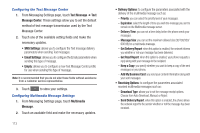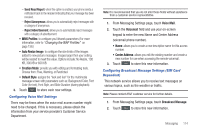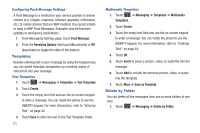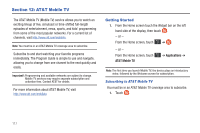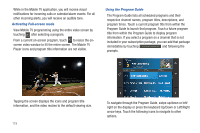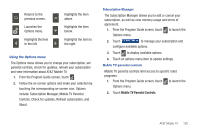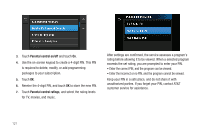Samsung SGH-A597 User Manual (user Manual) (ver.f8) (English) - Page 121
Used Space
 |
View all Samsung SGH-A597 manuals
Add to My Manuals
Save this manual to your list of manuals |
Page 121 highlights
2. Touch one or more particular folders you would like the messages deleted from. Touch All to have all messages deleted. 3. Touch Delete. 4. The Delete? confirmation box will display. Touch Yes to confirm deletion or Cancel to exit without deleting. Select the confirmation box to delete Locked Messages, if you wish to delete. 5. When you have finished, press . Used Space You can check the amount of the memory being used and the memory remaining for Multimedia, Text, Push, and Configuration Messages. The display shows the total space including the used and free space. You can also view how much space is currently occupied by each message box. 1. Touch ➔ Messaging ➔ Used Space. 2. Touch a particular folder for review using the drop-down list box. 3. When you have finished, press . Messaging 116